How to Adjust Mouse Settings in Windows 11
Fine-tune your mouse's responsiveness and behavior to match your preferences and improve your Windows 11 experience.
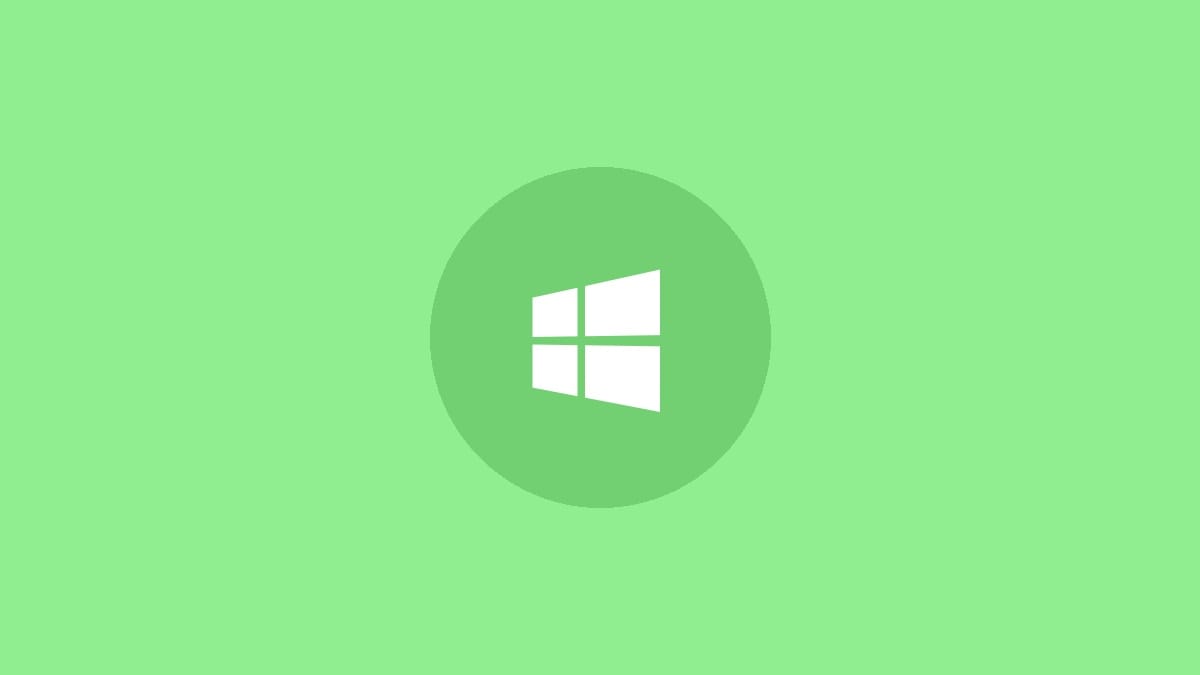
Adjusting your mouse settings in Windows 11 allows you to customize how your mouse behaves and responds to your movements. Whether you want to change the pointer speed, scroll behavior, or button configuration, Windows 11 offers several options to tailor your mouse experience. This guide will walk you through the process of adjusting various mouse settings to optimize your workflow and comfort.
Step 1: Open the Settings app by pressing the Windows key + I on your keyboard or clicking the Start menu and selecting the gear icon.
Step 2: In the Settings window, click on "Bluetooth & devices" in the left sidebar.
Step 3: Select "Mouse" from the list of options on the right side of the window.
From here, you can adjust several mouse settings:
Adjust Pointer Speed
Step 1: Look for the "Mouse pointer speed" slider under the "Mouse" settings.
Step 2: Move the slider to the right to increase pointer speed or to the left to decrease it. As you adjust the slider, move your mouse around to test the new speed and find a comfortable setting.
A faster pointer speed can be useful for larger displays or multi-monitor setups, while a slower speed may offer more precision for detailed work.
Change Primary Mouse Button
Step 1: Under "Primary mouse button," click the dropdown menu.
Step 2: Choose "Left" for standard right-handed use or "Right" for left-handed use. This swaps the functions of the left and right mouse buttons.
Adjust Scrolling Options
Step 1: Find the "Scrolling" section in the Mouse settings.
Step 2: Use the dropdown menu next to "Roll the mouse wheel to scroll" to choose between scrolling multiple lines at a time or one screen at a time.
Step 3: If you selected "Multiple lines at a time," use the slider to set how many lines to scroll with each wheel movement.
Step 4: Toggle the "Scroll inactive windows when hovering over them" option on or off based on your preference. When enabled, you can scroll windows that aren't currently active by hovering your mouse over them.
Access Additional Mouse Options
For more advanced settings, including pointer precision and double-click speed:
Step 1: Scroll down to the bottom of the Mouse settings page and click on "Additional mouse settings."
Step 2: In the Mouse Properties window that opens, you can adjust various settings across different tabs:
- Buttons: Adjust double-click speed and turn on ClickLock for drag and drop operations.
- Pointers: Change the mouse pointer scheme or individual cursor designs.
- Pointer Options: Enable pointer precision, adjust pointer speed, and set other pointer behaviors.
- Wheel: Fine-tune vertical and horizontal scrolling behavior.
Step 3: After making changes in the Mouse Properties window, click "Apply" and then "OK" to save your settings.
Customize Mouse Pointer Appearance
Step 1: In the main Settings window, go to "Accessibility" in the left sidebar.
Step 2: Select "Mouse pointer and touch" from the options on the right.
Step 3: Here you can change the pointer size and color to make it more visible. Use the size slider to adjust the pointer's dimensions and choose from preset colors or select a custom color.
These customization options can be particularly helpful for users with visual impairments or those working with high-resolution displays.
After adjusting these settings, take some time to use your mouse and see how it feels. You may need to fine-tune the settings over time to find the perfect balance for your needs. Remember, you can always return to these settings to make further adjustments as your preferences change or if you switch to a new mouse.




