How to Adjust Webcam Settings in Windows 11
Learn to optimize your webcam's video quality for crisp, clear video calls and recordings on Windows 11
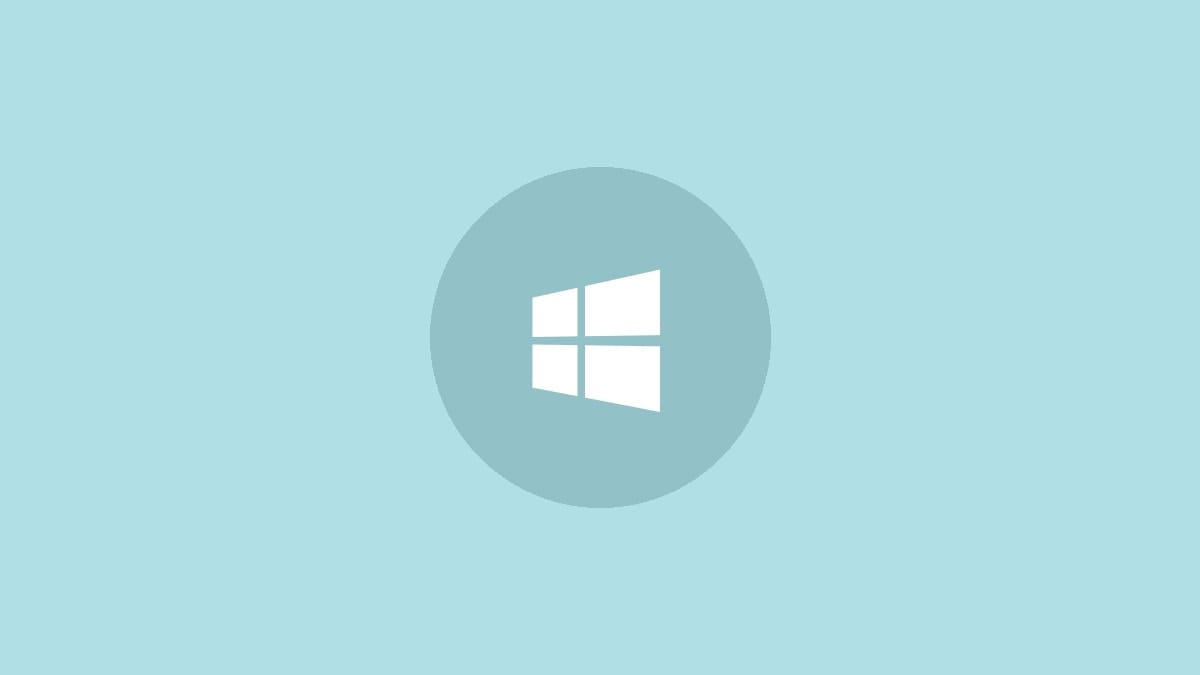
Windows 11 makes it easy to fine-tune your webcam settings for better video quality during online meetings, streaming, or recordings. By adjusting a few key options in the built-in Camera app, you can dramatically improve how you look on camera. Let's walk through the process step-by-step.
Step 1: Open the Start menu by clicking the Windows icon in the taskbar or pressing the Windows key on your keyboard. This brings up the central hub for accessing all your apps and settings.
Step 2: Type "Camera" into the search bar at the top of the Start menu. As you type, you'll see the Camera app appear in the search results. Click on it to launch the app. The Camera app is Windows 11's built-in tool for managing your webcam and capturing photos or videos.
Step 3: Once the Camera app opens, look for the gear icon in the top-left corner of the window. This icon represents the settings menu where you can adjust various aspects of your webcam's performance. Click on it to access the webcam settings.
Step 4: In the settings menu, you'll see several options to customize your webcam's output. The exact settings available may vary depending on your specific webcam model, but common adjustments include:
- Brightness: Controls how light or dark your video appears.
- Contrast: Adjusts the difference between light and dark areas in the image.
- Exposure: Determines how much light the camera sensor captures.
- White balance: Corrects color tones to make whites appear truly white under different lighting conditions.
- Saturation: Controls the intensity of colors in your video.
- Sharpness: Adjusts the clarity and detail of the image.
Experiment with these settings while watching the live preview to see how they affect your video quality. Move the sliders gradually and observe the changes in real-time.
Step 5: Once you're satisfied with your adjustments, click "Apply" or "Save" to confirm your new settings. These changes will now be applied whenever you use your webcam in any application on Windows 11.
If you're not happy with the results or want to start over, look for a "Reset" or "Default" button in the settings menu. This will revert all changes back to the original factory settings.
Additional Tips for Optimizing Your Webcam
While adjusting software settings can significantly improve your video quality, consider these additional tips for the best possible webcam performance:
- Ensure proper lighting: Position yourself facing a light source, like a window or lamp, to illuminate your face evenly.
- Clean the lens: Use a microfiber cloth to gently remove any dust or smudges from your webcam's lens.
- Check your background: Choose a neutral, uncluttered background to keep the focus on you during video calls.
- Update drivers: Visit your webcam manufacturer's website to download and install the latest drivers for optimal performance.
- Use a tripod: If your webcam is external, consider mounting it on a small tripod for stability and better positioning.
Troubleshooting Common Webcam Issues
If you encounter problems with your webcam after adjusting settings, try these troubleshooting steps:
Step 1: Close and reopen the Camera app. Sometimes, changes need a fresh start to take effect properly.
Step 2: Restart your computer. This can resolve many software-related issues that might be affecting your webcam.
Step 3: Check if other applications are using the webcam. Some programs may lock access to the camera, preventing other apps from using it. Close any unnecessary applications that might be accessing your webcam.
Step 4: Verify your privacy settings. In Windows 11, go to Settings > Privacy & Security > Camera and ensure that camera access is enabled for your desired applications.
Step 5: If problems persist, try uninstalling and reinstalling your webcam drivers. You can do this through Device Manager: right-click the Start button, select "Device Manager," find your webcam under "Imaging devices" or "Cameras," right-click it, and choose "Uninstall device." Restart your computer, and Windows should automatically reinstall the latest drivers.
With these steps and tips, you're now equipped to make the most of your webcam on Windows 11. A little time spent adjusting your settings can lead to a significant improvement in your video quality, ensuring you look your best in every online interaction.



