How to Change Display Numbers in Windows 11
Customize your multi-monitor setup in Windows 11 by rearranging display numbers for improved productivity and workflow
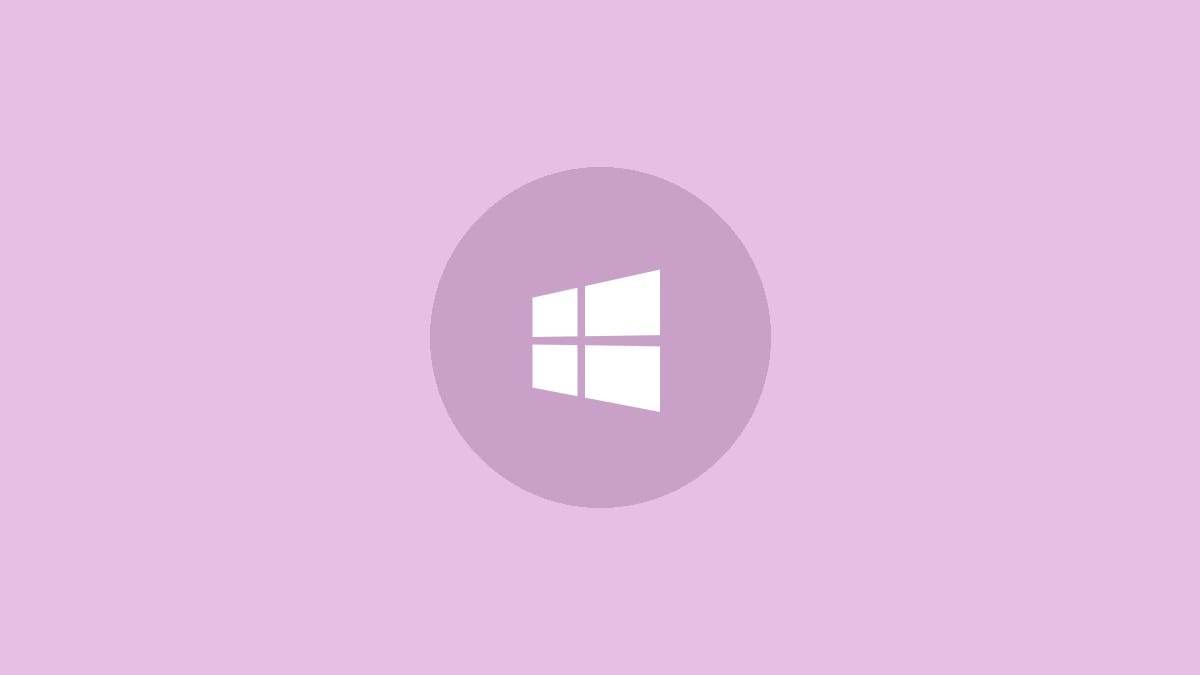
Managing multiple monitors in Windows 11 becomes much easier when you know how to change the display numbers. This process allows you to customize how your screens are arranged, matching your physical setup and optimizing your workflow. Let's walk through the steps to rearrange your displays in Windows 11.
Step 1: Right-click on an empty area of your desktop. From the context menu that appears, select "Display settings". This action opens the Windows Settings app, taking you directly to the Display options.
Step 2: In the Display settings window, you'll see a visual representation of your connected monitors. Each monitor is assigned a number. If you're unsure which number corresponds to which physical screen, click the "Identify" button. This will briefly display the assigned number on each monitor, making it easy to match the on-screen representation with your physical setup.
Step 3: To change the arrangement of your displays, simply click and drag the numbered boxes representing your monitors. Move them around to match your preferred layout. For example, if your secondary monitor is physically to the left of your main screen, drag its numbered box to the left of your primary display's box.
Step 4: Once you've arranged the displays to your liking, click the "Apply" button to save your changes. Windows will briefly adjust to the new configuration, which might cause your screens to flicker momentarily - this is normal.
Step 5: After applying the changes, test your new setup by moving your mouse cursor between screens. It should transition between displays in a way that matches your physical monitor arrangement. If it doesn't feel right, you can always go back to the Display settings and make further adjustments.
While rearranging your displays, you might also want to set your primary monitor. This determines which screen displays your taskbar and where apps open by default. To do this:
Step 6: In the Display settings, click on the monitor you want to set as your main display. Scroll down to the "Multiple displays" section and check the box next to "Make this my main display". If this option is grayed out, it means the selected monitor is already set as your main display.
Additional Tips for Managing Multiple Displays
To further optimize your multi-monitor setup in Windows 11, consider these additional tips:
- Match display resolutions: For a seamless experience across monitors, try to use displays with matching resolutions. If that's not possible, adjust scaling settings for each monitor to ensure consistent text and icon sizes.
- Check display orientation: In the Display settings, you can change each monitor's orientation between Landscape and Portrait modes. This is particularly useful if you have a vertically-oriented monitor in your setup.
- Customize taskbar settings: Windows 11 allows you to customize how the taskbar appears on multiple monitors. Go to Settings > Personalization > Taskbar > Taskbar behaviors to adjust these options.
- Use keyboard shortcuts: Learn the
Windows key + Pshortcut to quickly switch between display modes like "Duplicate", "Extend", or "Second screen only".
Troubleshooting Common Multi-Monitor Issues
If you encounter problems while setting up your displays, try these troubleshooting steps:
Update graphics drivers: Outdated or corrupted graphics drivers can cause display issues. Visit your graphics card manufacturer's website (NVIDIA, AMD, or Intel) to download and install the latest drivers.
Check cable connections: Ensure all display cables are securely connected to both your monitors and your computer. Sometimes, a loose connection can cause a monitor to not be detected.
Restart Windows Explorer: If changes don't apply correctly, try restarting Windows Explorer. Press Ctrl + Shift + Esc to open Task Manager, find "Windows Explorer" in the Processes tab, right-click it, and select "Restart".
Use Windows troubleshooter: Windows 11 has a built-in troubleshooter for display issues. Go to Settings > System > Troubleshoot > Other troubleshooters, then run the "Display" troubleshooter.
Mastering the management of multiple displays in Windows 11 can significantly boost your productivity and enhance your computing experience. With these steps and tips, you're well-equipped to create a multi-monitor setup that perfectly suits your needs and workflow.




