How to Change Drive Letters in Windows 11
Learn to easily reassign drive letters in Windows 11 for better organization and smoother system operation
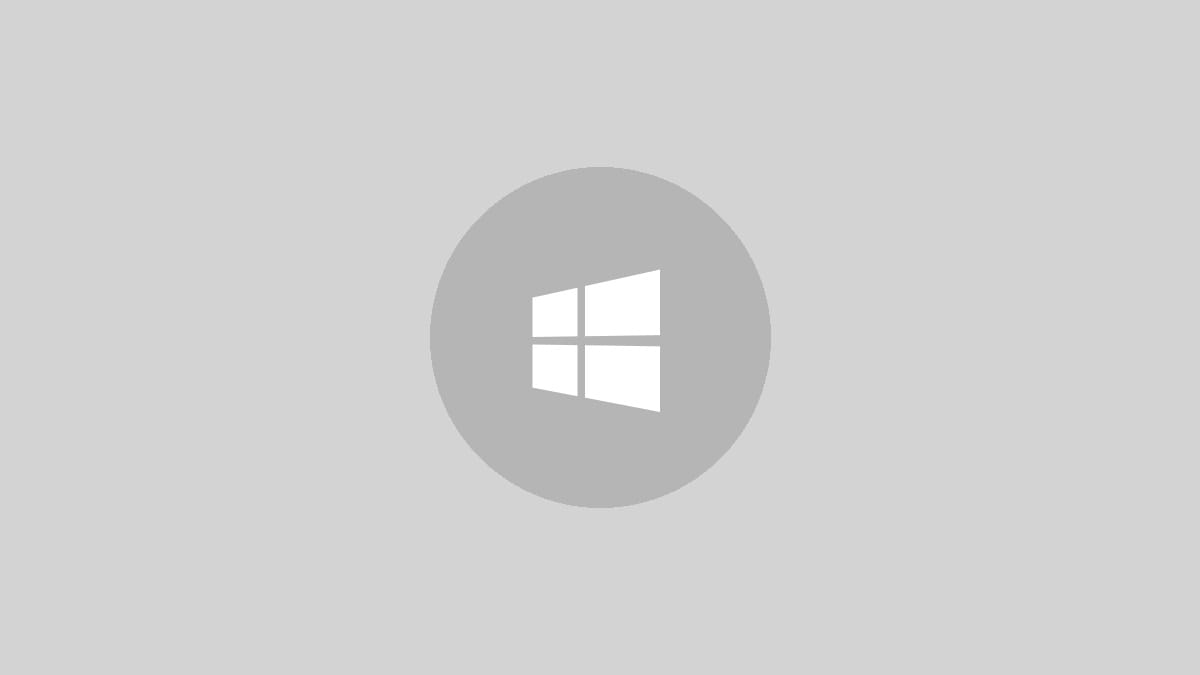
Drive letters in Windows 11 help you identify and access different storage devices and partitions. Sometimes, you may want to change these letters to better organize your system or resolve conflicts. While it's a straightforward process, it's crucial to approach it carefully to avoid potential issues. Let's explore how to change drive letters in Windows 11 using built-in tools.
Step 1: Open the Disk Management tool. Press the Windows key + X and select "Disk Management" from the menu that appears. This powerful utility allows you to manage all your storage devices and partitions.
Step 2: In the Disk Management window, locate the drive whose letter you want to change. Right-click on the drive's partition (the colored bar representing the drive) and select "Change Drive Letter and Paths" from the context menu.
Step 3: A new window will open. Click the "Change" button to proceed with modifying the drive letter.
Step 4: You'll see a dropdown menu with available drive letters. Select the new letter you want to assign to this drive. Be sure to choose a letter that isn't already in use by another drive or partition.
Step 5: After selecting the new drive letter, click "OK" to confirm your choice. Windows will display a warning message about potential issues with installed programs. If you're sure about the change, click "Yes" to proceed.
Step 6: The drive letter will update immediately. You can now close the Disk Management tool.
It's important to note that changing the letter of your system drive (usually C:) is not recommended and can cause significant problems. If you need to change the system drive letter, it's best to consult with an IT professional.
Alternative Method: Using Settings
Windows 11 also offers a more user-friendly way to change drive letters through the Settings app. Here's how:
Step 1: Open the Settings app by pressing Windows key + I.
Step 2: Navigate to System > Storage > Advanced storage settings > Disks & volumes.
Step 3: Find the drive you want to modify and click on its properties.
Step 4: Click the "Change drive letter" button and select a new letter from the dropdown menu.
Step 5: Confirm your choice by clicking "OK."
This method is particularly useful for those who prefer a graphical interface over the more technical Disk Management tool.
Precautions and Tips
Before changing any drive letters, consider these important points:
- Back up your data before making changes to avoid potential loss.
- Create a system restore point as an extra safety measure.
- Be aware that changing drive letters may affect installed programs and shortcuts.
- If you encounter issues after changing a drive letter, you can always change it back using the same process.
- For external drives, it's generally safe to change letters without major consequences.
Remember, while changing drive letters can help organize your system, it's not always necessary. Only make changes if you have a specific reason to do so, such as resolving conflicts or creating a more logical drive layout.
Changing drive letters in Windows 11 is a simple yet powerful way to customize your system. Whether you're a tech enthusiast or just looking to tidy up your computer's organization, these methods give you control over how your drives are labeled and accessed.




