How to Change File Extensions in Windows 11
Learn how to easily modify file extensions in Windows 11 to open files with different programs or change their format. Follow these simple steps to take control of your files.
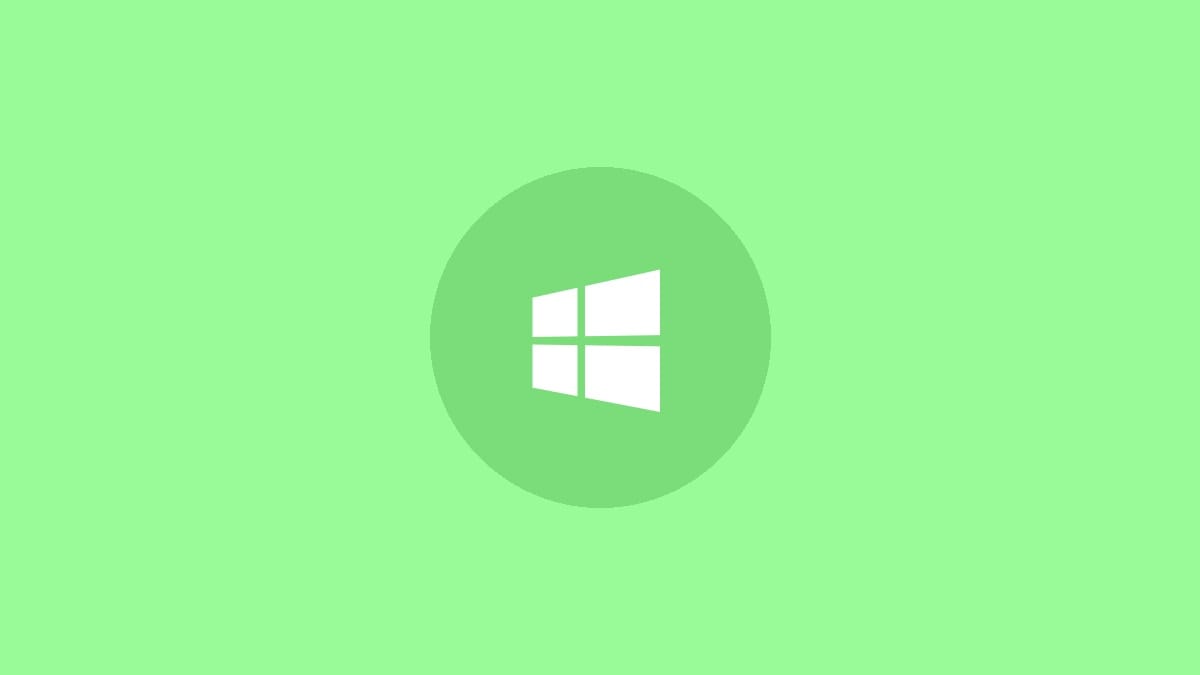
File extensions play an important role in how Windows handles different types of files. By changing a file's extension, you can open it with a different program or potentially convert its format. While this process is straightforward in Windows 11, there are some key steps to follow to do it safely and effectively.
Here's how to change file extensions in Windows 11:
Step 1: Open File Explorer by clicking the folder icon on your taskbar or pressing Windows key + E.
Step 2: Click the "View" tab at the top of the File Explorer window. In the "Show" section, check the box next to "File name extensions". This makes file extensions visible so you can edit them.
Step 3: Navigate to the file you want to modify.
Step 4: Right-click on the file and select "Rename" from the context menu. Alternatively, you can click on the file name once to select it, then click it again to enter rename mode.
Step 5: Change the characters after the last period (.) in the file name to the new extension you want. For example, change "document.txt" to "document.docx".
Step 6: Press Enter or click away from the file name. Windows will display a warning asking if you're sure you want to change the file extension. Click "Yes" to confirm.
The file will now have the new extension you specified. Keep in mind that changing the extension doesn't actually convert the file's contents - it just tells Windows to treat it as a different file type.
Alternative Method: Using the Command Prompt
For more advanced users or those who need to change multiple file extensions at once, the Command Prompt offers a powerful alternative:
Step 1: Open the Command Prompt by pressing Windows key + R, typing "cmd", and pressing Enter.
Step 2: Use the "cd" command to navigate to the folder containing your file(s). For example: cd C:\Users\YourUsername\Documents
Step 3: To change a single file's extension, use the "ren" (rename) command like this:
ren oldfilename.oldextension newfilename.newextensionFor example, to change "report.txt" to "report.docx", you'd type:
ren report.txt report.docxStep 4: To change multiple files at once, you can use wildcards. For example, to change all .txt files in the current folder to .docx:
ren *.txt *.docxThis method is particularly useful for batch operations, but be cautious as it can affect multiple files at once.
Important Considerations When Changing File Extensions
While changing file extensions is a simple process, there are some important things to keep in mind:
- Changing the extension doesn't convert the file. It only changes how Windows interprets the file type.
- Some programs may not open files with incorrect extensions, even if the file contents are compatible.
- Changing system file extensions can cause serious problems. Avoid modifying extensions of files in Windows system folders.
- Always have a backup of important files before changing their extensions.
- If a file becomes unusable after changing its extension, try changing it back to the original extension.
When to Change File Extensions
There are several scenarios where changing file extensions can be useful:
- Opening a file with a different program (e.g., changing .txt to .csv to open in Excel).
- Fixing incorrectly assigned extensions (e.g., a .jpg file mistakenly saved as .txt).
- Bypassing file type restrictions in certain applications or websites.
- Organizing files by type in bulk using the Command Prompt method.
However, it's crucial to understand the limitations. Changing a file's extension won't magically convert its contents or make incompatible files work together. For true file conversion, you'll need specialized software designed for that purpose.
Changing file extensions in Windows 11 gives you more control over how your files are handled. Whether you're troubleshooting a stubborn file or organizing your digital workspace, these techniques can come in handy. Just remember to proceed with caution, especially when dealing with important files or system components.



