How to Change the Snipping Tool Shortcut in Windows 11
Customize your screenshot experience by creating a personalized shortcut for the Snipping Tool in Windows 11
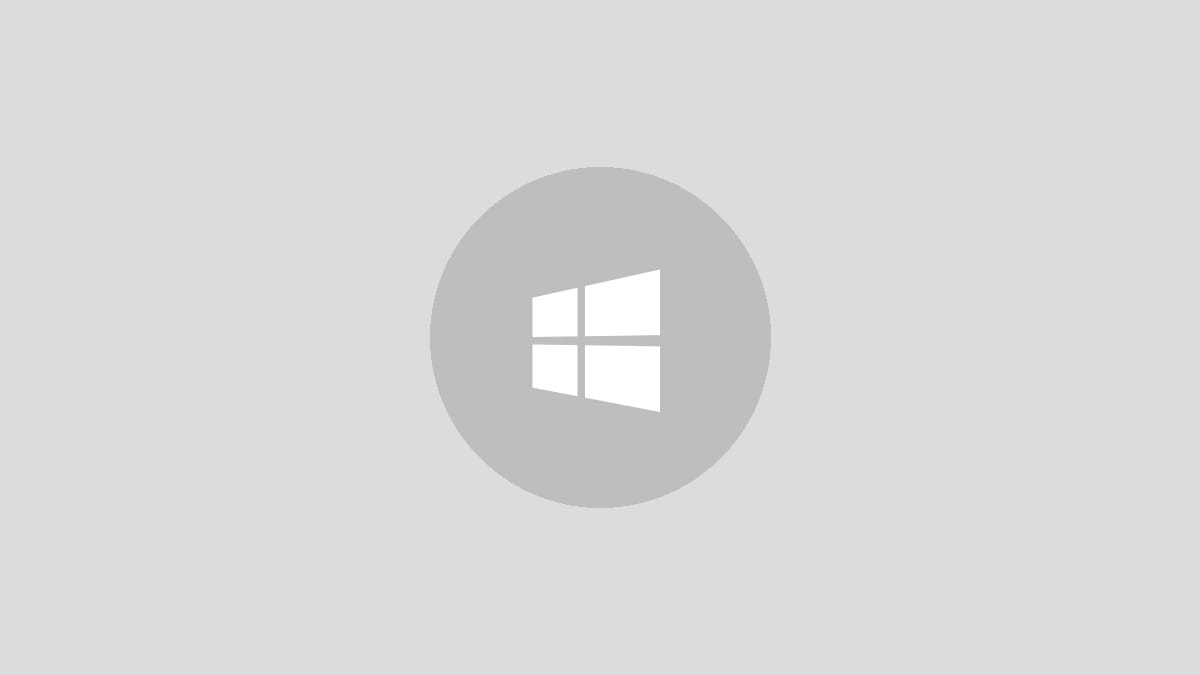
The Snipping Tool in Windows 11 is a handy feature for capturing screenshots, but accessing it quickly can be a challenge. By creating a custom shortcut, you can streamline your workflow and capture images with just a few keystrokes. This guide will walk you through the process of changing the Snipping Tool shortcut in Windows 11, making your screenshot tasks more efficient.
Changing the Snipping Tool Shortcut
Step 1: Open the Windows Settings app by pressing Windows key + I. This keyboard shortcut provides quick access to the main settings menu, saving you time navigating through multiple menus.
Step 2: In the Settings window, locate and click on "Accessibility" in the left sidebar. The Accessibility section contains various options to customize your Windows experience, including keyboard settings.
Step 3: Scroll down the Accessibility page and select "Keyboard" from the list of options. This section allows you to modify various keyboard-related settings, including shortcuts for system functions and applications.
Step 4: Look for the "Use the Print screen button to open screen snipping" option. Toggle this switch to the "On" position. This action reassigns the Print Screen key to launch the Snipping Tool instead of capturing the entire screen.
Step 5: Close the Settings app. Your new shortcut is now active. Pressing the Print Screen key will launch the Snipping Tool, allowing you to quickly capture and edit screenshots.
Alternative Method: Using PowerToys
For more advanced customization options, you can use Microsoft PowerToys, a set of utilities for power users to tune and streamline their Windows experience.
Step 1: Download and install PowerToys from the Microsoft Store or GitHub if you haven't already.
Step 2: Launch PowerToys and navigate to the "Keyboard Manager" section in the left sidebar.
Step 3: Click on "Remap a shortcut" to create a new keyboard shortcut for the Snipping Tool.
Step 4: In the "Shortcut" field, enter your desired key combination. For example, you could use Ctrl + Shift + S.
Step 5: In the "Mapped To" field, enter ms-screenclip:. This command launches the Snipping Tool.
Step 6: Click "OK" to save your new shortcut. The Snipping Tool will now open when you press your chosen key combination.
Tips for Choosing an Effective Shortcut
- Select a key combination that's easy to remember and quick to access.
- Avoid using shortcuts that are already assigned to other important functions.
- Consider using function keys (F1-F12) in combination with modifier keys like Ctrl or Alt for unique shortcuts.
- Test your new shortcut to ensure it doesn't conflict with other applications you frequently use.
Troubleshooting Common Issues
Shortcut not working: If your newly assigned shortcut doesn't launch the Snipping Tool, try restarting your computer to ensure all changes take effect.
Conflict with other applications: Some programs may override system-wide shortcuts. In such cases, try using a different key combination or close the conflicting application when using the Snipping Tool.
Reverting to default settings: If you want to return to the original Snipping Tool shortcut, simply toggle off the "Use the Print screen button to open screen snipping" option in the Accessibility settings.
With your new custom shortcut in place, you'll be able to capture and edit screenshots more quickly and efficiently in Windows 11. Experiment with different key combinations to find the one that works best for your workflow and enjoy a smoother screenshot experience.



