How to Check Your RAM Type on Windows 11
Learn multiple methods to identify if your computer has DDR4 or DDR5 RAM using built-in Windows tools and third-party software
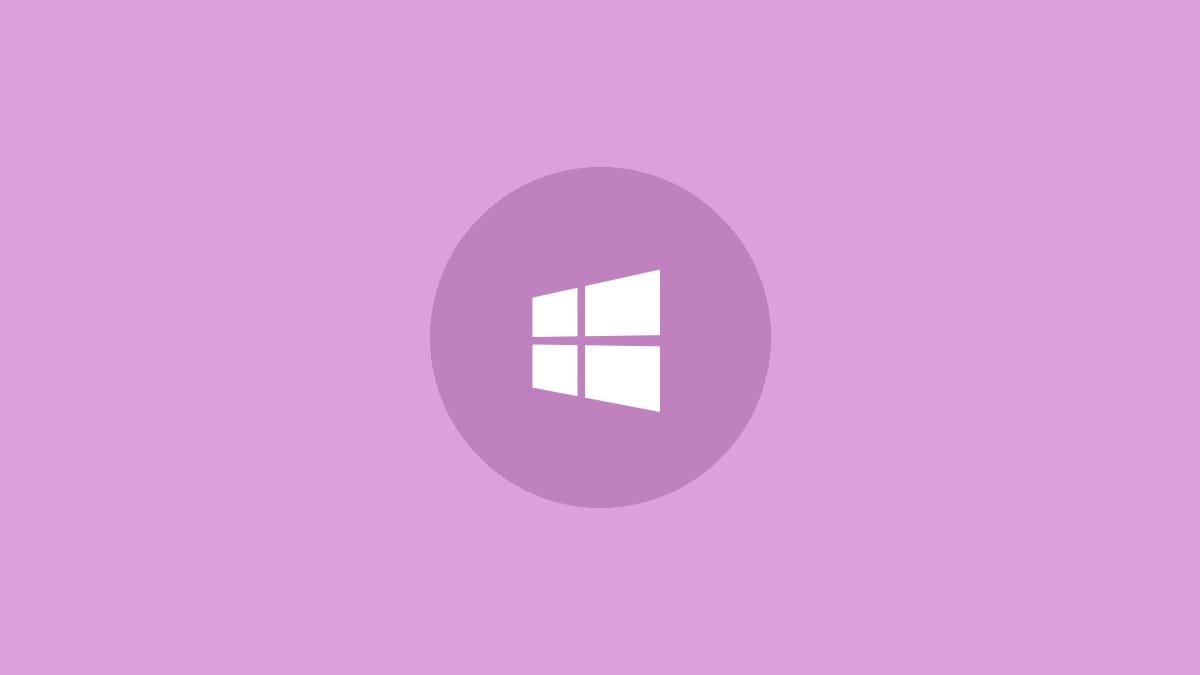
Knowing your RAM type is crucial for upgrading your computer or troubleshooting performance issues. Windows 11 provides several ways to check if you have DDR4 or DDR5 RAM installed. This guide will walk you through the most effective methods, from using built-in Windows utilities to third-party software.
Using Task Manager to Check RAM Type
The Task Manager is a quick and easy way to get basic information about your RAM:
Step 1: Press Ctrl + Shift + Esc to open Task Manager.
Step 2: Click on the "Performance" tab at the top of the window.
Step 3: Select "Memory" from the left sidebar.
In the Memory section, you'll see details about your RAM, including the total amount installed and its speed. However, Task Manager doesn't explicitly state whether it's DDR4 or DDR5. For that, we'll need to use other methods.
Using Command Prompt for Detailed RAM Information
The Command Prompt can provide more technical details about your RAM:
Step 1: Press the Windows key and type "cmd", then click "Run as administrator" to open Command Prompt with elevated privileges.
Step 2: In the Command Prompt window, type the following command and press Enter:
wmic memorychip get memorytypeThis command will return a number that corresponds to your RAM type. Here's what the numbers mean:
- 20: DDR
- 21: DDR2
- 24: DDR3
- 26: DDR4
- 29: DDR5
If you see 26, you have DDR4 RAM. If you see 29, you have DDR5 RAM.
Using CPU-Z for Comprehensive RAM Details
For the most detailed and user-friendly method, consider using CPU-Z, a free third-party tool:
Step 1: Download CPU-Z from the official website and install it on your computer.
Step 2: Launch CPU-Z and click on the "Memory" tab.
Step 3: Look for the "Type" field. It will explicitly state whether your RAM is DDR4 or DDR5.
CPU-Z provides additional useful information such as your RAM's exact speed, timings, and module specifications. This makes it an excellent tool for both casual users and enthusiasts looking to optimize their system's performance.
What's the Difference Between DDR4 and DDR5?
Understanding the differences between DDR4 and DDR5 can help you make informed decisions about upgrades:
- Speed: DDR5 offers higher data transfer rates, starting at 4800 MT/s compared to DDR4's typical range of 2133-3200 MT/s.
- Power efficiency: DDR5 operates at a lower voltage (1.1V vs. 1.2V for DDR4), potentially reducing power consumption.
- Capacity: DDR5 supports higher density modules, allowing for more RAM in fewer slots.
- Error correction: DDR5 includes on-die ECC (Error Correcting Code), improving data integrity.
While DDR5 offers several advantages, it's also more expensive and requires a compatible motherboard. Many systems still use DDR4 RAM, which remains a solid choice for most users.
When to Upgrade Your RAM
Consider upgrading your RAM if:
- Your system frequently runs out of memory during normal use.
- You're experiencing slowdowns when multitasking or running memory-intensive applications.
- You're upgrading other components and want to ensure balanced performance.
Before upgrading, check your motherboard's specifications to ensure compatibility with the RAM type and speed you're considering.
By using these methods, you can easily determine whether your Windows 11 PC is equipped with DDR4 or DDR5 RAM. This knowledge is valuable for troubleshooting, planning upgrades, or simply understanding your system's capabilities better. Remember to always check compatibility when considering hardware upgrades to ensure optimal performance and stability.




