How to Clear File Explorer History in Windows 11
Learn how to quickly erase your recent file and folder activity in Windows 11 to maintain privacy and keep File Explorer uncluttered.
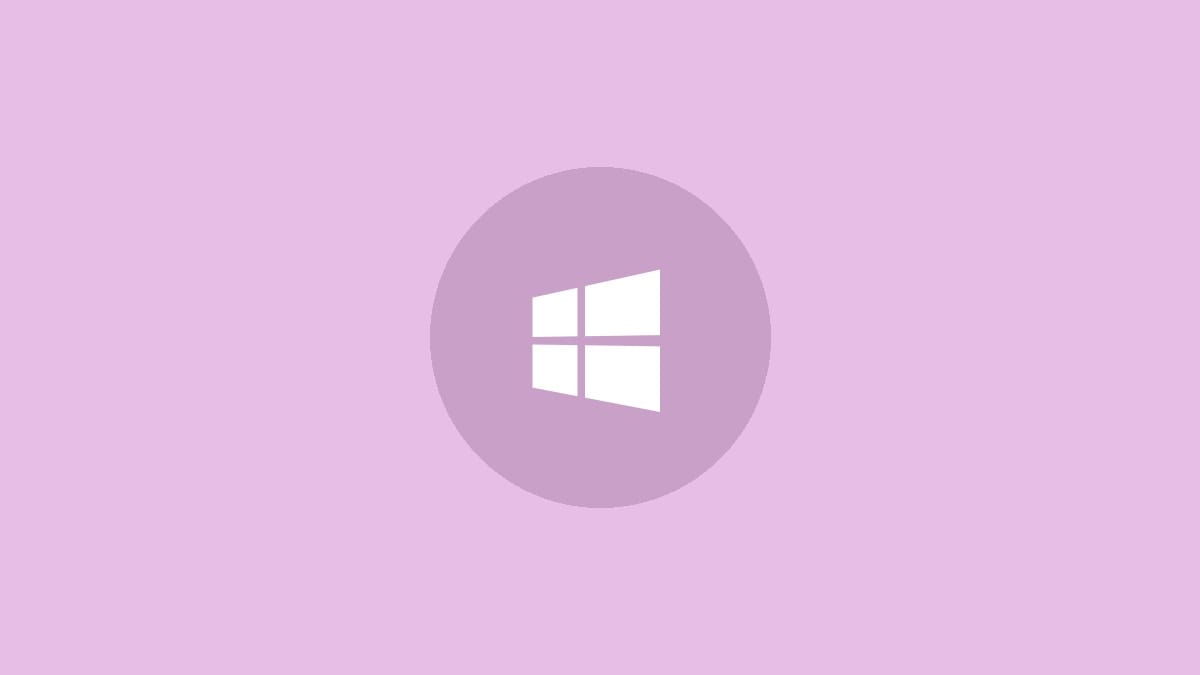
Clearing your File Explorer history in Windows 11 helps keep your recent file and folder activity private. The process takes just a few clicks within File Explorer settings. Here's a step-by-step guide to wipe your Explorer history clean:
Step 1: Open File Explorer by pressing the Windows key + E on your keyboard. This keyboard shortcut launches File Explorer directly.
Step 2: Click the three-dot menu icon in the top toolbar, then select "Options" from the dropdown menu that appears. This opens the Folder Options window where you can adjust various File Explorer settings.
Step 3: In the Folder Options window, make sure you're on the "General" tab. This tab contains settings for how folders and files are displayed and managed.
Step 4: Look for the "Privacy" section near the bottom of the window. Click the "Clear" button next to "Clear File Explorer history." This action erases the list of recently accessed files and folders.
Step 5: Click "OK" to save your changes and close the Folder Options window. Your File Explorer history is now cleared.
After completing these steps, your recent file and folder activity will no longer appear in Quick Access or other areas of File Explorer. This gives you a fresh start and helps maintain privacy, especially on shared computers.
Additional Tips for Managing File Explorer History
Here are some extra tips to help you manage your File Explorer history more effectively:
- Clear your history regularly if you're concerned about privacy or share your computer with others.
- Remember that clearing history only removes the list of recent files, not the actual files themselves.
- If you frequently access certain folders, consider pinning them to Quick Access for easy navigation even after clearing history.
- Use Windows Search (
Win + S) to quickly find files by name or content if you can't remember their location after clearing history.
Prevent Windows from Showing Recent Items
If you'd rather not have Windows track your recent files at all, you can disable this feature:
Step 1: Open File Explorer and click the three-dot menu icon.
Step 2: Select "Options" to open Folder Options.
Step 3: In the "Privacy" section, uncheck the boxes next to "Show recently used files" and "Show frequently used folders."
Step 4: Click "Apply" then "OK" to save your changes.
This prevents Windows from displaying recent files and folders in File Explorer, giving you more control over your privacy.
Manually Remove Specific Items from History
If you only want to remove certain items from your File Explorer history:
Step 1: Open File Explorer and go to the "Home" tab.
Step 2: In the Quick Access section, right-click on the file or folder you want to remove.
Step 3: Select "Remove from Quick Access" from the context menu.
This method allows you to selectively clean up your history without clearing everything.
Keeping your File Explorer history clean helps maintain your privacy and keeps your workspace organized. Whether you choose to clear it regularly or disable recent items altogether, these simple steps give you more control over your Windows 11 experience.




