How to Configure Windows Search for Faster File Finding
Learn to harness the power of Windows Search by customizing indexing options and locations for quicker, more efficient file searches across your system.
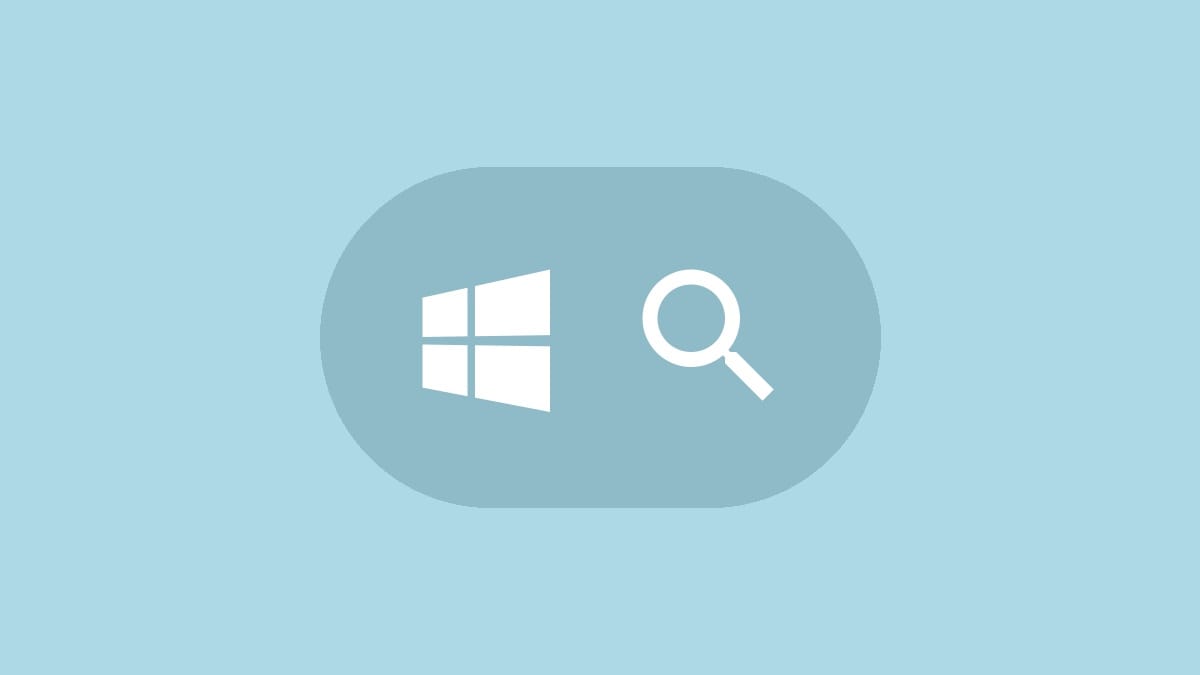
Windows Search has come a long way since its earlier iterations, offering a robust built-in search feature that can rival many third-party alternatives. By properly configuring Windows Search, you can quickly locate files, folders, and even content within documents across your entire system. This guide will walk you through the process of optimizing Windows Search to work efficiently for your needs.
To begin customizing your Windows Search settings, you'll need to access the Indexing Options. Here's how to do it:
Step 1: Click on the Start button and type "indexing options" in the search bar.
Step 2: Click on "Indexing Options" in the search results to open the configuration window.
The Indexing Options window displays the current status of your index and allows you to modify various settings to improve search functionality.
Adding or Removing Search Locations
By default, Windows Search indexes common locations like your libraries, user folder, and email. However, you might want to include additional folders or exclude certain areas to optimize your search experience.
Step 1: In the Indexing Options window, click the "Modify" button.
Step 2: In the "Indexed Locations" window, you'll see a list of drives and folders. Check the boxes next to the locations you want to include in the index, or uncheck those you wish to exclude.
Step 3: For more granular control, expand drive listings by clicking the arrows to the left of folder names. This allows you to select or deselect specific subfolders.
Step 4: After making your selections, click "OK" to save the changes.
Remember that adding large folders or entire drives to the index may increase the time it takes for Windows to complete the indexing process and could impact system performance temporarily.
Customizing File Types for Indexing
Windows Search can index not only file names but also the contents of certain file types. This is particularly useful for searching within documents, code files, or other text-based formats.
Step 1: In the main Indexing Options window, click the "Advanced" button.
Step 2: In the Advanced Options window, switch to the "File Types" tab.
Step 3: Scroll through the list of file extensions. For each file type, you can choose to index "File Properties only" or "File Properties and File Contents".
Step 4: If you don't see a file extension you need, add it at the bottom of the list and select the appropriate indexing option.
Step 5: Click "OK" to save your changes.
Indexing file contents can significantly improve search results but may also increase the size of your index and the time required for indexing.
Adjusting Advanced Index Settings
For more control over how Windows Search behaves, you can modify additional settings:
Step 1: In the Advanced Options window, stay on the "Index Settings" tab.
Step 2: Here you can choose options such as whether to index encrypted files or treat words with diacritics as distinct.
Step 3: If you're experiencing issues with search or have made significant changes, you can click the "Rebuild" button to recreate the entire index from scratch.
Be aware that rebuilding the index can take several hours, depending on the amount of data being indexed.
Relocating the Search Index
If you have a faster drive available, moving the search index can improve performance:
Step 1: In the Advanced Options window, under "Index Settings", click "Select new".
Step 2: Choose a location on a fast, non-removable drive formatted with NTFS.
Step 3: Click "OK" and allow Windows to move the index to the new location.
Moving the index to a solid-state drive (SSD) can significantly speed up search operations.
Using Windows Search Effectively
Once you've configured Windows Search to your liking, you can start using it more efficiently:
- Use the search box in File Explorer to search within specific folders or drives.
- Utilize search operators like "kind:", "type:", or "ext:" to narrow down results by file type.
- Use quotation marks around phrases to search for exact matches.
- Employ wildcards (*) to search for partial matches.
For programmers and developers, configuring Windows Search to index code file extensions (.java, .php, .html, etc.) can be a game-changer for quickly finding specific code snippets or functions across projects.
By taking the time to configure Windows Search properly, you can transform it into a powerful tool that quickly locates files and content across your system. Experiment with different settings to find the perfect balance between comprehensive indexing and system performance that works best for your needs.




