How to Connect Google Sheets to Microsoft Excel
Learn how to seamlessly link your Google Sheets data with Microsoft Excel, enabling automatic updates and easy data management across both platforms.
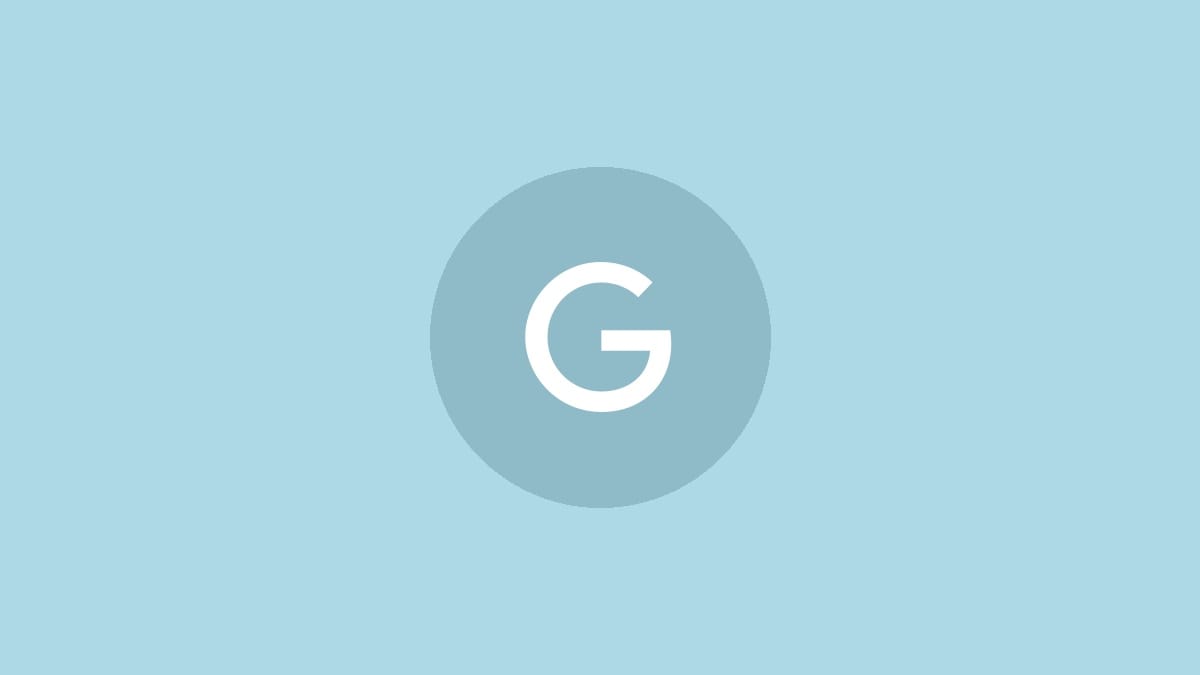
Google Sheets and Microsoft Excel are both powerful spreadsheet tools, each with its own strengths. While Excel offers robust offline capabilities, Google Sheets excels in online collaboration and automatic saving. For those who need to work with both platforms, connecting Google Sheets to Excel can streamline your workflow and ensure your data stays synchronized. This guide will walk you through the process of linking these two applications effectively.
Step 1: Open your Google Sheet and prepare it for sharing. Click on the "Share" button in the top right corner of your Google Sheets document. In the sharing settings, change the access to "Anyone with the link" and set the permissions to "Viewer." This step ensures that Excel can access the data without requiring constant authentication.
Step 2: After adjusting the sharing settings, click on "Copy link" to get the URL of your Google Sheet. You'll need this URL to establish the connection in Excel.
Step 3: Open Microsoft Excel and create a new workbook or open an existing one where you want to import the Google Sheets data. Navigate to the "Data" tab in the Excel ribbon.
Step 4: In the "Data" tab, click on "Get Data" (or "New Query" in some versions), then select "From Other Sources," and finally choose "From Web." This opens a dialog box where you can enter the web address of your data source.
Step 5: Paste the Google Sheets URL you copied earlier into the dialog box. Before clicking "OK," modify the URL slightly. At the end of the URL, replace "/edit#gid=0" (or similar) with "/export?format=csv". This tells Google Sheets to provide the data in a format Excel can easily read.
Step 6: Click "OK," and Excel will attempt to connect to your Google Sheet. You may be prompted to sign in to your Google account if you haven't already. Once connected, you'll see a preview of the data in the Navigator window.
Step 7: In the Navigator window, select the table or range of data you want to import. You can preview the data on the right side of the window. If everything looks correct, click "Load" to import the data into your Excel workbook.
Step 8: The data from your Google Sheet will now appear in your Excel workbook. To ensure that changes in your Google Sheet are reflected in Excel, you need to set up automatic refreshing. Right-click on the imported table in Excel and select "Table" > "External Data Properties."
Step 9: In the External Data Properties dialog, check the box for "Refresh every" and set a time interval (e.g., 60 minutes). Also, check "Refresh data when opening the file" if you want the data to update each time you open the Excel workbook.
There's an alternative method using Google Sheets' "Publish to the web" feature, which can be more reliable for some users:
Step 1: In Google Sheets, go to "File" > "Publish to the web." Choose the sheet you want to publish and select "Comma-separated values (.csv)" as the format.
Step 2: Click "Publish" and copy the provided link. Use this link in Excel when following the steps to connect to a web source, as described earlier.
Step 3: Follow the same process in Excel to import and refresh the data as mentioned in the previous method.
For users who frequently work with both platforms, there are third-party tools and add-ons available that can further streamline the process of syncing data between Google Sheets and Excel. These tools often offer more advanced features like two-way synchronization and real-time updates.
Remember to regularly check your data connections to ensure they're working correctly, especially if you're relying on this data for important decisions or reports. While these methods create a link between your Google Sheet and Excel workbook, they don't provide real-time, instantaneous updates. The data will refresh based on the schedule you set or when you manually refresh it in Excel.
By connecting Google Sheets to Excel, you're combining the collaborative power of Google's cloud-based platform with Excel's robust analysis tools. This setup lets you leverage the strengths of both applications, making your data management more efficient and flexible.




