How to Delete the Hibernation File in Windows 11
Free up gigabytes of disk space by removing Windows 11's hibernation file with a simple command prompt trick
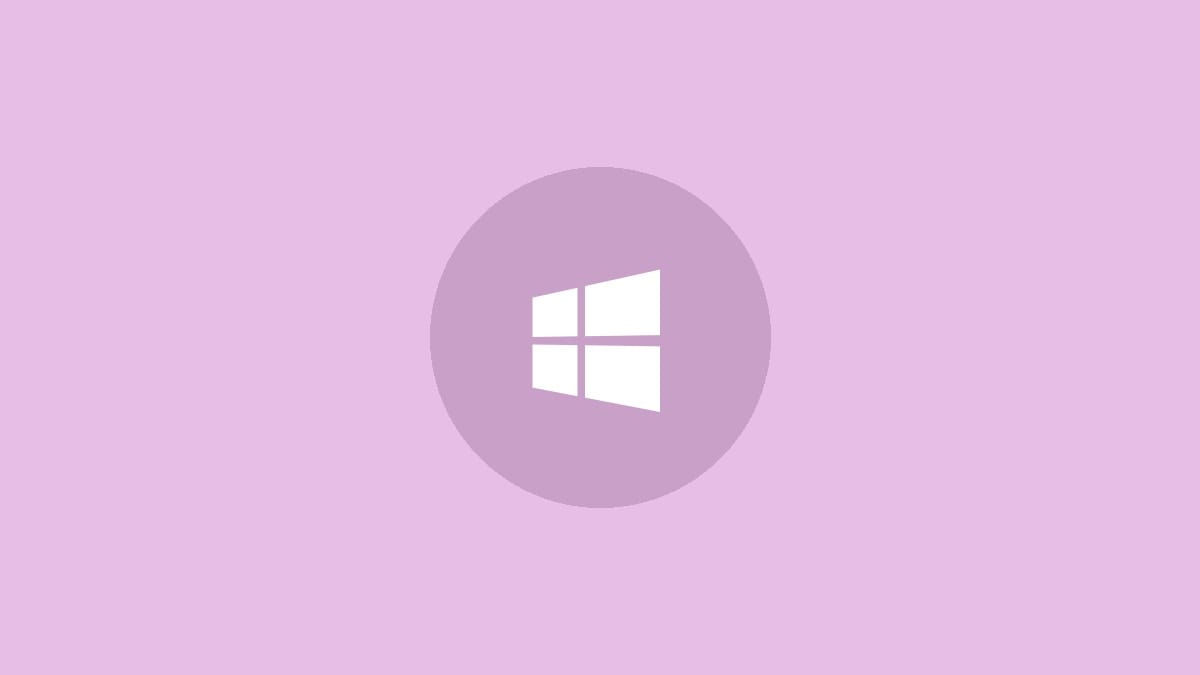
Windows 11's hibernation feature can be handy, but it also takes up a significant chunk of disk space with its hibernation file. If you rarely use hibernation, you can reclaim that space by deleting the file. Here's how to remove the hibernation file in Windows 11 using the Command Prompt.
Step 1: Open an elevated Command Prompt. Press the Windows key, type "cmd", right-click on "Command Prompt" in the results, and select "Run as administrator". Click "Yes" if prompted by User Account Control.
Step 2: In the Command Prompt window, type the following command and press Enter:
powercfg.exe /hibernate offThis command disables hibernation and automatically deletes the hibernation file (hiberfil.sys) from your system drive.
Step 3: Verify that the hibernation file has been removed by opening File Explorer and navigating to your C: drive. If you don't see hiberfil.sys listed, the deletion was successful.
That's it! You've now deleted the hibernation file and freed up space on your Windows 11 system. Keep in mind that this also disables the hibernation feature.
Alternative Method: Using the Power Options
If you prefer using a graphical interface, you can also delete the hibernation file through Windows 11's Power Options:
Step 1: Right-click the Start button and select "Power Options" from the menu.
Step 2: In the Power Options window, click on "Additional power settings" on the right side.
Step 3: Click "Choose what the power buttons do" on the left side of the new window.
Step 4: Click "Change settings that are currently unavailable" at the top of the page.
Step 5: Scroll down to the "Shutdown settings" section and uncheck the box next to "Hibernate".
Step 6: Click "Save changes" at the bottom of the window.
This method also disables hibernation and removes the hibernation file from your system.
Considerations Before Deleting the Hibernation File
Before you remove the hibernation file, consider these points:
- Deleting the file will disable the hibernation feature, which may affect your system's power management.
- Fast Startup, a feature that speeds up boot times, relies on hibernation. Disabling hibernation will also turn off Fast Startup.
- The size of the hibernation file is typically about 75% of your installed RAM. On systems with large amounts of RAM, deleting this file can free up significant space.
- If you frequently use hibernation or rely on Fast Startup, you may want to keep the hibernation file.
Re-enabling Hibernation
If you decide you want to use hibernation again in the future, you can easily re-enable it:
Step 1: Open an elevated Command Prompt as described earlier.
Step 2: Type the following command and press Enter:
powercfg.exe /hibernate onThis command will re-enable hibernation and recreate the hibernation file.
Deleting the hibernation file in Windows 11 is a simple way to reclaim some disk space if you don't use the feature. Just remember that it will disable hibernation and Fast Startup, so weigh the pros and cons before making the change.



