How to Download Disney Plus Movies on Windows 11
Learn how to download your favorite Disney+ content on Windows 11 for offline viewing, perfect for travel or areas with limited internet access.
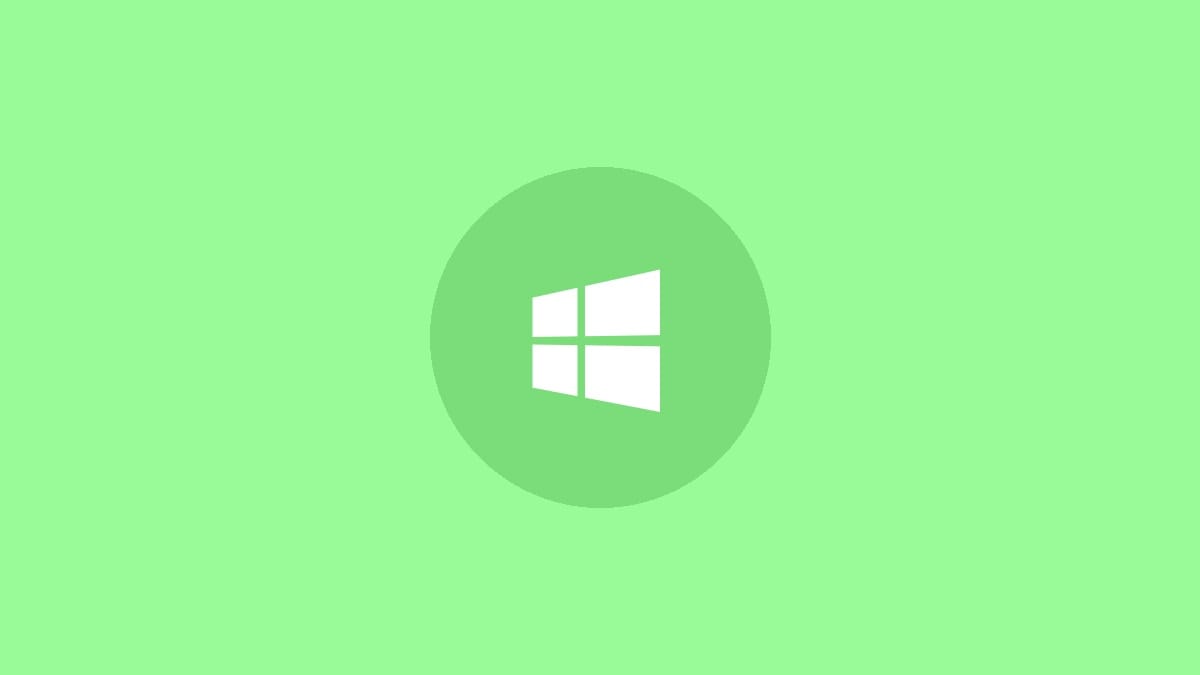
Disney+ offers a convenient way to download movies and shows for offline viewing on Windows 11 devices. This feature is great for enjoying content without an internet connection, whether you're traveling or in an area with limited connectivity. Here's how to download Disney+ movies on your Windows 11 PC or laptop:
Step 1: Install the Disney+ app from the Microsoft Store. Open the Microsoft Store on your Windows 11 device and search for "Disney+". Click on the app and select "Install". Once installation is complete, launch the app.
Step 2: Log into your Disney+ account. Enter your email and password to access your account. If you don't have an account yet, you'll need to sign up for one before proceeding.
Step 3: Find the movie or show you want to download. Use the search bar at the top of the app or browse through the available content to locate what you'd like to download.
Step 4: Look for the download icon, which typically appears as a downward-facing arrow. For movies, this icon is usually located near the title or description. For TV shows, you may see a download option for individual episodes or entire seasons.
Step 5: Click the download icon to begin downloading the content to your device. The time required will vary depending on your internet speed and the size of the file. Once complete, you can find the downloaded content in the app's "Downloads" section.
Tips for Downloading Disney+ Content on Windows 11
- Ensure you have sufficient storage space on your device before initiating downloads.
- Use a stable Wi-Fi connection for faster, more reliable downloads.
- Keep the Disney+ app updated to access the latest features and improvements.
- Adjust download quality settings in the app to balance video quality with storage usage.
- Regularly remove old downloads to free up space for new content.
Troubleshooting Download Issues
If you encounter problems downloading Disney+ content on Windows 11, try these solutions:
Step 1: Check your internet connection. Ensure you have a stable Wi-Fi or ethernet connection. Try disconnecting and reconnecting to your network if issues persist.
Step 2: Restart the Disney+ app. Close the app completely and relaunch it. This can often resolve minor glitches affecting the download function.
Step 3: Clear the app's cache. Go to Windows Settings > Apps > Disney+ > Advanced options. Click "Reset" to clear the app's data and cache. You'll need to log in again after this step.
Step 4: Update or reinstall the app. Check the Microsoft Store for any available updates. If problems persist, try uninstalling and reinstalling the Disney+ app.
Frequently Asked Questions
Q: Can I download any movie from Disney+?
A: Most Disney+ content is available for download, but some titles may have restrictions due to licensing agreements.
Q: How long do downloaded movies stay on my device?
A: Downloaded content typically remains available as long as you maintain an active Disney+ subscription and periodically connect to verify your account.
Q: Can I transfer downloaded movies to an external drive?
A: Currently, Disney+ downloads are stored within the app and cannot be directly transferred to external drives.
Q: Why is the download button grayed out for some content?
A: A grayed-out download button may indicate content restrictions, connectivity issues, or that you've reached your device download limit. Check your internet connection and ensure you're logged into your account.
Q: Can I watch downloaded movies on multiple devices?
A: Yes, Disney+ allows downloads on multiple devices linked to the same account. However, there may be limits on the number of simultaneous downloads or devices.
Downloading Disney+ content on Windows 11 opens up a world of offline entertainment. Whether you're preparing for a long flight, a camping trip, or just want to save on data usage, having your favorite Disney movies and shows available offline can be a game-changer. Remember to manage your downloads wisely and enjoy your magical movie moments, even without an internet connection!




