How to Enable and Disable Airplane Mode in Windows 11
Learn multiple ways to quickly toggle Airplane Mode on your Windows 11 device to control wireless communications and save battery life.
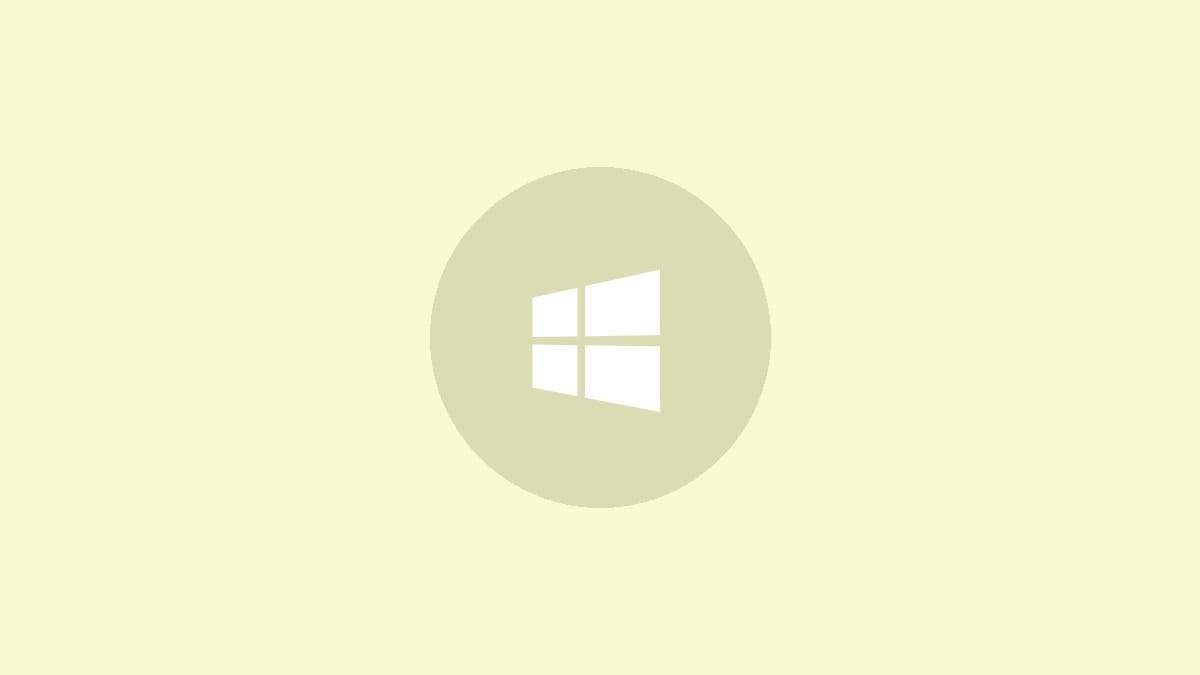
Airplane Mode allows you to instantly disable all wireless communications on your Windows 11 device. This feature is useful when flying, conserving battery, or in areas where wireless signals are prohibited. Here's how to toggle Airplane Mode on and off in Windows 11 using several different methods.
Using the Quick Settings Menu
Step 1: Click on the network/sound/battery icon group in the taskbar to open the Quick Settings menu.
Step 2: Look for the Airplane Mode tile and click it to toggle the feature on or off. The tile will be highlighted when Airplane Mode is active.
If you don't see the Airplane Mode tile, you can add it:
Step 1: Click the pencil (edit) icon at the bottom of the Quick Settings menu.
Step 2: Click the "Add" button, then select "Airplane mode" from the list of available tiles.
Step 3: Click "Done" to save your changes.
Using Windows Settings
Step 1: Right-click the Start button and select "Settings" from the menu.
Step 2: Click on "Network & internet" in the left sidebar.
Step 3: At the top of the right pane, you'll see the Airplane mode section. Click the toggle switch to turn Airplane mode on or off.
This method allows you to see and control individual wireless components even when Airplane mode is active. For example, you can turn Wi-Fi or Bluetooth back on while keeping other wireless communications disabled.
Using a Hardware Switch
Many laptops have a dedicated physical switch or keyboard shortcut to control Airplane mode:
Step 1: Look for a key with an airplane icon on your keyboard. It's often combined with one of the function keys (F1-F12).
Step 2: Press the airplane key, or hold the Fn key and press the airplane key, to toggle Airplane mode on or off.
The exact key combination varies by manufacturer, so consult your device's manual if you're unsure.
Using the Lock Screen
You can also control Airplane mode before logging into Windows:
Step 1: On the lock screen, click the network icon in the bottom-right corner.
Step 2: Click the Airplane mode button to toggle it on or off.
Troubleshooting Airplane Mode Issues
If you're having trouble turning Airplane mode off, try these steps:
Step 1: Restart your computer. Sometimes a simple reboot can resolve stuck settings.
Step 2: Check for Windows updates. Go to Settings > Windows Update and install any available updates.
Step 3: Update your network adapter drivers. Open Device Manager, expand the "Network adapters" section, right-click on your wireless adapter, and select "Update driver".
Step 4: If the problem persists, you may need to reset your network settings. Go to Settings > Network & internet > Advanced network settings > Network reset.
Airplane mode is a handy feature for quickly managing your device's wireless communications. Whether you're boarding a flight or just looking to minimize distractions, these methods make it easy to control in Windows 11.




