How to Enable Secure Boot on ASUS Devices for Windows 11
Learn how to activate Secure Boot on your ASUS computer to enhance system security and meet Windows 11 requirements in just a few simple steps.
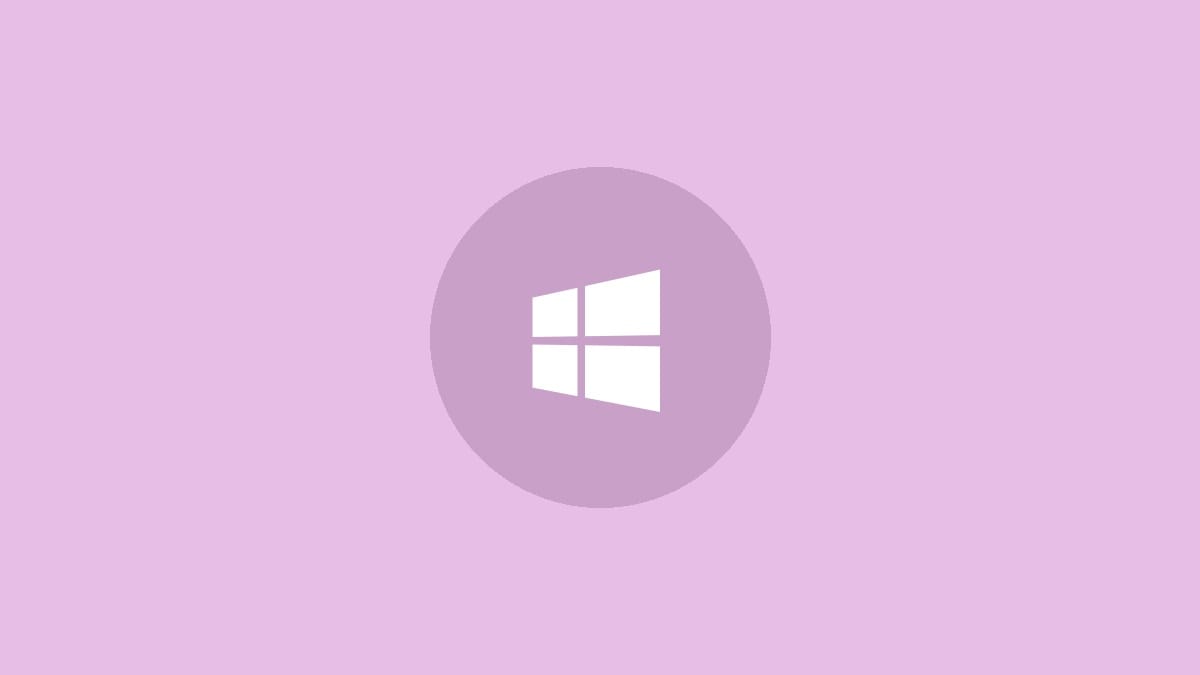
Secure Boot is an important security feature that prevents unauthorized software from running when your computer starts up. For ASUS devices running Windows 11, enabling Secure Boot adds an extra layer of protection against malware and other security threats. This guide will walk you through the process of turning on Secure Boot on your ASUS computer.
Checking Secure Boot Status
Before making any changes, it's a good idea to check if Secure Boot is already enabled on your system:
Step 1: Press the Windows key + R to open the Run dialog box.
Step 2: Type msinfo32 and press Enter to open System Information.
Step 3: Scroll down to find the "Secure Boot State" entry. If it says "On", Secure Boot is already enabled. If it says "Off" or "Unsupported", you'll need to enable it in the BIOS.
Accessing the BIOS
To enable Secure Boot, you'll need to access your computer's BIOS:
Step 1: Restart your ASUS computer.
Step 2: As soon as the screen goes dark, start pressing the F2 or Delete key repeatedly. The timing can be tricky, so you might need to try a couple of times.
Step 3: If successful, you'll see the BIOS setup utility screen, which looks different from the normal Windows interface.
Enabling Secure Boot
Once you're in the BIOS, follow these steps to enable Secure Boot:
Step 1: Use the arrow keys to navigate to the "Boot" tab.
Step 2: Look for an option called "Boot Mode" or "Launch CSM" (Compatibility Support Module). Set this to "UEFI" mode if it isn't already.
Step 3: Navigate to the "Security" tab. On some ASUS models, Secure Boot settings might be under this tab instead of the Boot tab.
Step 4: Find the "Secure Boot" option and set it to "Enabled".
Step 5: If you see an option for "OS Type", make sure it's set to "Windows UEFI mode".
Step 6: Look for a "Key Management" option. Select it and choose "Install Default Secure Boot Keys" if available.
Step 7: Press F10 to save your changes and exit the BIOS. Your computer will restart.
Verifying Secure Boot is Enabled
After your computer restarts, you should verify that Secure Boot is now enabled:
Step 1: Open System Information again by pressing Windows key + R, typing msinfo32, and pressing Enter.
Step 2: Check the "Secure Boot State" entry. It should now say "On".
Troubleshooting
If you encounter issues after enabling Secure Boot:
Step 1: If your system fails to boot, restart and enter the BIOS again.
Step 2: Look for an option to reset the BIOS to default settings or to clear Secure Boot keys.
Step 3: If problems persist, consider updating your BIOS to the latest version from the ASUS support website for your specific model.
Enabling Secure Boot on your ASUS device bolsters your system's defenses against boot-level malware and unauthorized software. It's a simple yet effective step in maintaining your computer's security and ensuring compatibility with Windows 11.



