How to Enable System Restore in Windows 7
Protect your Windows 7 system from unexpected changes by setting up System Restore, a powerful built-in recovery tool
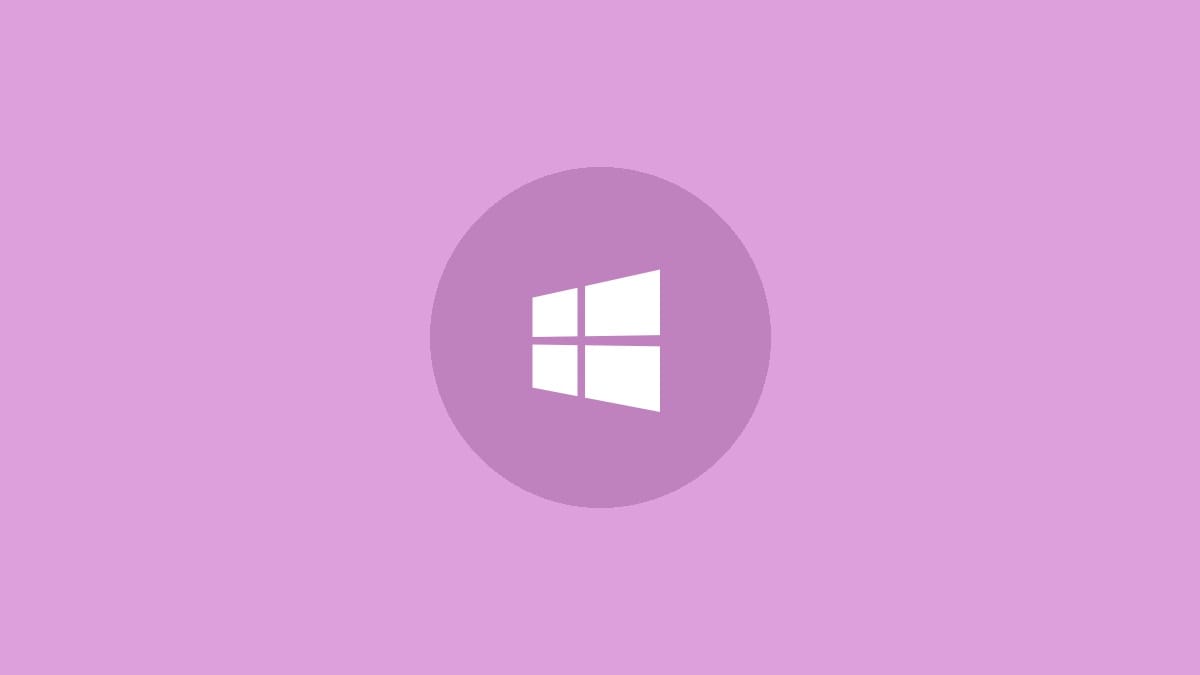
System Restore is a crucial feature in Windows 7 that allows you to undo system changes without affecting your personal files. It's especially useful when a new program or driver causes unexpected issues. Let's walk through the process of enabling and configuring System Restore to keep your Windows 7 PC protected.
Step 1: Open the System Protection settings. Click on the Start button, then right-click on "Computer" and select "Properties". In the left pane of the System window, click on "System protection".
Step 2: In the System Properties dialog box that appears, click on the "System Protection" tab. Here you'll see a list of your computer's drives. The drive where Windows is installed (usually C:) should have protection turned on by default.
Step 3: If System Protection is not enabled for your system drive, select it and click the "Configure" button. In the new window, select "Restore system settings and previous versions of files" and adjust the "Max Usage" slider. For ample protection, set it to use more than 5 GB of disk space.
Step 4: Click "OK" to save your settings. Windows will now automatically create restore points before significant system events, such as program or driver installations.
To manually create a restore point:
Step 1: Return to the System Protection tab and click the "Create" button.
Step 2: Enter a descriptive name for your restore point and click "Create". Windows will inform you when the restore point has been successfully created.
To view or use restore points:
Step 1: On the System Protection tab, click the "System Restore" button.
Step 2: Choose whether to select a recommended restore point or pick a different one. Follow the prompts to complete the restoration process.
Remember, System Restore only affects system files and settings. It won't change or delete your personal documents, emails, or photos. However, it may remove recently installed programs or drivers, so use it judiciously.
For optimal protection, consider enabling System Restore on other drives formatted with the NTFS file system. This allows you to recover previous versions of files on those drives as well.
With System Restore properly configured, you've added an important safety net to your Windows 7 system. It's a good idea to create a manual restore point before making any significant changes to your PC. Happy computing!




