How to Find and Set Amazing Windows 11 Wallpapers
Discover the best built-in Windows 11 wallpapers and learn where to find stunning new options to personalize your desktop and lock screen.
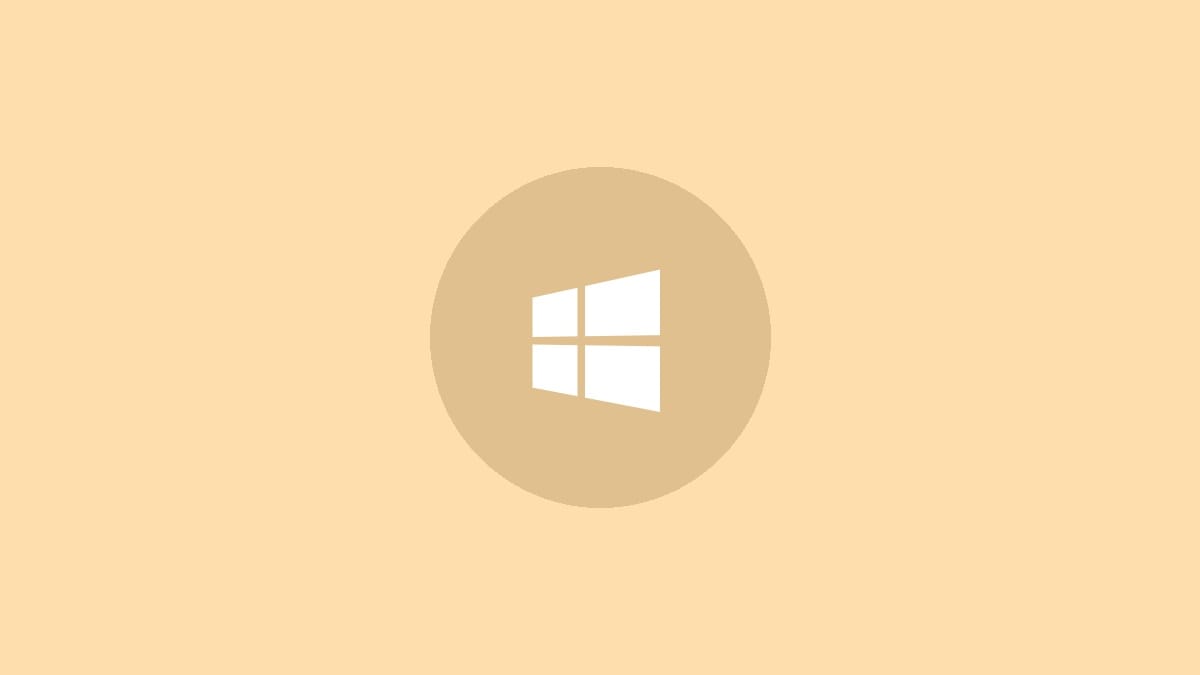
Windows 11 comes with a collection of beautiful wallpapers, but you may not know where to find them or how to set them up. Let's explore how to access the built-in wallpapers and where to find even more stunning options to make your Windows 11 experience truly your own.
Locating Built-in Windows 11 Wallpapers
Windows 11 stores its wallpapers in a specific folder on your system. To access these images:
Step 1: Open File Explorer and navigate to C:\Windows\Web. This assumes Windows is installed on your C drive. If it's on a different drive, adjust accordingly.
Step 2: You'll see several subfolders. The most important ones for wallpapers are:
- Screen: Contains high-resolution images, most exceeding 4K resolution.
- Wallpaper: Includes subfolders like "Captured Motion," "Flow," "Glow," and "Sunrise," each containing themed sets of wallpapers.
- Touchkeyboard: Houses digital renders originally meant for the Windows 11 touch keyboard, but they work great as desktop wallpapers too.
These folders contain a variety of stunning images that you can use for your desktop or lock screen backgrounds.
Setting Your Desktop Wallpaper
Once you've found a wallpaper you like, here's how to set it as your desktop background:
Step 1: Right-click on the desktop and select "Personalize" from the context menu.
Step 2: In the Settings window that opens, click on "Background" in the left sidebar.
Step 3: Under "Personalize your background," click the dropdown menu and select "Picture" or "Slideshow" depending on your preference.
Step 4: Click "Browse photos" to select your chosen wallpaper or folder (for slideshows).
Step 5: Adjust additional settings like "Choose a fit" to determine how the image displays on your screen.
Customizing Your Lock Screen
You can also use these wallpapers for your lock screen:
Step 1: Go to Settings > Personalization > Lock screen.
Step 2: Under "Personalize your lock screen," choose "Picture" or "Slideshow" from the dropdown menu.
Step 3: Click "Browse" to select your desired image or folder.
Step 4: Optionally, you can enable or disable the Windows spotlight feature, which provides daily new images.
Finding More Wallpapers Online
While Windows 11 offers great built-in options, you might want even more variety. Here are some top websites for finding high-quality wallpapers:
1. Interfacelift
Interfacelift specializes in high-end photography. While their collection is smaller, focusing on quality over quantity, you'll find stunning 4K images perfect for modern displays.
2. Wallhaven
Wallhaven is a massive community-driven site with an endless supply of wallpapers. You'll find images in every genre, resolution, and aspect ratio. Just be aware that it does contain some adult content, though it's filtered by default.
3. HD Wallpapers.net
This site offers carefully curated, hand-picked images. It's an excellent source for finding digital art similar to the style of Windows 11's built-in wallpapers.
When downloading wallpapers from these sites, always check the image resolution to ensure it matches or exceeds your display's resolution for the best quality.
Tips for Choosing the Perfect Wallpaper
When selecting a wallpaper, consider these factors:
- Resolution: Choose wallpapers that match or exceed your screen resolution for the best clarity.
- Color scheme: Select colors that complement your desktop icons and overall theme.
- Simplicity: Overly busy wallpapers can be distracting. Sometimes, simpler is better.
- Personal preference: Choose images that inspire or relax you, as you'll be seeing them often.
Remember, you can always create a slideshow to cycle through multiple wallpapers if you can't decide on just one.
With these tips and resources, you're now equipped to find and set the perfect wallpapers for your Windows 11 system. Whether you prefer the built-in options or want to explore online galleries, your desktop and lock screen can now reflect your personal style.




