How to Fix Airplane Mode Stuck On in Windows 11
Learn several effective methods to resolve the frustrating issue of Airplane mode refusing to turn off on Windows 11 and 10 devices.
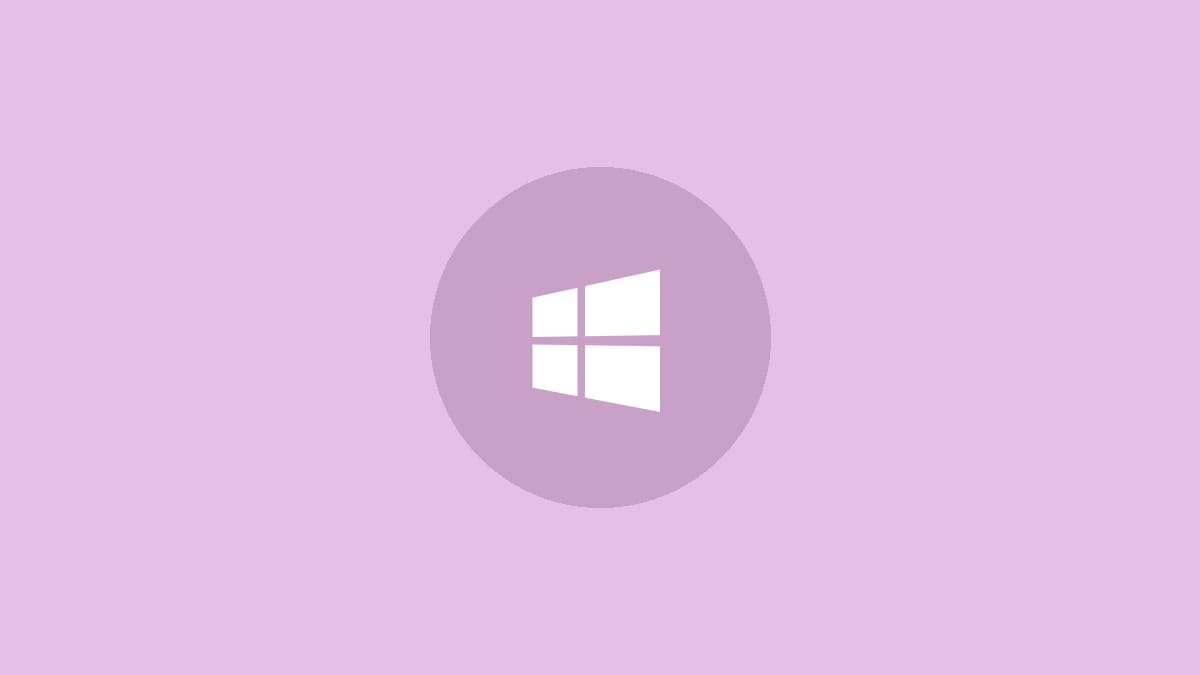
Airplane mode is a useful feature that disables all wireless communications on your device. However, some Windows 11 and 10 users have encountered an annoying problem where Airplane mode gets stuck and won't turn off. This prevents WiFi, Bluetooth and other wireless functions from working properly. Let's explore several proven solutions to get your device's wireless capabilities back online.
Step 1: Try toggling Airplane mode off using different methods. Click the network icon in the taskbar and switch off Airplane mode. If that doesn't work, press Windows key + I to open Settings, go to Network & Internet, then turn off Airplane mode there.
Step 2: Restart your computer. This simple step can often resolve software glitches causing Airplane mode to stick.
Step 3: Check for a physical wireless switch on your laptop. Some models have a dedicated hardware switch that overrides software controls. Ensure it's in the "on" position.
Step 4: Use the keyboard shortcut if your device has one. Many laptops have a function key (often F2 or F12) with an airplane icon. Press Fn + this key to toggle Airplane mode.
Method 1: Enable and Disable Airplane Mode Switch Collection
Some laptops use special drivers to manage Airplane mode. Resetting these can often fix the stuck Airplane mode issue:
Step 1: Press Windows key + X and select Device Manager.
Step 2: Expand the "Human Interface Devices" section.
Step 3: Find "Airplane Mode Switch Collection" (if present), right-click it and select "Disable device".
Step 4: Wait 30 seconds, then right-click again and select "Enable device".
Step 5: Restart your computer and check if Airplane mode now functions correctly.
Method 2: Adjust Network Adapter Power Management
Windows' power-saving features can sometimes interfere with wireless functions:
Step 1: Open Device Manager (Windows key + X, then select Device Manager).
Step 2: Expand "Network adapters" and right-click on your WiFi adapter.
Step 3: Select "Properties", then click the "Power Management" tab.
Step 4: Uncheck the box next to "Allow the computer to turn off this device to save power".
Step 5: Click "OK" to save changes and restart your computer.
Method 3: Restart the Radio Management Service
The Radio Management Service controls Airplane mode functionality. Restarting it can resolve issues:
Step 1: Press Windows key + R, type "services.msc" and press Enter.
Step 2: Scroll to find "Radio Management Service" and double-click it.
Step 3: If the service is running, click "Stop". Wait a few seconds, then click "Start".
Step 4: If it's not running, click "Start" to initiate the service.
Step 5: Set the "Startup type" to "Automatic" or "Automatic (Delayed Start)" to prevent future issues.
Step 6: Click "Apply" then "OK" to save changes.
Additional Troubleshooting Steps
If the above methods don't resolve the issue, try these additional steps:
Step 1: Run the built-in Network Troubleshooter. Go to Settings > System > Troubleshoot > Other troubleshooters, then run the "Internet Connections" troubleshooter.
Step 2: Update your network adapter drivers. Open Device Manager, expand "Network adapters", right-click your WiFi adapter and select "Update driver".
Step 3: If updating doesn't work, try uninstalling and reinstalling the network driver. After uninstalling, restart your computer to let Windows automatically reinstall the driver.
By following these methods, you should be able to resolve the stuck Airplane mode issue and regain control of your device's wireless functions. If problems persist, consider contacting your device manufacturer's support team or a professional technician for further assistance.



