How to Fix HomeGroup Connection Issues in Windows 7, 8, and 10
Resolve common HomeGroup problems and get your home network sharing back on track with these troubleshooting steps
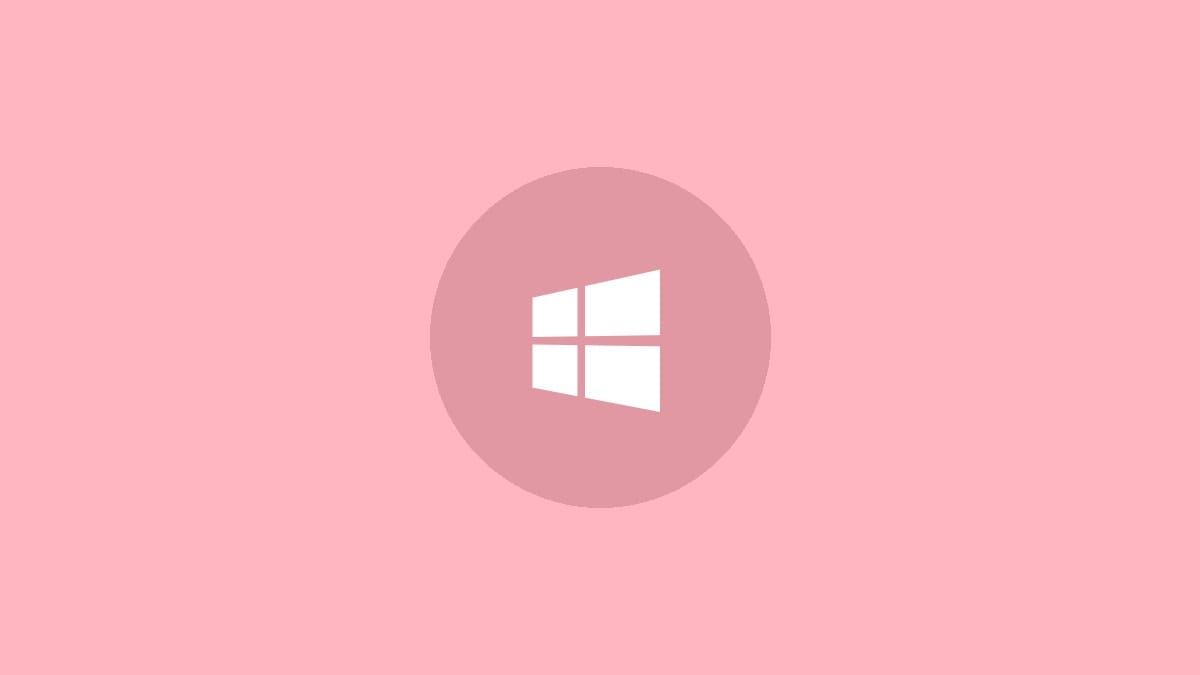
HomeGroup is a convenient feature in Windows 7, 8, and 10 that allows easy file and printer sharing between computers on a home network. However, users sometimes encounter issues when trying to set up or join a HomeGroup. This guide will walk you through several troubleshooting steps to resolve common HomeGroup connection problems.
Run the Built-in HomeGroup Troubleshooter
Windows includes a built-in tool to diagnose and fix HomeGroup issues automatically. Here's how to use it:
Step 1: Click the Start button and type "troubleshoot" in the search box.
Step 2: Select "Troubleshoot" from the results.
Step 3: Scroll down and click on "HomeGroup" under the "Find and fix other problems" section.
Step 4: Click "Run the troubleshooter" and follow the on-screen instructions.
The troubleshooter will scan for common issues and attempt to fix them automatically. If it doesn't resolve your problem, continue with the following steps.
Ensure IPv6 is Enabled
HomeGroup relies on IPv6 to function properly. Here's how to check if it's enabled:
Step 1: Press the Windows key + R to open the Run dialog, then type "ncpa.cpl" and press Enter.
Step 2: Right-click on your active network connection and select "Properties".
Step 3: In the list of items, make sure "Internet Protocol Version 6 (TCP/IPv6)" is checked.
Step 4: If it wasn't checked, select it and click "OK".
If IPv6 was already enabled, you may need to check the registry to ensure it's not disabled there:
Step 5: Press Windows key + R, type "regedit", and press Enter.
Step 6: Navigate to HKEY_LOCAL_MACHINE\SYSTEM\CurrentControlSet\Services\Tcpip6\Parameters
Step 7: Look for a value named "DisabledComponents". If it exists, double-click it and set the value to 0.
Verify Network Connection and HomeGroup Password
Ensure all computers are connected to the same network and using the correct HomeGroup password:
Step 1: Open Command Prompt and type "ipconfig". The first three parts of the IP address should be the same on all computers (e.g., 192.168.0.x).
Step 2: On a computer already in the HomeGroup, go to Control Panel > HomeGroup > View or print the HomeGroup password.
Step 3: Use this password when trying to join the HomeGroup on other computers.
Check Firewall and Antivirus Settings
Firewalls and antivirus software can sometimes interfere with HomeGroup connections:
Step 1: Temporarily disable any third-party firewalls or security software.
Step 2: Ensure Windows Firewall allows HomeGroup connections. Go to Control Panel > System and Security > Windows Defender Firewall > Allow an app or feature through Windows Defender Firewall.
Step 3: Make sure "File and Printer Sharing" is checked for both private and public networks.
Enable Network Discovery and File Sharing
HomeGroup requires network discovery and file sharing to be enabled:
Step 1: Go to Control Panel > Network and Sharing Center > Change advanced sharing settings.
Step 2: Under the "Private" profile, select "Turn on network discovery" and "Turn on file and printer sharing".
Step 3: Click "Save changes".
Synchronize Computer Clocks
Ensure all computers in the network have their clocks synchronized:
Step 1: Right-click on the clock in the taskbar and select "Adjust date/time".
Step 2: Turn on "Set time automatically" if it's not already enabled.
Step 3: Click "Sync now" to force a time synchronization.
Check Required Windows Services
Several Windows services need to be running for HomeGroup to function properly:
Step 1: Press Windows key + R, type "services.msc", and press Enter.
Step 2: Locate and double-click each of the following services:
- DNS Client
- Function Discovery Provider Host
- Function Discovery Resource Publication
- Peer Networking Grouping
- HomeGroup Provider
- HomeGroup Listener
- SSDP Discovery
- UPnP Device Host
Step 3: For each service, set the "Startup type" to "Automatic" and click "Start" if the service is not already running.
Step 4: Click "Apply" and "OK" for each service.
Set Network Location to Home
HomeGroup only works on networks set to the "Home" location:
Step 1: Go to Control Panel > Network and Sharing Center.
Step 2: Next to "Network", click on the current network location (e.g., "Public network").
Step 3: Select "Home network" and click "Close".
Verify Router IPv6 Support
While most modern routers support IPv6, it's worth checking if you have an older model:
Step 1: Access your router's admin interface (usually by typing 192.168.0.1 or 192.168.1.1 in your web browser).
Step 2: Look for IPv6 settings in the router's configuration options.
Step 3: If IPv6 is disabled, enable it and save the settings.
Step 4: Restart your router and all connected devices.
By following these steps, you should be able to resolve most HomeGroup connection issues in Windows 7, 8, and 10. If you're still experiencing problems, consider creating a new HomeGroup or switching to alternative file-sharing methods like OneDrive or standard network sharing.




