How to Fix Intel Graphics Command Center Not Opening in Windows 11
Learn how to troubleshoot and resolve issues with Intel Graphics Command Center, ensuring smooth graphics performance on your Windows 11 system.
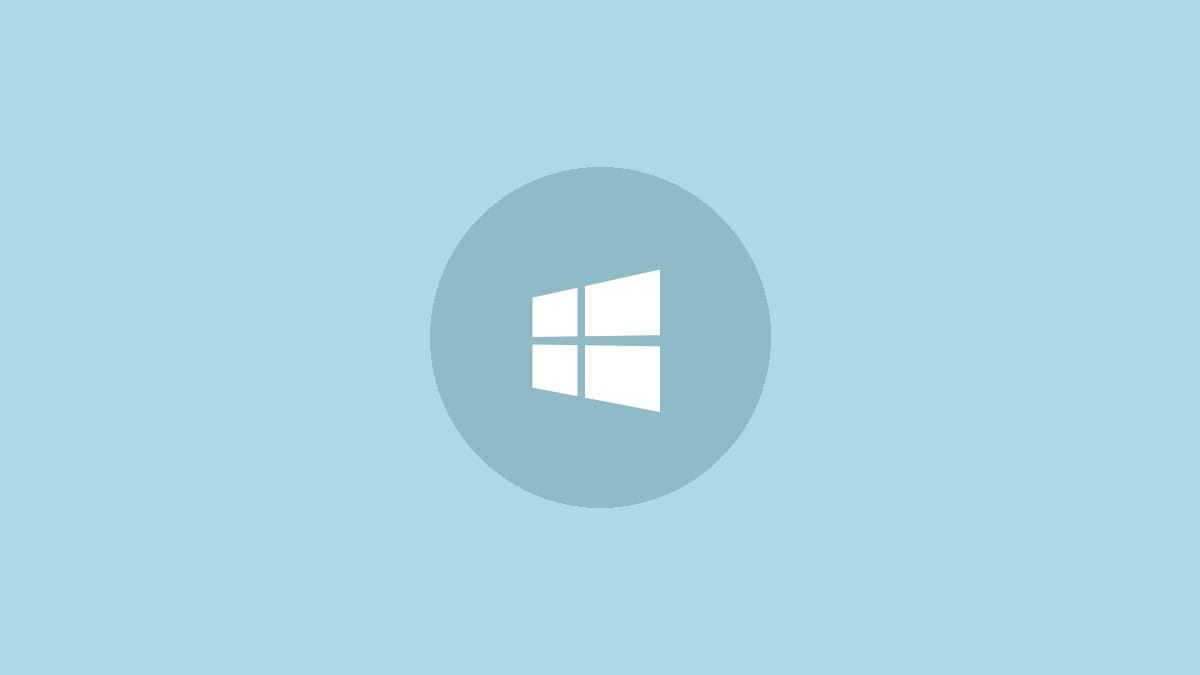
The Intel Graphics Command Center is a crucial tool for managing and optimizing your system's graphics performance. However, users sometimes encounter issues where the application fails to launch, particularly after upgrading to Windows 11. This problem can stem from conflicts between different driver versions or installation methods. Let's explore how to resolve this issue and get your Intel Graphics Command Center up and running again.
Identify the Root Cause
Before diving into solutions, it's important to understand why this problem occurs. In many cases, the issue arises when device manufacturers push DC (Desktop Component) drivers through Windows Update, which can overwrite previously installed DCH (Declarative Componentized Hardware) drivers. This conflict can prevent the Intel Graphics Command Center from launching properly.
Method 1: Uninstall and Reinstall Graphics Drivers
The most effective solution is often to perform a clean installation of your graphics drivers. Here's how to do it:
Step 1: Open the Windows Settings by pressing Windows key + I.
Step 2: Navigate to 'Apps' and then 'Apps & features'.
Step 3: Locate both 'Intel Graphics Command Center' and 'Intel Graphics Driver' in the list. Uninstall both of these applications.
Step 4: Restart your computer to ensure all changes take effect.
Step 5: After restarting, open Device Manager by right-clicking the Start button and selecting 'Device Manager'.
Step 6: Expand the 'Display adapters' category, right-click on your Intel graphics adapter, and select 'Update driver'.
Step 7: Choose 'Search automatically for updated driver software' and follow the prompts to install the latest driver.
This process should install the correct drivers and resolve any conflicts preventing the Intel Graphics Command Center from opening.
Method 2: Manually Update from Intel's Website
If the automatic update doesn't work, you can try manually downloading and installing the latest drivers from Intel's official website:
Step 1: Visit the Intel Download Center website.
Step 2: Use the automatic detection tool or manually enter your processor model to find the appropriate drivers.
Step 3: Download the latest graphics driver package for your system.
Step 4: Run the installer and follow the on-screen instructions to complete the installation.
Step 5: Restart your computer after the installation is complete.
This method ensures you have the most up-to-date and compatible drivers directly from Intel.
Method 3: Repair or Reset the Intel Graphics Command Center
If the application is installed but not launching, you can try repairing or resetting it:
Step 1: Open Windows Settings and navigate to 'Apps' > 'Apps & features'.
Step 2: Find 'Intel Graphics Command Center' in the list.
Step 3: Click on the three dots next to the app and select 'Advanced options'.
Step 4: Scroll down to the 'Reset' section and click 'Repair'. If this doesn't work, try the 'Reset' option.
This process can often resolve issues with the application without requiring a full reinstallation.
Troubleshooting GfxUI.exe Missing Error
If you encounter a specific error mentioning that 'GfxUI.exe is missing', follow these steps:
Step 1: Right-click on the Intel Graphics Command Center shortcut and select 'Open file location'.
Step 2: In the new window, right-click on the shortcut again and select 'Open file location' once more.
Step 3: You should now be in the C:\WINDOWS\system32 folder. Look for a file named 'GfxUIEx.exe'.
Step 4: Double-click on 'GfxUIEx.exe' to launch the Intel Graphics Control Panel.
This method directly accesses the executable file, bypassing any shortcut-related issues.
By following these methods, you should be able to resolve issues with the Intel Graphics Command Center not opening in Windows 11. Remember to always keep your drivers updated and consider creating a system restore point before making significant changes to your system. If problems persist, consider reaching out to Intel support or your device manufacturer for further assistance.



