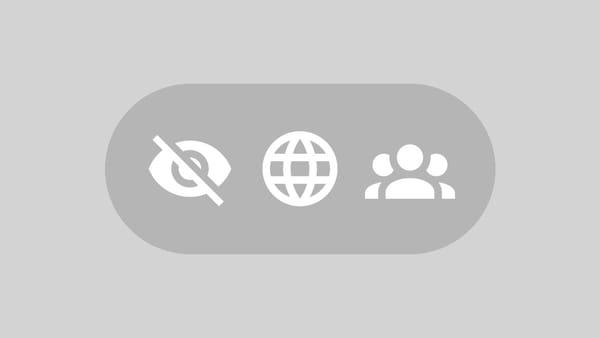How to Fix Java Platform SE Binary Errors in Windows
Learn effective solutions to resolve Java Platform SE binary issues and get your Java applications running smoothly again.
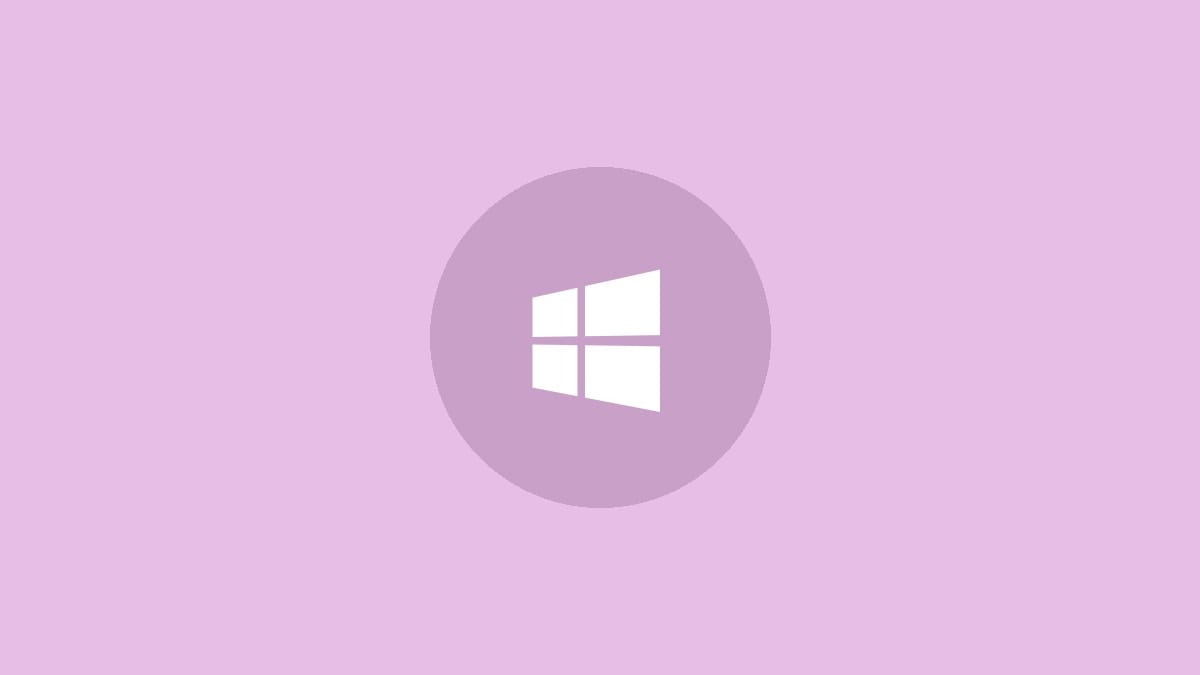
Windows users often encounter an error message when trying to run Java-based applications like Minecraft:
"Java(TM) Platform SE binary has stopped working. A problem caused the program to stop working correctly. Windows will close the program and notify you if a solution is available."
This error can be frustrating, but there are several ways to resolve it. Let's explore the most effective solutions to get your Java applications running smoothly again.
Step 1: Update your graphics card driver. Outdated GPU drivers are a common cause of Java Platform SE binary errors. Open Device Manager, locate your graphics card under "Display adapters", right-click it, and select "Update driver". Choose "Search automatically for updated driver software" to let Windows find and install the latest version.
Step 2: If the automatic update doesn't work, visit your graphics card manufacturer's website (NVIDIA, AMD, or Intel) and download the latest driver manually. Install it and restart your computer.
If updating your GPU driver doesn't solve the issue, try the following method:
Step 1: Uninstall Java completely from your system. Open the Control Panel, go to "Programs and Features", find all Java-related entries, and uninstall them.
Step 2: Download the latest version of Java from the official Java website. Make sure to choose the correct version for your system (32-bit or 64-bit).
Step 3: Install the newly downloaded Java version and restart your computer.
If the problem persists, we can try troubleshooting in Clean Boot mode:
Step 1: Press Win + R, type msconfig, and press Enter to open System Configuration.
Step 2: Go to the "Services" tab, check "Hide all Microsoft services", then click "Disable all".
Step 3: Switch to the "Startup" tab and click "Open Task Manager". Disable all startup items.
Step 4: Close Task Manager, click "OK" in System Configuration, and restart your computer.
Step 5: Try running your Java application again. If it works, gradually re-enable services and startup items to identify the conflicting program.
Another approach involves checking the Windows Error Reporting (WER) file:
Step 1: Navigate to C:\Users\YourUsername\AppData\Local\Microsoft\Windows\WER\ReportArchive in File Explorer.
Step 2: Find the most recent WER file related to Java and open it with Notepad.
Step 3: Look for the Java.exe file path at the end of the file.
Step 4: Right-click on the Java.exe file, select "Properties", go to the "Compatibility" tab, and check "Run this program in compatibility mode for". Select Windows 8 or 7 from the dropdown menu.
Step 5: Click "Apply" and "OK", then restart your computer.
If all else fails, try configuring the Java Environmental Variable:
Step 1: Search for "Environment Variables" in the Start menu and open "Edit the system environment variables".
Step 2: Click "Environment Variables" in the System Properties window.
Step 3: Under "System variables", click "New".
Step 4: Set "Variable name" to _JAVA_OPTIONS and "Variable value" to -Xmx256M.
Step 5: Click "OK" to save the changes and restart your computer.
These solutions should resolve most Java Platform SE binary errors. Remember to keep your system and Java installation up to date to prevent future issues. If problems persist, consider seeking help from Java forums or contacting Oracle support for more advanced troubleshooting.