How to Fix OneDrive Sync Issues on Windows 11
Resolve common OneDrive syncing problems and get your files back in sync with these practical troubleshooting steps for Windows 11 users.
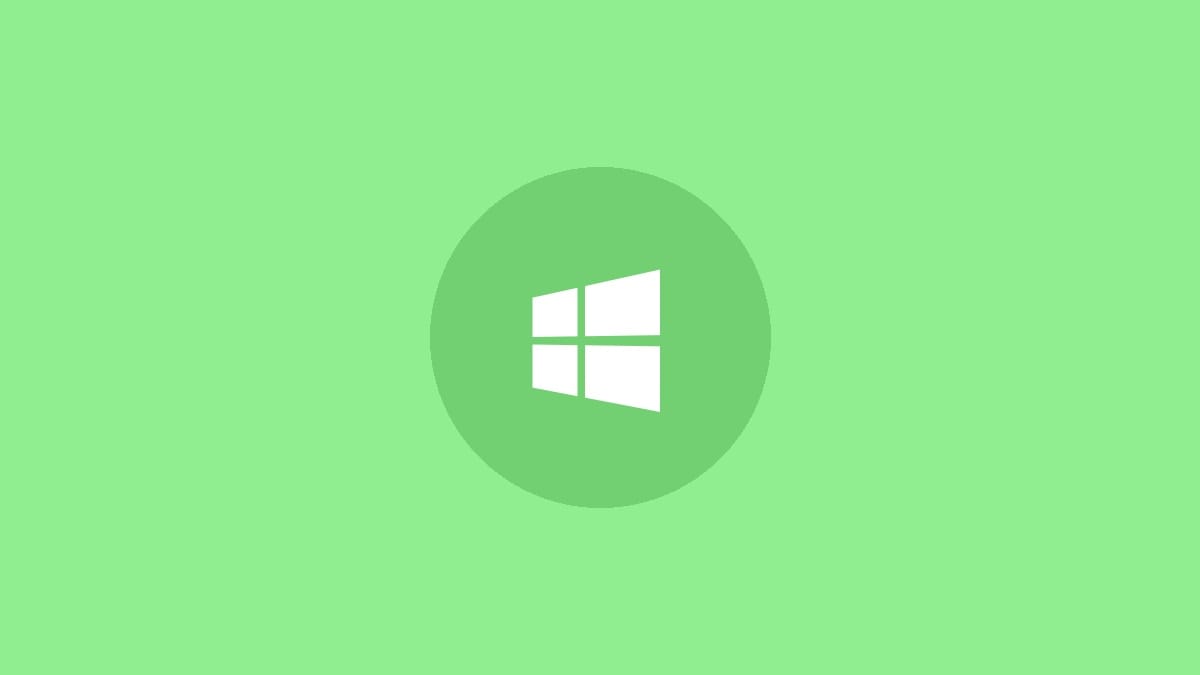
OneDrive sync issues can disrupt your workflow and prevent access to important files. This guide will walk you through effective solutions to get OneDrive working smoothly on your Windows 11 system.
Check File Size and Path Length
Step 1: Ensure your files are under 10GB. OneDrive has a 10GB file size limit for syncing. For larger files, consider using a compression tool to create a ZIP file under 10GB.
Step 2: Check file path length. Windows has a 400-character limit for file paths. Move files closer to the root of your OneDrive folder to shorten path names if necessary.
Update Windows and OneDrive
Step 1: Open Windows Settings by pressing Windows key + I.
Step 2: Navigate to Windows Update and click "Check for updates". Install any available updates for Windows and OneDrive.
Restart OneDrive Sync
Step 1: Right-click the OneDrive icon in the system tray.
Step 2: Select "Close OneDrive" from the menu.
Step 3: Open the Start menu, search for "OneDrive", and launch the app to restart the sync process.
Reset OneDrive
Step 1: Press Windows key + R to open the Run dialog.
Step 2: Enter the following command and press Enter:
%localappdata%\Microsoft\OneDrive\onedrive.exe /resetStep 3: Wait for OneDrive to restart. If it doesn't start automatically after a few minutes, run this command in the Run dialog:
%localappdata%\Microsoft\OneDrive\onedrive.exeCheck OneDrive Storage and Selective Sync
Step 1: Right-click the OneDrive icon and select "Settings".
Step 2: Go to the "Account" tab and click "Manage storage". Ensure you have enough free space.
Step 3: If you're low on space, use the "Choose folders" option to select only essential folders for syncing.
Disable Office Upload Cache
Step 1: Open OneDrive settings as described earlier.
Step 2: Navigate to the "Office" tab.
Step 3: Uncheck "Use Office applications to sync Office files that I open".
Unlink and Reconnect OneDrive
Step 1: In OneDrive settings, go to the "Account" tab.
Step 2: Click "Unlink this PC" and confirm.
Step 3: Restart your computer and set up OneDrive again with your Microsoft account.
Run the OneDrive Troubleshooter
Step 1: Open Windows Settings and go to "System" > "Troubleshoot" > "Other troubleshooters".
Step 2: Find "OneDrive" in the list and click "Run".
Step 3: Follow the on-screen instructions to complete the troubleshooting process.
Adjust Network Settings
Step 1: Open OneDrive settings and go to the "Network" tab.
Step 2: Select "Don't limit" for both upload and download rates to remove any artificial speed restrictions.
By following these steps, you should be able to resolve most OneDrive sync issues on Windows 11. If problems persist, consider contacting Microsoft support for further assistance.



