How to Fix RunOnce and RunOnceEx Execution Issues in Windows 11
Learn how to troubleshoot and resolve problems with RunOnce and RunOnceEx registry keys not executing properly in Windows 11, ensuring your startup programs run as intended.
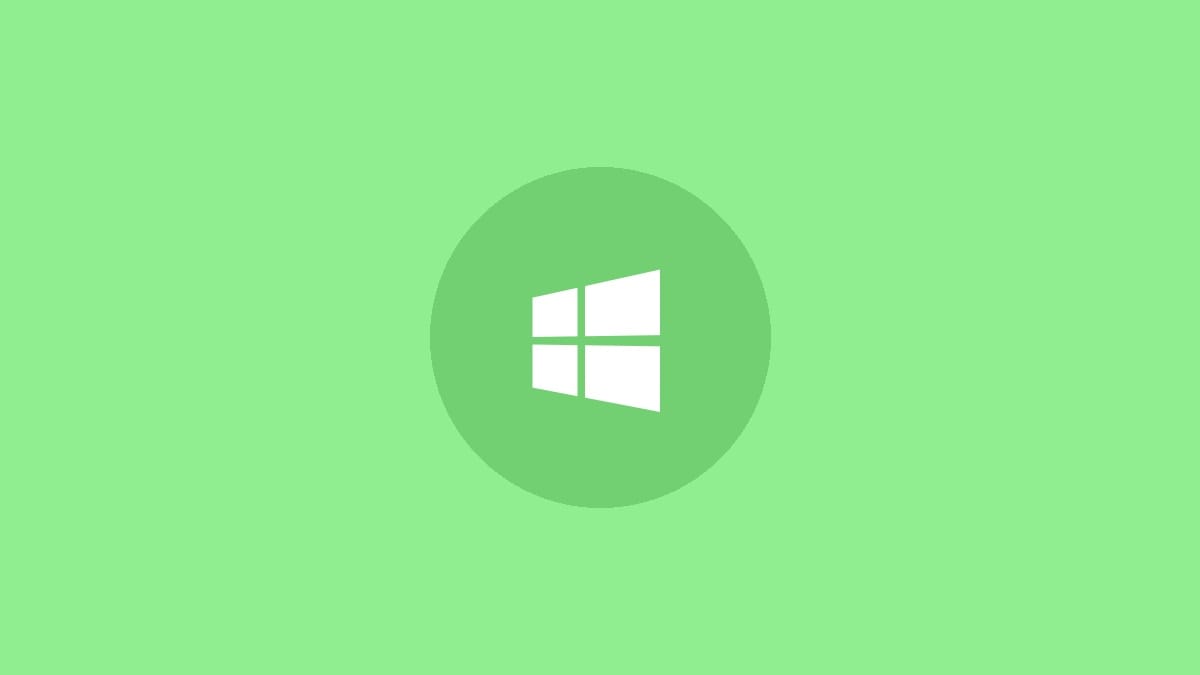
Windows 11 users may encounter situations where programs set to run at startup via the RunOnce or RunOnceEx registry keys fail to execute. This issue can disrupt your workflow and prevent important applications from launching automatically. Let's explore the causes and solutions for this problem.
Understanding RunOnce and RunOnceEx Registry Keys
RunOnce and RunOnceEx are special registry keys in Windows that allow programs to run automatically when a user logs in. The main difference between these keys is:
- RunOnce: Executes the specified program once, then deletes the registry entry.
- RunOnceEx: Similar to RunOnce, but offers more flexibility for complex startup scenarios.
These keys are located in two main areas of the Windows Registry:
HKEY_LOCAL_MACHINE\SOFTWARE\Microsoft\Windows\CurrentVersion\RunOnce
HKEY_LOCAL_MACHINE\SOFTWARE\Microsoft\Windows\CurrentVersion\RunOnceEx
HKEY_CURRENT_USER\Software\Microsoft\Windows\CurrentVersion\RunOnce
HKEY_CURRENT_USER\Software\Microsoft\Windows\CurrentVersion\RunOnceExCommon Causes of Execution Failures
Several factors can prevent RunOnce and RunOnceEx keys from executing properly in Windows 11:
- Insufficient user permissions
- Incorrect registry key configuration
- Conflicts with security software
- System file corruption
How to Fix RunOnce and RunOnceEx Execution Issues
Method 1: Use an Administrator Account
Step 1: Log out of your current user account and log in with an administrator account. This ensures you have the necessary permissions to execute programs from the HKEY_LOCAL_MACHINE hive.
Step 2: Once logged in as an administrator, restart your computer to trigger the RunOnce and RunOnceEx keys.
Step 3: Check if the programs now execute as expected. If they do, you've confirmed that the issue was related to user permissions.
Method 2: Verify Registry Key Configuration
Step 1: Press Win + R, type "regedit", and press Enter to open the Registry Editor.
Step 2: Navigate to the RunOnce and RunOnceEx keys mentioned earlier.
Step 3: Check that the command lines for your programs are correctly formatted and point to valid file paths.
Step 4: Ensure that the data type for each entry is set to REG_SZ (for standard entries) or REG_EXPAND_SZ (for entries containing environment variables).
Step 5: If you find any errors, correct them and restart your computer to test the changes.
Method 3: Use RunOnce Flags
Step 1: Open the Registry Editor as described in Method 2.
Step 2: Locate the RunOnce or RunOnceEx key containing your program entry.
Step 3: Add an exclamation point (!) at the beginning of the value name. This tells Windows to run the command even if it fails on the first attempt.
Step 4: If you want the program to run even in Safe Mode, add an asterisk (*) at the beginning of the value name.
Step 5: Restart your computer to apply the changes.
Method 4: Check for Conflicts with Security Software
Step 1: Temporarily disable your antivirus and other security software.
Step 2: Restart your computer and check if the RunOnce and RunOnceEx keys now execute properly.
Step 3: If the issue is resolved, add exceptions for your startup programs in your security software settings.
Step 4: Re-enable your security software and test again.
Method 5: Run System File Checker
Step 1: Open Command Prompt as an administrator.
Step 2: Type the following command and press Enter:
sfc /scannowStep 3: Wait for the scan to complete. It may take several minutes.
Step 4: If any corrupted files are found and repaired, restart your computer and check if the RunOnce and RunOnceEx keys now function correctly.
By following these methods, you should be able to resolve most issues with RunOnce and RunOnceEx execution in Windows 11. Remember to always exercise caution when modifying the registry, and consider creating a backup before making any changes.



