How to Fix Slow USB 3.0 Transfer Speeds in Windows 11
Learn how to diagnose and resolve USB 3.0 performance issues to get your file transfers back up to speed on Windows 11.
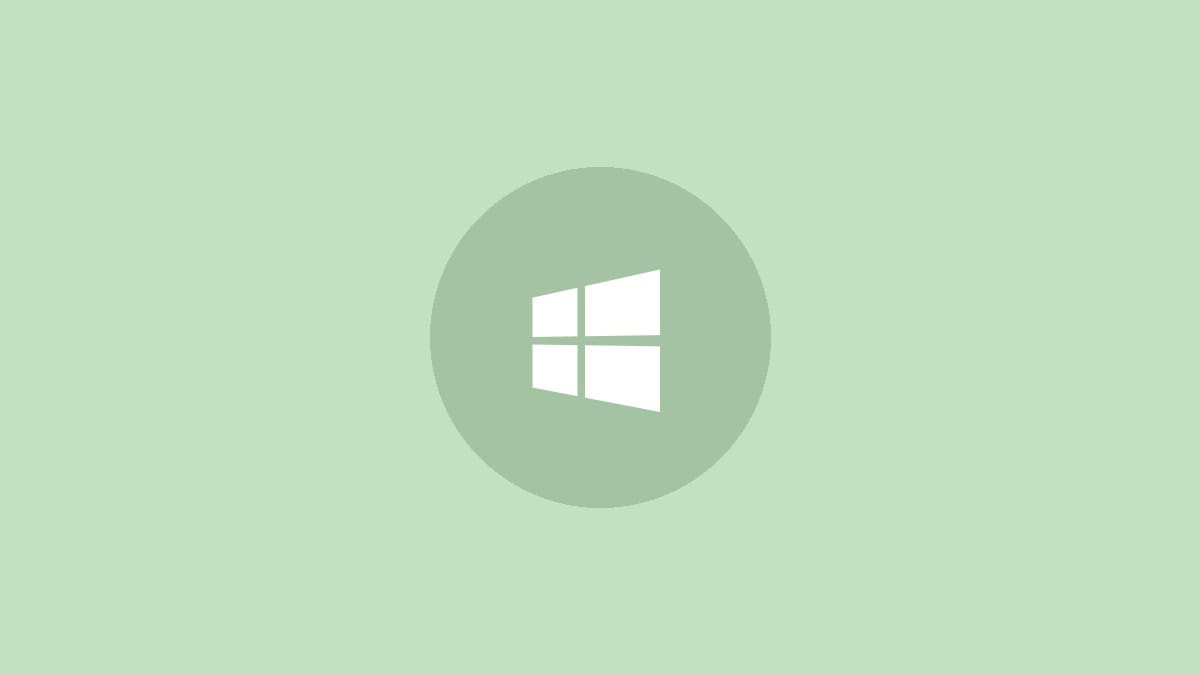
USB 3.0 promises blazing fast data transfer speeds of up to 5 Gbps. But if you're experiencing frustratingly slow file transfers on your Windows 11 PC, something is clearly amiss. Let's explore some effective troubleshooting steps to get your USB 3.0 devices performing at their full potential again.
Run the Hardware and Devices Troubleshooter
Windows 11 includes a built-in troubleshooter that can automatically detect and fix many common device issues. Here's how to run it:
Step 1: Press the Windows key + X and select "Terminal (Admin)" to open an elevated command prompt.
Step 2: Type or paste the following command and press Enter:
msdt.exe -id DeviceDiagnosticStep 3: In the troubleshooter window that opens, click "Next" and follow the on-screen instructions. The tool will scan your system and attempt to identify and resolve any hardware or driver problems.
This automated process can often resolve driver conflicts or configuration issues that may be slowing down your USB 3.0 transfers.
Manage USB Drivers
Outdated, corrupted, or incorrectly installed USB drivers are a common cause of slow transfer speeds. Let's walk through a systematic approach to driver management:
Roll Back USB Drivers
Step 1: Right-click on the Start button and select "Device Manager" from the menu.
Step 2: Expand the "Universal Serial Bus controllers" section.
Step 3: Right-click on each USB 3.0 host controller and select "Properties".
Step 4: Go to the "Driver" tab and click "Roll Back Driver" if the option is available. This reverts to the previously installed driver version, which can help if a recent update caused performance issues.
If the "Roll Back Driver" option is grayed out, it means there's no previous driver version available to revert to. In this case, move on to updating or reinstalling the driver.
Update USB Drivers
Step 1: In Device Manager, right-click on each USB 3.0 host controller again.
Step 2: Select "Update driver" and then choose "Search automatically for drivers".
Step 3: Windows will search for and install any available driver updates. Restart your computer after the process completes.
Updating to the latest driver version can often resolve compatibility issues and improve performance.
Reinstall USB Drivers
If updating doesn't help, a clean reinstallation of the drivers might do the trick:
Step 1: In Device Manager, right-click on each USB 3.0 host controller and select "Uninstall device".
Step 2: Check the box for "Delete the driver software for this device" if present, then click "Uninstall".
Step 3: Restart your computer. Windows will automatically reinstall the default drivers upon startup.
Step 4: If performance issues persist, visit your PC or motherboard manufacturer's website to download and install the latest USB 3.0 drivers specifically for your hardware.
Optimize USB 3.0 Performance Settings
Windows includes some additional settings that can boost USB 3.0 transfer speeds:
Step 1: Open Device Manager and expand "Disk drives".
Step 2: Right-click on your USB 3.0 drive and select "Properties".
Step 3: Go to the "Policies" tab.
Step 4: Select "Better performance" instead of "Quick removal".
Step 5: Check the box for "Enable write caching on the device" if available.
Step 6: Click "OK" to save the changes.
These settings allow Windows to cache write operations, potentially improving transfer speeds at the cost of requiring you to use the "Safely Remove Hardware" option before unplugging the drive.
Check for Hardware Issues
Sometimes, slow transfer speeds can be caused by hardware problems:
- Ensure you're using a proper USB 3.0 cable. Some cables may look similar but only support USB 2.0 speeds.
- Try different USB 3.0 ports on your computer. A faulty port could limit performance.
- Test the USB drive on another computer to rule out issues with the drive itself.
- If using a USB hub, connect the device directly to your computer instead, as some hubs may limit bandwidth.
By systematically working through these steps, you should be able to identify and resolve most USB 3.0 speed issues in Windows 11. Remember that actual transfer speeds can vary depending on the specific devices involved and the types of files being transferred. If problems persist, consider seeking help from Microsoft support or your computer manufacturer's technical support team.




