How to Fix the Critical Process Died Error in Windows 11
Learn step-by-step solutions to resolve the frustrating "Critical Process Died" blue screen error and get your Windows 11 PC running smoothly again.
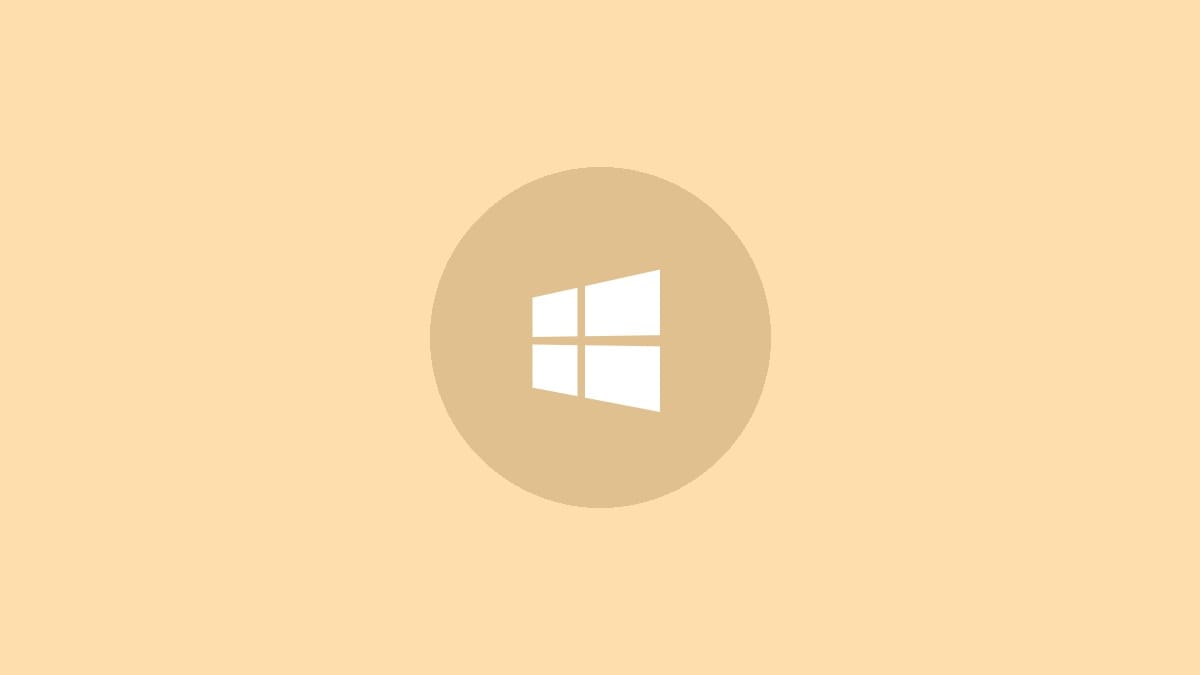
The "Critical Process Died" blue screen error in Windows 11 can bring your computer to a screeching halt. This error occurs when an essential system process unexpectedly terminates, often due to corrupted files, driver issues, or hardware problems. Fortunately, there are several effective troubleshooting steps you can take to resolve this error and get your PC back up and running.
Step 1: Restart your computer. While it may seem obvious, a simple restart can often clear temporary glitches causing the error. Press and hold the power button until your PC shuts down completely, then turn it back on.
Step 2: Check for and install any pending Windows updates. Click the Start button, go to Settings > Windows Update, and select "Check for updates". Install any available updates, as they often include fixes for critical system issues.
Step 3: Run the System File Checker (SFC) tool to scan for and repair corrupted system files. Open Command Prompt as an administrator by right-clicking the Start button and selecting "Windows Terminal (Admin)". Type the following command and press Enter:
sfc /scannowWait for the scan to complete, which may take several minutes. If any corrupted files are found, the tool will attempt to repair them automatically.
Step 4: Use the Deployment Image Servicing and Management (DISM) tool to repair the Windows image. In the same Command Prompt window, run the following commands one at a time, pressing Enter after each:
DISM /Online /Cleanup-Image /CheckHealth
DISM /Online /Cleanup-Image /ScanHealth
DISM /Online /Cleanup-Image /RestoreHealthThese commands will check for and repair any issues with the Windows system image, which can resolve many blue screen errors.
Step 5: Update your device drivers. Outdated or corrupted drivers are a common cause of the "Critical Process Died" error. Open Device Manager by right-clicking the Start button and selecting "Device Manager". Right-click on each device category, select "Update driver", and choose "Search automatically for drivers". Pay special attention to display adapters, storage controllers, and network adapters.
Step 6: Perform a clean boot to identify conflicting software. This starts Windows with a minimal set of drivers and startup programs. Press Windows key + R, type msconfig, and press Enter. In the System Configuration window, go to the Services tab, check "Hide all Microsoft services", then click "Disable all". Go to the Startup tab and click "Open Task Manager". Disable all startup items, then restart your PC.
Step 7: Run a memory diagnostic test to check for RAM issues. Press Windows key + R, type mdsched.exe, and press Enter. Choose to restart now and check for problems. Your PC will restart and run the memory test, which may take some time.
Step 8: Check your hard drive for errors. Open Command Prompt as an administrator again and run the following command:
chkdsk C: /f /r /xReplace C: with the letter of your Windows drive if it's different. This command will check the disk for errors and attempt to repair them.
Step 9: If the error persists, consider performing a system restore. This will roll back your system to a point before the error started occurring. Press Windows key + R, type rstrui, and press Enter. Follow the prompts to choose a restore point and complete the process.
Step 10: As a last resort, you may need to reset Windows 11. Go to Settings > System > Recovery and click "Reset PC". Choose to keep your personal files if desired, but be aware that you'll need to reinstall your apps.
By following these steps, you should be able to resolve the "Critical Process Died" error and restore your Windows 11 PC to normal operation. Remember to regularly update your system, keep your drivers current, and perform routine maintenance to prevent future occurrences of this and other blue screen errors.



