How to Fix "This Setting Is Managed by Your Administrator" in Windows Defender
Learn how to regain control of Windows Defender settings and resolve administrator restrictions that prevent you from enabling key security features.
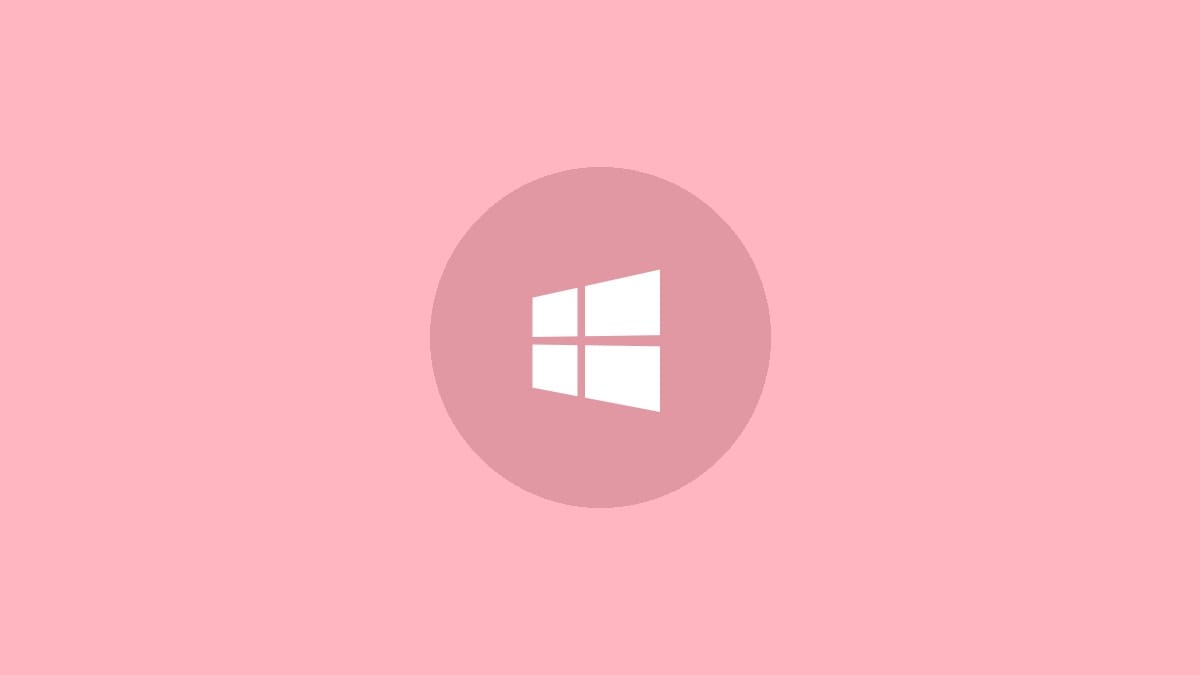
The "This setting is managed by your administrator" message in Windows Defender can prevent users from enabling critical security features like real-time protection, cloud-delivered protection, and automatic sample submission. While this message typically indicates administrator-configured settings, there are several ways to resolve it if you are the system administrator.
Here are the most effective methods to fix this issue and regain control of your Windows Defender settings:
Method 1: Remove Third-Party Security Tools
Step 1: Open the Windows Settings app by pressing Windows key + I.
Step 2: Navigate to Apps > Apps & Features.
Step 3: Scroll through the list and look for any third-party antivirus or security optimization tools.
Step 4: For each security tool found, click on it and select Uninstall. Follow the on-screen prompts to complete the uninstallation.
Step 5: Restart your computer after uninstalling all third-party security software.
Third-party security tools often modify Windows registry and group policy settings to prevent conflicts with Windows Defender. Removing these tools can often restore default Defender settings.
Method 2: Perform a Microsoft Defender Offline Scan
Step 1: Open Windows Security by clicking the shield icon in the system tray or searching for "Windows Security" in the Start menu.
Step 2: Click on Virus & threat protection.
Step 3: Under Current threats, click Scan options.
Step 4: Select Microsoft Defender Offline scan and click Scan now.
Step 5: Your computer will restart and perform a thorough offline scan, which can detect and remove persistent malware that might be interfering with Defender settings.
This deep scan can eliminate malware that may be manipulating Windows Defender settings and preventing you from making changes.
Method 3: Delete Windows Defender Registry Key
Step 1: Press Windows key + R, type "regedit", and press Enter to open the Registry Editor.
Step 2: Navigate to the following key:
HKEY_LOCAL_MACHINE\SOFTWARE\Policies\Microsoft\Windows DefenderStep 3: Right-click on the Windows Defender folder and select Export. Save the file to a safe location as a backup.
Step 4: Right-click on the Windows Defender folder again and select Delete.
Step 5: Confirm the deletion and restart your computer.
Deleting this registry key removes any policy settings that may be preventing you from modifying Windows Defender options. Exercise caution when editing the registry, as incorrect modifications can cause system instability.
Method 4: Remove DisableAntiSpyware Registry Value
Step 1: Open Command Prompt as an administrator by right-clicking the Start button and selecting "Windows Terminal (Admin)" or "Command Prompt (Admin)".
Step 2: Copy and paste the following command, then press Enter:
REG DELETE "HKLM\SOFTWARE\Policies\Microsoft\Windows Defender" /v DisableAntiSpywareStep 3: When prompted to confirm, type Y and press Enter.
Step 4: Restart your computer for the changes to take effect.
This command removes a specific registry value that can disable Windows Defender features. It's a targeted approach that avoids broader registry modifications.
Method 5: Check and Reset Group Policy Settings
Step 1: Press Windows key + R, type "gpedit.msc", and press Enter to open the Local Group Policy Editor. (Note: This is only available in Windows Pro, Enterprise, and Education editions.)
Step 2: Navigate to Computer Configuration > Administrative Templates > Windows Components > Microsoft Defender Antivirus.
Step 3: Look for policies related to real-time protection, cloud-delivered protection, and automatic sample submission.
Step 4: For each relevant policy, double-click it and set it to "Not Configured" if it's currently set to "Enabled" or "Disabled".
Step 5: Click Apply and OK for each changed policy.
Step 6: Restart your computer to apply the changes.
Group Policy settings can override user preferences for Windows Defender. Resetting these to "Not Configured" allows you to manage settings directly through the Windows Security app.
After applying these methods, you should be able to modify Windows Defender settings without encountering the "This setting is managed by your administrator" message. Remember to keep your system and Windows Defender up to date to ensure optimal protection against evolving security threats.



