How to Fix Windows 11 Update Not Showing Up: 7 Effective Solutions
Discover proven methods to resolve Windows 11 update issues and get your system up-to-date with the latest features and security patches.
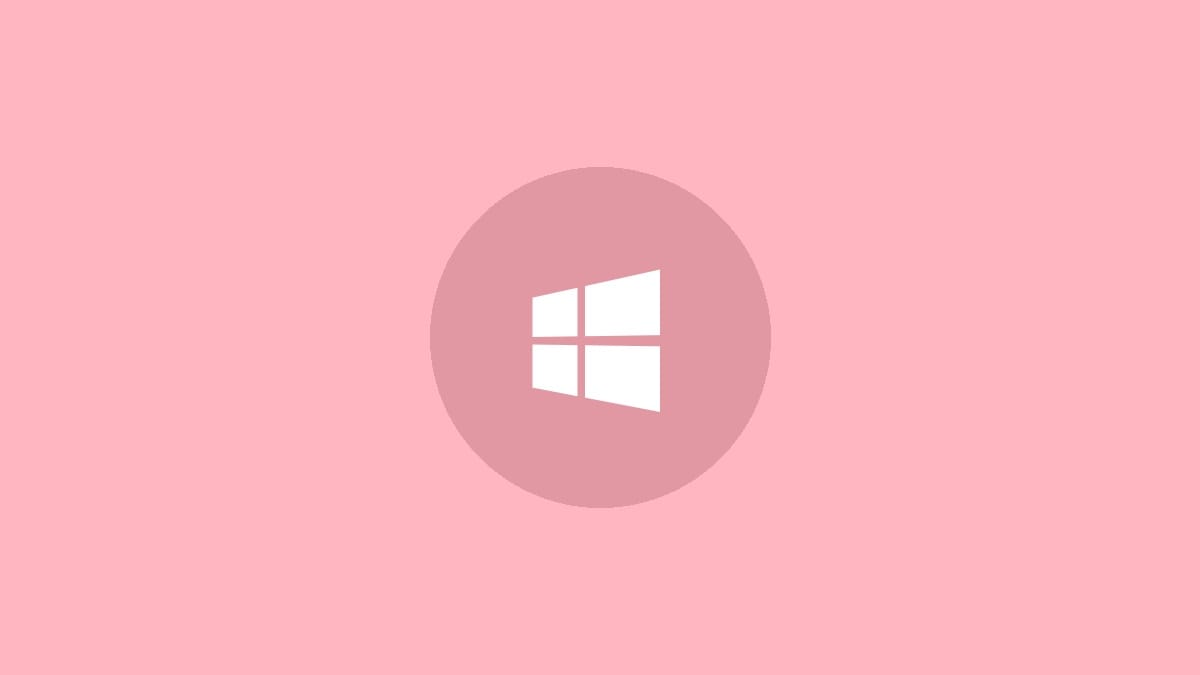
The Windows 11 update brings exciting new features and improvements to your PC. However, some users find that the update isn't appearing in their Windows Update section. This can be frustrating, especially if you're eager to try out the latest version. Let's explore several effective methods to resolve this issue and get Windows 11 on your system.
Check Your PC's Compatibility
Before diving into troubleshooting, it's crucial to ensure your PC meets the minimum requirements for Windows 11. Microsoft provides a simple tool to check your system's compatibility:
Step 1: Download and install the PC Health Check app from Microsoft's official website.
Step 2: Launch the app and click on the "Check now" button.
The app will analyze your system and inform you if your PC is ready for Windows 11. If your system doesn't meet the requirements, you may need to upgrade your hardware or consider alternative methods to install Windows 11.
1. Verify Windows Update Settings
Sometimes, Windows Update might be paused or configured incorrectly. Here's how to check and adjust your settings:
Step 1: Press Windows key + I to open Settings.
Step 2: Navigate to "Windows Update" in the left sidebar.
Step 3: Look for a "Resume updates" button. If present, click it to enable updates.
Step 4: Ensure that "Get the latest updates as soon as they're available" is turned on.
After adjusting these settings, check for updates again to see if Windows 11 appears.
2. Run the Windows Update Troubleshooter
Windows has a built-in troubleshooter that can identify and fix common update issues:
Step 1: Open Settings and go to "System" > "Troubleshoot" > "Other troubleshooters".
Step 2: Locate "Windows Update" in the list and click "Run" next to it.
Step 3: Follow the on-screen prompts and allow the troubleshooter to detect and fix any problems.
After the troubleshooter completes its process, restart your PC and check for updates again.
3. Clear Windows Update Cache
Corrupted temporary files can prevent new updates from appearing. Clearing the Windows Update cache can often resolve this:
Step 1: Press Windows key + R, type "cmd", and press Ctrl + Shift + Enter to open Command Prompt as administrator.
Step 2: Enter the following commands, pressing Enter after each:
net stop wuauserv
net stop bits
ren %systemroot%\SoftwareDistribution SoftwareDistribution.old
net start wuauserv
net start bitsStep 3: Close Command Prompt and restart your PC.
These commands stop the Windows Update services, rename the SoftwareDistribution folder (where update files are stored), and then restart the services. This forces Windows to create a new, clean SoftwareDistribution folder.
4. Use the Windows 11 Installation Assistant
If Windows Update still doesn't show the Windows 11 option, you can use Microsoft's official Installation Assistant:
Step 1: Visit the official Microsoft Windows 11 download page.
Step 2: Click on "Download Now" under the Windows 11 Installation Assistant section.
Step 3: Run the downloaded assistant and follow the on-screen instructions to upgrade your PC.
This method bypasses the normal Windows Update process and directly installs Windows 11 on your system.
5. Create Windows 11 Installation Media
For a more manual approach, you can create installation media and perform a clean install or in-place upgrade:
Step 1: On the Microsoft Windows 11 download page, download the Media Creation Tool.
Step 2: Run the tool and select "Create installation media for another PC".
Step 3: Choose your language, edition, and architecture preferences.
Step 4: Select either USB flash drive or ISO file as your media.
Step 5: Follow the prompts to create the installation media.
Once created, you can use this media to perform a clean install of Windows 11 or run the setup.exe file from within Windows 10 for an in-place upgrade.
6. Join the Windows Insider Program
The Windows Insider Program allows you to access pre-release builds of Windows, including Windows 11:
Step 1: Go to Settings > Windows Update > Windows Insider Program.
Step 2: Click "Get started" and link your Microsoft account.
Step 3: Choose your Insider settings (Release Preview is the most stable).
Step 4: Restart your PC and check for updates.
Be aware that Insider builds may contain bugs and are not recommended for production environments.
7. Perform a Clean Install
As a last resort, you can perform a clean install of Windows 11:
Step 1: Download the Windows 11 ISO from Microsoft's website.
Step 2: Create a bootable USB drive using the ISO.
Step 3: Back up your important data.
Step 4: Boot from the USB drive and follow the installation prompts.
Warning: This method will erase all data on the drive where you install Windows 11. Ensure you have a complete backup before proceeding.
By following these methods, you should be able to resolve the issue of Windows 11 not showing up in your updates. Remember to always back up your important data before making significant changes to your system. If you continue to experience issues, it may be worth consulting with Microsoft support or a professional technician.




