How to Fix Windows 11 Widgets Not Working: 7 Effective Solutions
Troubleshoot and resolve common Windows 11 widget issues with these step-by-step fixes, from simple toggles to driver updates.
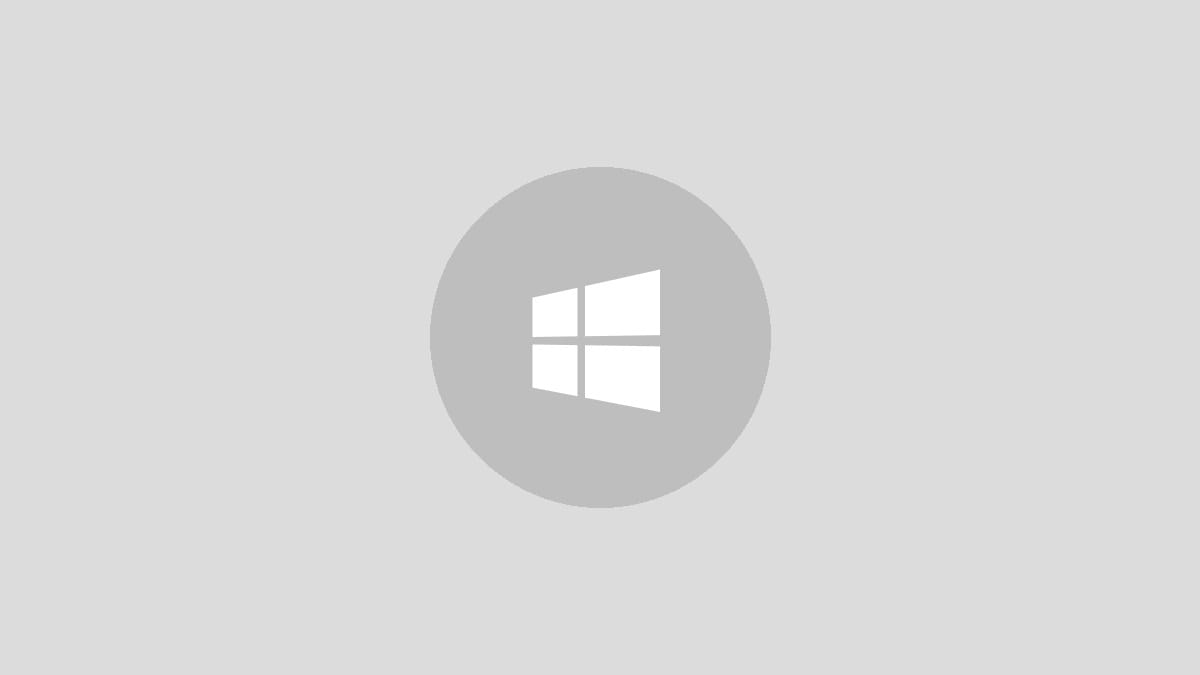
Windows 11 introduced a handy widget panel for quick access to information like weather, news, and calendar events. However, users sometimes encounter problems where widgets fail to load or function properly. This article outlines seven effective solutions to get your Windows 11 widgets working again.
Enable or Re-enable Widgets
The simplest fix is often to ensure widgets are enabled in your system settings or to toggle them off and on again.
Step 1: Right-click on the taskbar and select "Taskbar settings".
Step 2: In the Personalization window, locate the "Widgets" option under Taskbar items.
Step 3: If the toggle is off, switch it on. If it's already on, toggle it off and then on again.
Step 4: Check if your widgets are now functioning correctly.
Restart Widget Processes
If enabling widgets doesn't work, try restarting the widget processes:
Step 1: Open Task Manager by pressing Ctrl + Shift + Esc.
Step 2: In the Processes tab, find "Windows Widgets".
Step 3: Right-click on it and select "End task".
Step 4: The process should restart automatically. If not, restart your computer.
Additionally, restarting the Windows Explorer process can help:
Step 1: In Task Manager, locate "Windows Explorer".
Step 2: Right-click and select "Restart".
Step 3: Check if the widgets are now working.
Sign Into Your Microsoft Account
Many widgets require you to be logged into a Microsoft account to function properly.
Step 1: Click the Start menu and right-click your profile picture.
Step 2: Select "Change account settings".
Step 3: If you see "Sign in with a Microsoft account instead", click it and follow the prompts to sign in.
Step 4: If already signed in, check for any verification requests or account issues.
Update Graphics Driver
Outdated or faulty graphics drivers can cause widget display issues. Here's how to update them:
Step 1: Open Device Manager by right-clicking the Start button and selecting "Device Manager".
Step 2: Expand "Display adapters" and right-click your graphics card.
Step 3: Select "Update driver" and choose to search automatically for drivers.
Step 4: If Windows doesn't find a new driver, visit your graphics card manufacturer's website to download the latest driver manually.
Step 5: After updating, restart your computer and check if the widgets work.
Re-enable Graphics Driver
If updating doesn't help, try disabling and re-enabling your graphics driver:
Step 1: In Device Manager, right-click your graphics card under "Display adapters".
Step 2: Select "Disable device" and confirm the action.
Step 3: Wait a minute, then right-click the device again and select "Enable device".
Step 4: Restart your computer and check if the widgets are now functioning.
Set Microsoft Edge as Default Browser
Some widgets require Microsoft Edge to function properly. Here's how to set it as your default browser:
Step 1: Open Settings and navigate to "Apps" > "Default apps".
Step 2: Scroll down and click on your current default browser.
Step 3: For each file type or link type, change the default to Microsoft Edge.
Step 4: Restart your computer and check if the widgets now work correctly.
Install Microsoft Edge WebView2
Many widgets use Microsoft Edge WebView2 to display web content. If it's missing, certain widgets may not function:
Step 1: Visit the Microsoft Edge WebView2 download page.
Step 2: Download the Evergreen Bootstrapper for your system architecture.
Step 3: Run the installer and follow the prompts to complete the installation.
Step 4: Restart your computer and check if the widgets are now working properly.
By following these steps, you should be able to resolve most widget-related issues in Windows 11. If problems persist, consider running a system file check or, as a last resort, resetting your Windows installation.




