How to Fix Windows Printer Connection Error 0x0000052e
Resolve network printer connection issues in Windows with these effective troubleshooting steps
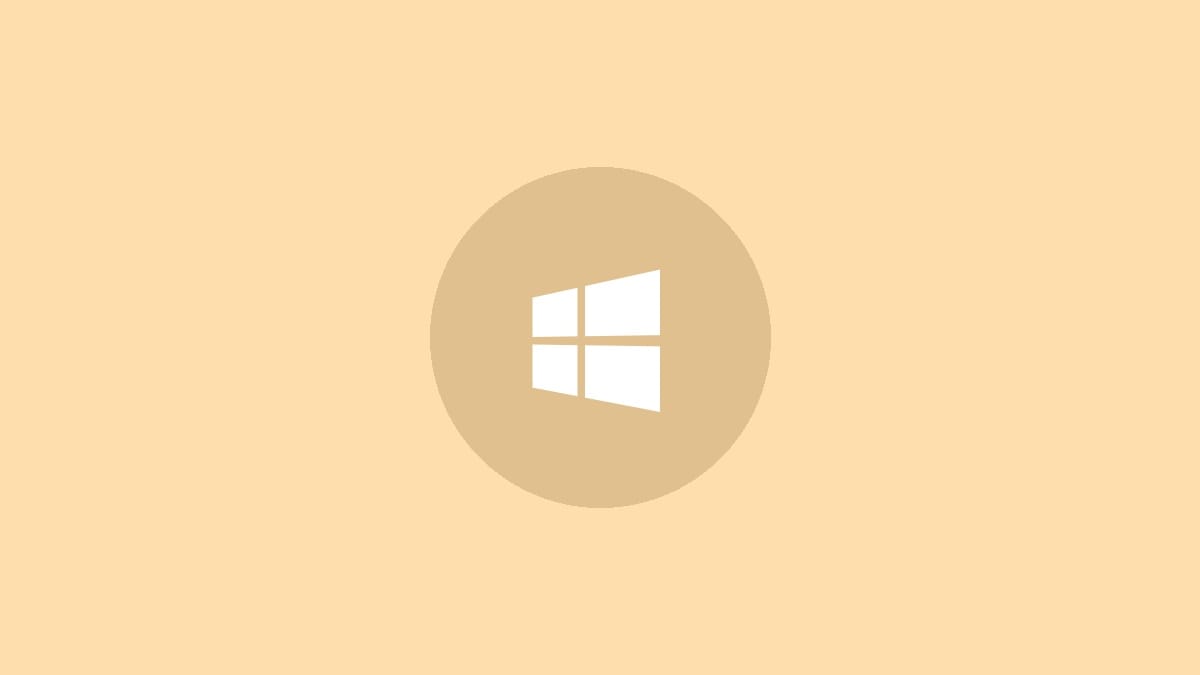
The Windows error 0x0000052e typically occurs when trying to connect to a network printer. This error indicates a mismatch between the credentials on your Windows computer and those stored on the print server. The specific message you might see is "Windows cannot connect to the printer, Operation failed with error 0x0000052e." Let's explore some effective methods to resolve this issue.
Method 1: Re-enter Correct Credentials
The most straightforward solution is to ensure you're using the correct login information for the printer.
Step 1: Open Command Prompt as an administrator. You can do this by right-clicking on the Start button and selecting "Windows Terminal (Admin)" or "Command Prompt (Admin)".
Step 2: In the Command Prompt window, type the following command, replacing servername with your print server's name and printername with the shared printer's name:
start \\servername\printernameStep 3: Press Enter. This command should prompt an authentication window where you can enter the correct credentials for the printer.
Step 4: Enter the username and password for an account that has access to the printer. If you're unsure about the correct credentials, contact your network administrator.
After entering the correct credentials, try to add the printer again through the normal Windows settings.
Method 2: Use Windows Credential Manager
If re-entering credentials doesn't work, you can try storing the printer credentials in Windows Credential Manager.
Step 1: Open the Start menu and type "Credential Manager". Click on the Credential Manager app when it appears in the search results.
Step 2: In Credential Manager, click on "Windows Credentials".
Step 3: Click on "Add a Windows credential".
Step 4: In the new window, enter the following information:
- Internet or network address: Enter the print server's name (e.g., \\servername).
- User name: Enter the username for an account with access to the printer.
- Password: Enter the corresponding password.
Step 5: Click "OK" to save the credential.
Step 6: Try to add the printer again through Windows settings.
Method 3: Update or Reinstall Printer Drivers
Sometimes, outdated or corrupted printer drivers can cause connection issues.
Step 1: Open Device Manager by right-clicking the Start button and selecting "Device Manager".
Step 2: Expand the "Printers" category.
Step 3: Right-click on your printer and select "Update driver".
Step 4: Choose "Search automatically for updated driver software" and follow the prompts.
If updating doesn't work, try uninstalling and reinstalling the printer:
Step 5: In Device Manager, right-click the printer and select "Uninstall device".
Step 6: Restart your computer.
Step 7: Go to Settings > Devices > Printers & scanners and click "Add a printer or scanner" to reinstall the printer.
Method 4: Check Network Printer Sharing Settings
Ensure that printer sharing is properly configured on the print server.
Step 1: On the computer hosting the printer, open File Explorer and right-click on the printer.
Step 2: Select "Printer properties".
Step 3: Go to the "Sharing" tab and make sure "Share this printer" is checked.
Step 4: Click "Apply" and then "OK".
Step 5: Try connecting to the printer again from your computer.
If none of these methods resolve the issue, there might be more complex network or permission problems at play. In such cases, it's best to consult with your IT department or a network administrator who can investigate further. They might need to check group policies, firewall settings, or other network configurations that could be preventing the connection.



