How to Fix Windows Printer Connection Issues
Troubleshoot and resolve common problems when Windows can't connect to your printer, ensuring smooth printing operations on your network.
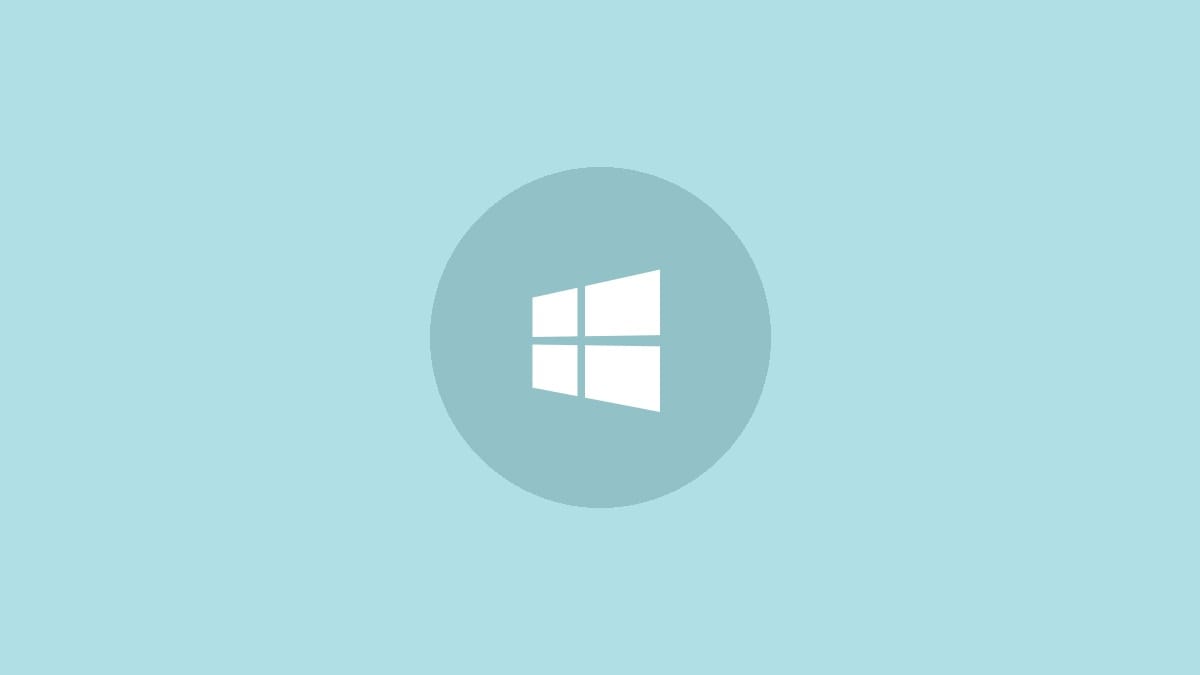
Printer connection issues can disrupt your workflow and cause frustration. When Windows fails to connect to a shared or network printer, several factors may be at play. This guide walks you through effective solutions to get your printer back online and functioning properly.
Step 1: Verify basic connectivity. Ensure your printer is powered on and properly connected to your network. For wired printers, check that the Ethernet cable is securely plugged in. For wireless printers, confirm it's connected to the correct Wi-Fi network.
Step 2: Restart your devices. Sometimes, a simple restart can resolve connectivity issues. Turn off your printer, wait 30 seconds, then turn it back on. Also, restart your computer and your router/modem to refresh network connections.
Step 3: Check Windows settings. Ensure File and Printer Sharing and Network Discovery are enabled on your Windows PC. Navigate to Control Panel > Network and Sharing Center > Change advanced sharing settings to verify these options are turned on.
Method 1: Enable SMB1.0 Protocol (Temporary Solution)
Step 1: Open the Windows Control Panel and navigate to Programs and Features.
Step 2: Click on "Turn Windows features on or off" in the left sidebar.
Step 3: Scroll down to find "SMB 1.0/CIFS File Sharing Support" and check the box next to it.
Step 4: Click OK and restart your computer when prompted.
Note: While this may resolve the issue, SMB1.0 is an older protocol with known security vulnerabilities. Only use this as a temporary solution and disable it once you've finished your printing tasks.
Method 2: Modify Registry Settings
Caution: Editing the Windows Registry can be risky. Always back up your registry before making changes.
Step 1: Press Windows key + R, type "regedit", and press Enter to open the Registry Editor.
Step 2: Navigate to the following key:
HKEY_LOCAL_MACHINE\System\CurrentControlSet\Control\PrintStep 3: Look for the "RpcAuthnLevelPrivacyEnabled" value. If it doesn't exist, right-click in the right pane, select New > DWORD (32-bit) Value, and name it "RpcAuthnLevelPrivacyEnabled".
Step 4: Double-click the value, set it to 0, and click OK.
Step 5: Restart your computer and try connecting to the printer again.
Method 3: Remove Client Side Rendering Print Provider
Step 1: Open the Services app by pressing Windows key + R, typing "services.msc", and pressing Enter.
Step 2: Find the "Print Spooler" service, right-click it, and select "Stop".
Step 3: Open the Registry Editor again and navigate to:
HKEY_LOCAL_MACHINE\SOFTWARE\Microsoft\Windows NT\CurrentVersion\Print\Providers\Client Side Rendering Print ProviderStep 4: Right-click the "Client Side Rendering Print Provider" folder and select Delete.
Step 5: Go back to the Services app, find the "Print Spooler" service, right-click it, and select "Start".
Step 6: Restart your computer and attempt to connect to the printer.
Method 4: Update or Reinstall Printer Drivers
Step 1: Open Device Manager by right-clicking the Start button and selecting "Device Manager".
Step 2: Expand the "Printers" category, right-click your printer, and select "Update driver".
Step 3: Choose "Search automatically for updated driver software" and follow the prompts.
Step 4: If updating doesn't work, right-click the printer again, select "Uninstall device", then restart your computer.
Step 5: Windows should automatically reinstall the printer. If not, visit the printer manufacturer's website to download and install the latest drivers manually.
Method 5: Use a Wired Connection
If you're still having issues with a wireless printer, try connecting it directly to your network router using an Ethernet cable.
Step 1: Connect your printer to your router using an Ethernet cable.
Step 2: On your computer, go to Settings > Devices > Printers & scanners.
Step 3: Click "Add a printer or scanner" and wait for Windows to detect the newly connected printer.
Step 4: Select the printer when it appears and follow the on-screen instructions to complete the setup.
Printer connection issues often stem from network configuration problems, outdated drivers, or Windows settings. By methodically working through these solutions, you should be able to reestablish the connection between your Windows PC and your printer. If problems persist, consider contacting your printer manufacturer's support team for model-specific troubleshooting advice.



