How to Fix Windows Stuck in Airplane Mode
Learn multiple effective methods to resolve the frustrating issue of Windows getting stuck in Airplane Mode and regain internet connectivity on your laptop or PC.
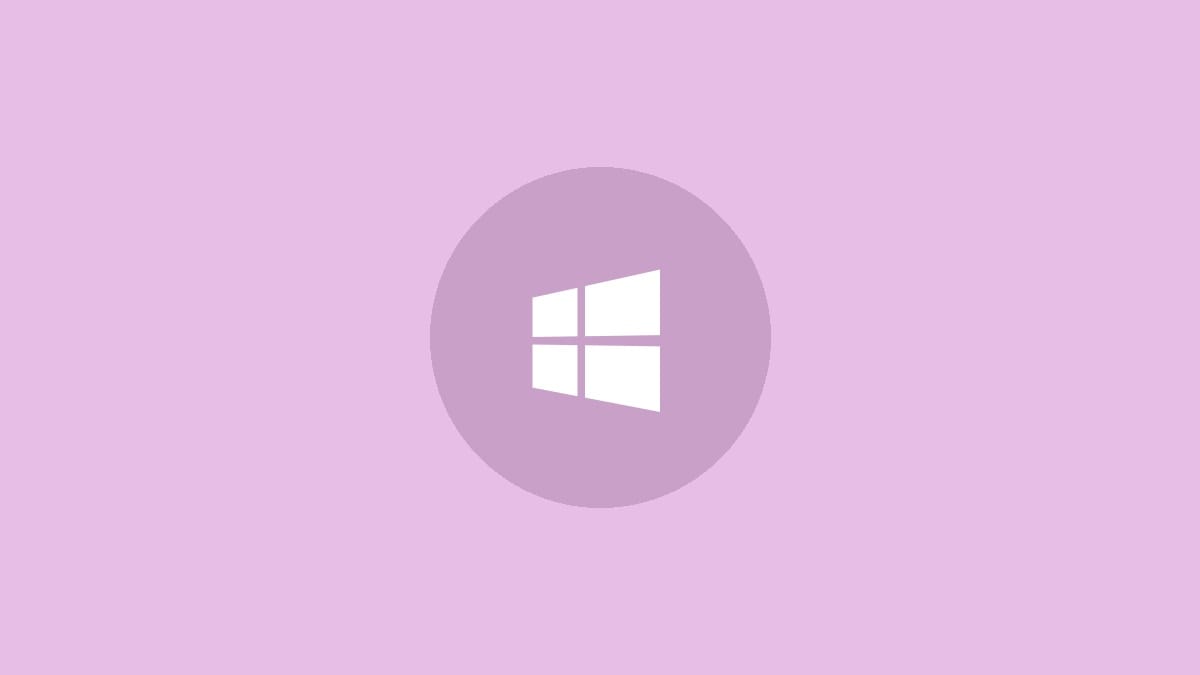
Airplane Mode getting stuck on Windows 10 and 11 can prevent you from connecting to Wi-Fi networks or using Bluetooth devices. This annoying problem has several potential causes, including driver issues, system glitches, or accidental activation of hardware switches. Let's explore some proven solutions to get your wireless connectivity back up and running.
Step 1: Try the keyboard shortcut. On most laptops, press the Fn + F2 or Fn + F3 keys (the exact key may vary by manufacturer). Look for a key with an airplane or antenna icon. Hold these keys for a few seconds until you see a message that Airplane Mode has been disabled.
Step 2: If the keyboard shortcut doesn't work, open the Windows Action Center by clicking the notification icon in the taskbar or pressing Windows key + A. Look for the Airplane Mode tile and click it to toggle the setting off.
Step 3: Check for any physical switches on your laptop's edges or near the keyboard that control wireless radios. Ensure these are in the "On" position.
Adjust System Settings
If the quick fixes above don't resolve the issue, try these more in-depth solutions:
Step 1: Open Windows Settings by pressing Windows key + I. Navigate to Network & Internet > Airplane mode. Toggle the switch to turn Airplane Mode off.
Step 2: While in Settings, click on "Network reset" at the bottom of the Network & Internet page. This will reinstall your network adapters and set other networking components back to their original settings. Your computer will restart during this process.
Update or Reinstall Network Drivers
Outdated or corrupted network drivers can cause connectivity issues:
Step 1: Right-click the Start button and select "Device Manager". Expand the "Network adapters" section.
Step 2: Right-click on your Wi-Fi adapter and select "Update driver". Choose "Search automatically for updated driver software".
Step 3: If updating doesn't work, right-click the adapter again and select "Uninstall device". Restart your computer, and Windows will automatically reinstall the driver.
Modify Radio Management Service
Adjusting this Windows service has helped many users resolve the stuck Airplane Mode issue:
Step 1: Press Windows key + R, type "services.msc", and press Enter.
Step 2: Scroll down to find "Radio Management Service". Right-click it and select "Properties".
Step 3: Change the Startup type to "Automatic" if it isn't already. Click "Apply" and "OK".
Step 4: Restart your computer and check if Airplane Mode can now be disabled.
Flush DNS and Renew IP Address
Sometimes, network configuration issues can cause problems with Airplane Mode:
Step 1: Open Command Prompt as an administrator by right-clicking the Start button and selecting "Windows Terminal (Admin)".
Step 2: Enter the following commands, pressing Enter after each one:
ipconfig /release
ipconfig /renew
ipconfig /flushdnsStep 3: Restart your computer and check if the issue is resolved.
Edit the Windows Registry
As a last resort, you can try modifying a registry value. Be cautious when editing the registry, as incorrect changes can cause system issues:
Step 1: Press Windows key + R, type "regedit", and press Enter.
Step 2: Navigate to the following key:
HKEY_LOCAL_MACHINE\System\CurrentControlSet\Control\ClassStep 3: Look for a subkey that contains "RadioEnable" (you may need to check multiple subkeys).
Step 4: Double-click the "RadioEnable" value and set it to "1".
Step 5: Close the Registry Editor and restart your computer.
If none of these solutions work, consider running the Windows Network Troubleshooter or, as a final option, performing a system restore to a point before the issue began. Remember to keep your system and drivers updated to prevent future connectivity problems.




