How to Fix World of Warcraft Error BLZBNTAGT00000BB8
Learn effective methods to resolve the frustrating BLZBNTAGT00000BB8 error in World of Warcraft, allowing you to update and play the game smoothly.
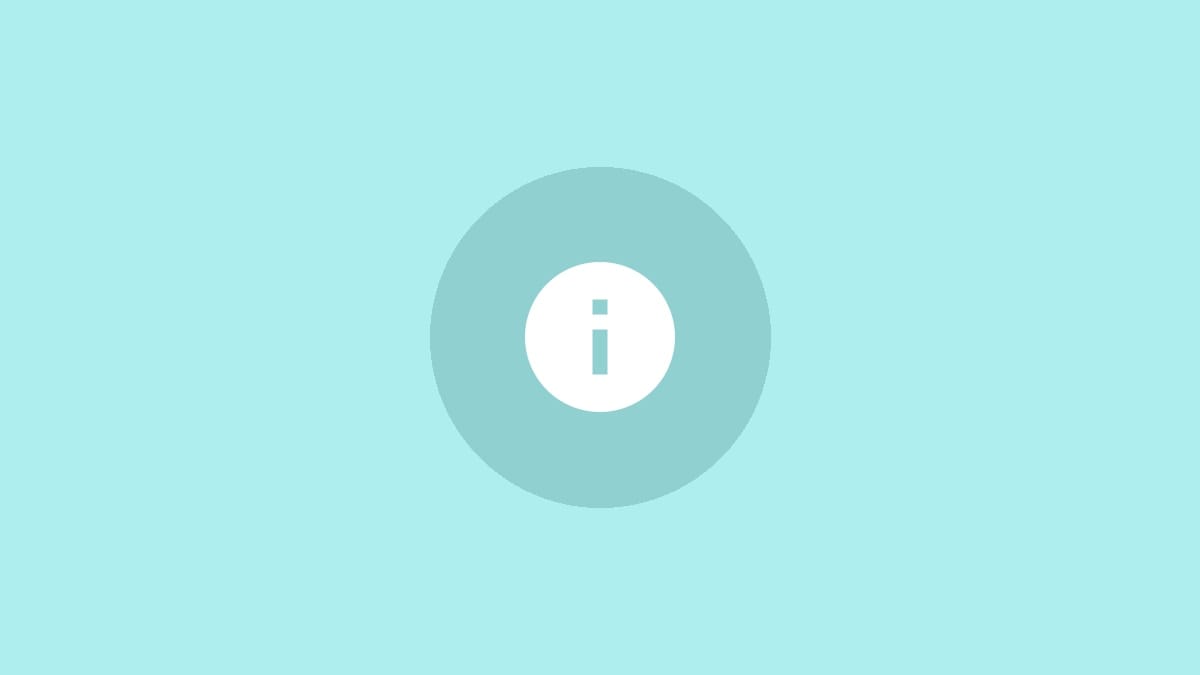
World of Warcraft players occasionally encounter the BLZBNTAGT00000BB8 error when attempting to update their game. This error prevents the update from proceeding, causing frustration and interrupting gameplay. Let's explore several effective methods to resolve this issue and get you back into Azeroth.
Method 1: Disable Security Programs
Step 1: Temporarily disable your antivirus software and Windows Defender. Some security programs may mistakenly identify the Battle.net login module as a potential threat, blocking the update process.
Step 2: After disabling your security software, attempt to run the World of Warcraft update again. If successful, re-enable your security programs and add an exception for the Battle.net application and World of Warcraft game files.
Step 3: If the update completes successfully, launch World of Warcraft as an administrator by right-clicking the game's shortcut or executable and selecting "Run as administrator".
Method 2: Modify Network Settings
Step 1: If you're using a VPN or proxy service, disable it temporarily. These services can sometimes interfere with Battle.net's ability to download updates.
Step 2: If you're on a wireless connection, try switching to a wired ethernet connection. This can provide a more stable connection for downloading large game updates.
Step 3: If switching to a wired connection isn't possible, try resetting your router by unplugging it for about 30 seconds, then plugging it back in. This can sometimes resolve network-related issues.
Method 3: Repair Game Files
Step 1: Open the Battle.net application and navigate to the World of Warcraft tab.
Step 2: Click on the "Options" dropdown menu next to the "Play" button and select "Scan and Repair".
Step 3: Allow the repair process to complete. This may take some time depending on your internet speed and the size of the game files that need to be repaired.
Step 4: Once the repair process is finished, try updating the game again.
Method 4: Delete and Restore Specific Files
Step 1: Close the Battle.net application completely. Use Task Manager to ensure all Battle.net processes, including Agent, are terminated.
Step 2: Navigate to your World of Warcraft installation folder, typically located at C:\Program Files (x86)\World of Warcraft.
Step 3: Locate and delete (or move to a temporary folder) the following files:
- .agent.db
- Battle.net.config
- Launcher.db
Step 4: Next, navigate to C:\ProgramData and delete the "Battle.net" and "Blizzard Entertainment" folders.
Step 5: Restart the Battle.net application and select "Browse for game" when prompted. Navigate to your World of Warcraft installation folder and select it.
Step 6: If an error occurs, restore the files you moved in Step 3 back to their original location in the World of Warcraft folder.
Step 7: Try updating the game again through the Battle.net application.
Method 5: Reinstall Battle.net
If none of the above methods work, a complete reinstallation of the Battle.net application may be necessary.
Step 1: Uninstall the Battle.net application through Windows Control Panel or Settings.
Step 2: Download the latest version of Battle.net from the official Blizzard website.
Step 3: Install the freshly downloaded Battle.net application.
Step 4: Log in to your account and attempt to update World of Warcraft again.
By following these methods, you should be able to resolve the BLZBNTAGT00000BB8 error and successfully update World of Warcraft. Remember to keep your system and drivers up to date, as outdated software can sometimes cause unexpected issues with game updates and performance.



