How to Force Quit Unresponsive Apps in Windows 11
Learn multiple quick methods to close frozen programs and get your PC running smoothly again
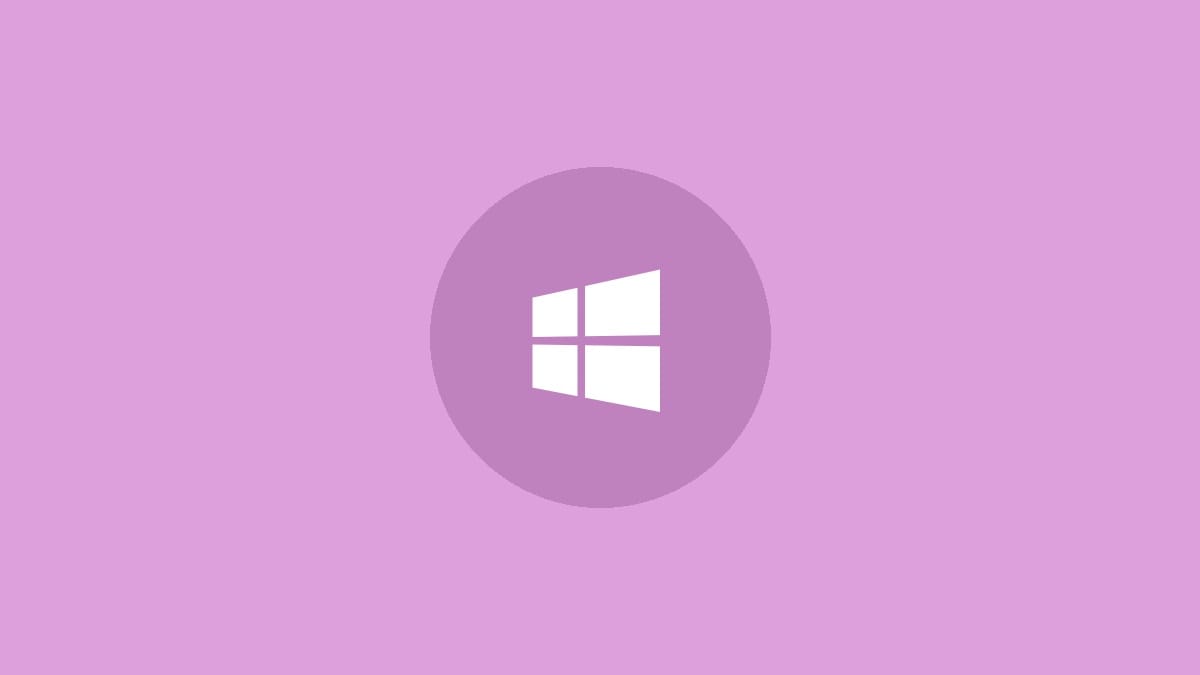
When an app freezes up on your Windows 11 PC, it can bring your work to a screeching halt. Fortunately, there are several easy ways to force quit stubborn programs and get back on track. This guide will walk you through the most effective methods to close unresponsive apps in Windows 11.
Use Task Manager to Force Quit Apps
Task Manager is the go-to tool for managing frozen programs in Windows. Here's how to use it:
Step 1: Open Task Manager by pressing Ctrl + Shift + Esc on your keyboard. This keyboard shortcut instantly brings up the Task Manager window.
Step 2: In the Task Manager window, click on the "Processes" tab if it's not already selected. This tab displays a list of all running applications and background processes.
Step 3: Scroll through the list to find the unresponsive app. Apps are usually sorted alphabetically by default, making them easy to locate.
Step 4: Click on the problematic app's name to select it. This highlights the app, indicating that it's ready for action.
Step 5: With the app selected, click the "End task" button in the bottom-right corner of the Task Manager window. This sends a command to Windows to immediately terminate the selected application.
Step 6: If prompted, confirm that you want to end the task. Some system processes may require an extra confirmation step to prevent accidental closure of critical components.
After completing these steps, the unresponsive app should close, allowing you to restart it if needed. Keep in mind that force quitting an app may result in the loss of unsaved work, so it's always best to try normal closing methods first when possible.
Use the Alt + F4 Keyboard Shortcut
For a quicker method that doesn't require opening Task Manager, try this keyboard shortcut:
Step 1: Click on the window of the unresponsive app to make sure it's the active window.
Step 2: Press and hold the Alt key, then tap the F4 key once.
Step 3: Release both keys. The app should close immediately.
This method works well for most applications, but some stubborn programs may resist even this shortcut. In those cases, you'll need to fall back on Task Manager or one of the other methods below.
Use the Command Prompt
For power users or those dealing with particularly stubborn apps, the Command Prompt offers a more direct approach:
Step 1: Open the Command Prompt by pressing Windows + R, typing "cmd", and pressing Enter.
Step 2: In the Command Prompt window, type the following command and press Enter to see a list of all running processes:
tasklistStep 3: Locate the name of the unresponsive app in the list. Note the exact name as it appears in the "Image Name" column.
Step 4: To force quit the app, type the following command, replacing "appname.exe" with the exact name you found in the previous step:
taskkill /f /im appname.exeStep 5: Press Enter to execute the command. The app should close immediately.
This method is particularly useful for closing background processes or apps that don't have a visible window.
Use the Windows Settings App
Windows 11 also offers a graphical method to force quit apps through the Settings menu:
Step 1: Open the Start menu and click on "Settings" (the gear icon).
Step 2: In the Settings window, click on "Apps" in the left sidebar.
Step 3: Click on "Apps & features" in the right pane.
Step 4: Scroll through the list to find the unresponsive app.
Step 5: Click the three dots next to the app name and select "Advanced options".
Step 6: Scroll down to the "Terminate" button and click it to force quit the app.
This method takes a bit longer than the others, but it can be useful if you're having trouble identifying the correct process name or if other methods aren't working.
Force quitting apps should be a last resort when normal closing methods fail. If you find yourself frequently needing to force quit a particular app, it may be worth checking for updates or reinstalling the software to address underlying issues. Regular system maintenance, like keeping Windows and your apps up to date, can help prevent many of the problems that lead to unresponsive programs.




