How to Listen to Your Microphone on Windows 11
Learn how to enable real-time microphone monitoring in Windows 11 to hear yourself through speakers or headphones - perfect for recording, streaming, or testing your audio setup.
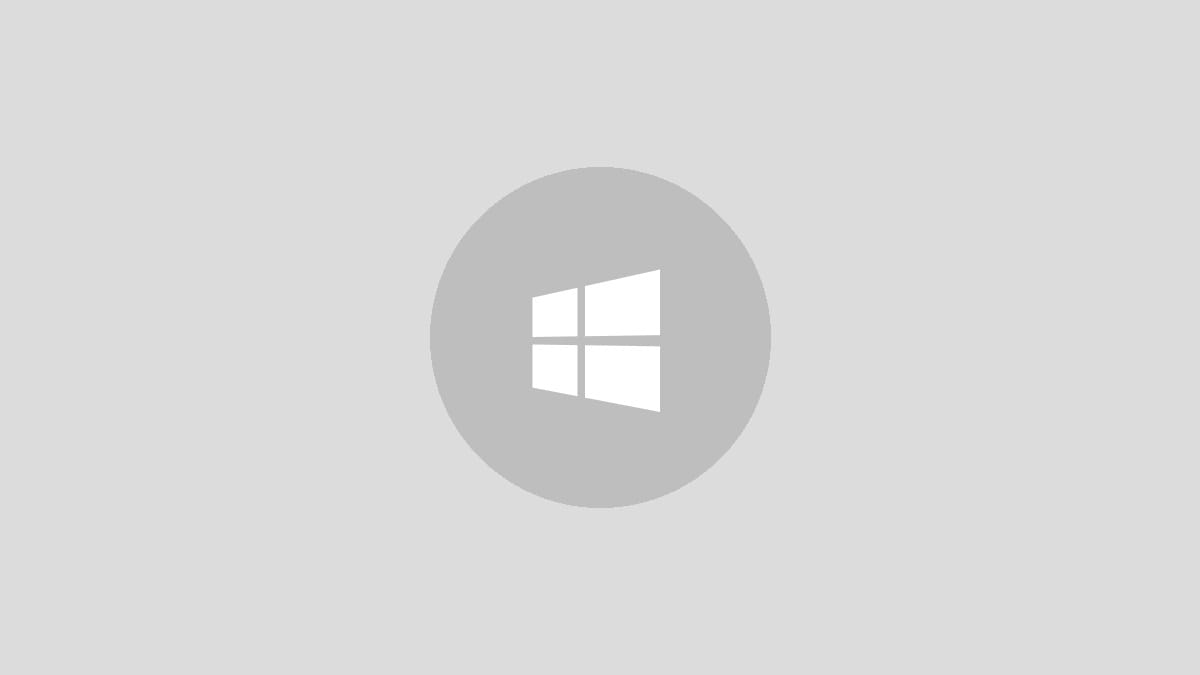
Listening to your microphone in real-time can be incredibly useful when recording audio, streaming, or just making sure your mic is working properly. Windows 11 makes it easy to enable this feature with just a few clicks. Here's how to set it up:
Step 1: Open the Windows Settings app by clicking the Start button and selecting the gear icon. You can also press Windows key + I as a shortcut.
Step 2: In the Settings window, click on "System" in the left sidebar, then select "Sound" from the options on the right.
Step 3: Scroll down to the "Input" section. Here you'll see a list of all available audio input devices, including your microphone. Select the microphone you want to listen to.
Step 4: Click on "Device properties" for your selected microphone.
Step 5: In the properties window, switch to the "Listen" tab.
Step 6: Check the box next to "Listen to this device" and click "Apply" then "OK" to save the changes.
You should now hear your microphone's audio through your default output device (speakers or headphones). If you don't hear anything, try speaking or making some noise near the mic to test it.
Adjusting Microphone Settings
While you're in the microphone properties, you can also adjust some other helpful settings:
- Volume: Adjust the input volume slider to make your mic louder or quieter.
- Enhancements: Try enabling or disabling audio enhancements to see if they improve your sound quality.
- Levels: Fine-tune the microphone boost if your audio is too quiet or distorted.
Troubleshooting Tips
If you're having trouble getting your microphone to work properly, try these quick fixes:
- Make sure your microphone is properly connected and recognized by Windows.
- Check that you haven't accidentally muted your mic in Windows or on the device itself.
- Update your audio drivers to ensure compatibility with Windows 11.
- Try a different USB port if you're using a USB microphone.
- Disable other audio input devices to prevent conflicts.
Using Headphones to Prevent Feedback
When listening to your microphone through speakers, you might experience audio feedback - that annoying high-pitched squeal. To avoid this:
Step 1: Plug in a pair of headphones to your computer.
Step 2: In the Sound settings (System > Sound), make sure your headphones are selected as the output device.
Step 3: Adjust the microphone monitoring volume to a comfortable level.
Using headphones allows you to hear your microphone clearly without the risk of creating a feedback loop.
Now you can easily monitor your microphone input in real-time on Windows 11. This feature is super handy for checking audio quality before important calls or recordings. Remember to disable the "Listen to this device" option when you're done to avoid any unexpected audio playback.



