How to Listen to Your Microphone Through Speakers in Windows 11
Learn how to monitor your microphone input in real-time through your computer's speakers or headphones, perfect for testing audio quality or recording tutorials.
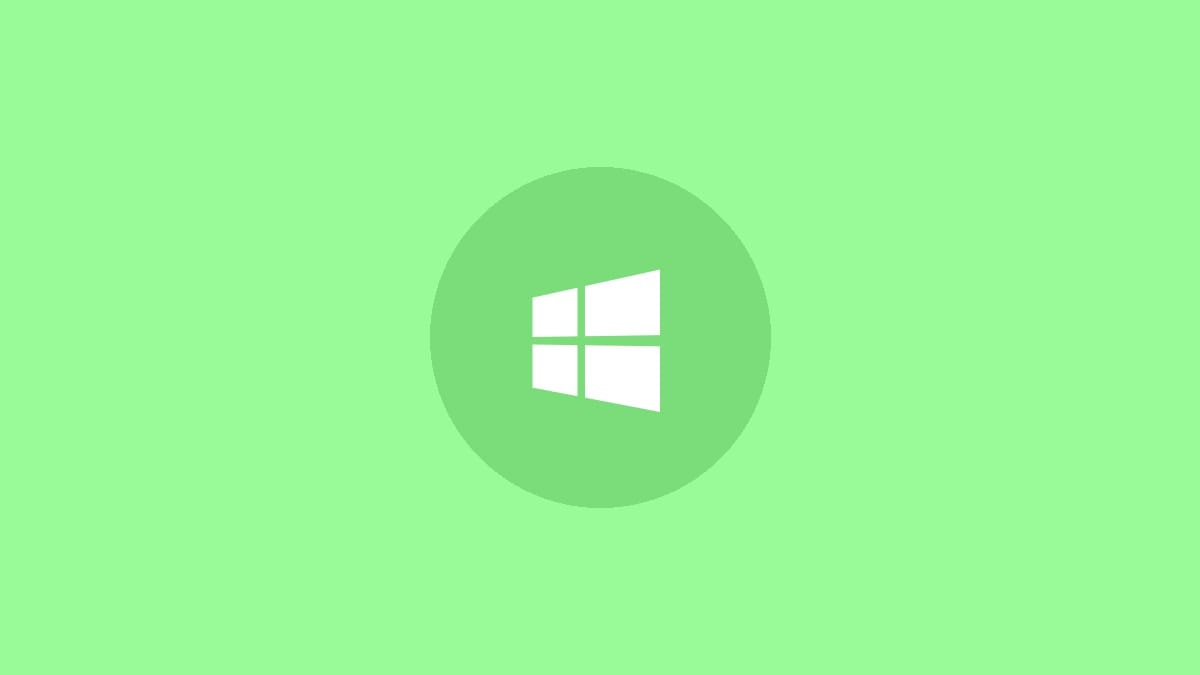
Windows 11 offers a handy feature that allows you to listen to your microphone's input through your computer's speakers or headphones. This capability is particularly useful for testing microphone quality, monitoring audio during recordings, or using external devices connected to your microphone input. Here's a comprehensive guide on how to set up and use this feature effectively.
Enabling Microphone Playback in Windows 11
To listen to your microphone through a playback device in Windows 11, follow these steps:
Step 1: Open the Sound Settings by pressing the Windows key + R to bring up the Run dialog, then type rundll32.exe shell32.dll,Control_RunDLL mmsys.cpl,,0 and press Enter. This command directly opens the Sound control panel.
Step 2: In the Sound control panel, click on the "Recording" tab to view your input devices.
Step 3: Locate your microphone in the list of recording devices and double-click on it to open its properties.
Step 4: In the microphone properties window, switch to the "Listen" tab.
Step 5: Check the box next to "Listen to this device" to enable microphone playback.
Step 6: Under "Playback through this device," select the output device you want to use from the dropdown menu. This could be your computer speakers or a pair of headphones.
Step 7: Click "Apply" and then "OK" to save your changes and close the properties window.
Step 8: Click "OK" once more to exit the Sound control panel.
After completing these steps, you should be able to hear your microphone's input through your selected playback device.
Tips for Optimal Microphone Monitoring
While using the microphone playback feature, keep these tips in mind for the best experience:
- Use headphones instead of speakers when possible to prevent audio feedback loops.
- Adjust the microphone's input volume if the playback is too loud or too quiet.
- Be aware that there might be a slight delay between speaking and hearing the playback, which is normal.
- If you're recording, make sure the microphone playback doesn't interfere with your recording software's settings.
Troubleshooting Common Issues
If you encounter problems with microphone playback, try these troubleshooting steps:
Step 1: Ensure your microphone is properly connected and recognized by Windows. Check the "Recording" tab in Sound settings to confirm it's listed and active.
Step 2: Update your audio drivers. Right-click the Start button, select "Device Manager," expand "Sound, video and game controllers," right-click on your audio device, and select "Update driver."
Step 3: If the playback is distorted or has a delay, try adjusting the audio buffer size in your sound card's settings if available.
Step 4: For USB microphones, try connecting to a different USB port, preferably one directly on your computer rather than through a hub.
Alternative Methods for Microphone Monitoring
While the built-in Windows feature is convenient, there are alternative methods for more advanced microphone monitoring:
Step 1: Use audio recording software like Audacity, which offers real-time monitoring with more control over latency and effects.
Step 2: Invest in an audio interface with direct monitoring capabilities for professional-grade, zero-latency monitoring.
Step 3: Some high-end microphones come with their own monitoring software, which may offer better quality and more features than the Windows built-in option.
Listening to your microphone through speakers in Windows 11 is a straightforward process that can significantly improve your audio setup for various tasks. Whether you're troubleshooting, recording, or just want to hear yourself clearly, this feature has got you covered. Give it a try and see how it can boost your audio experience!




