How to Move Files Between Drives in Windows 11
Learn the simple steps to transfer files between drives on Windows 11, helping you organize your data and manage storage space effectively.
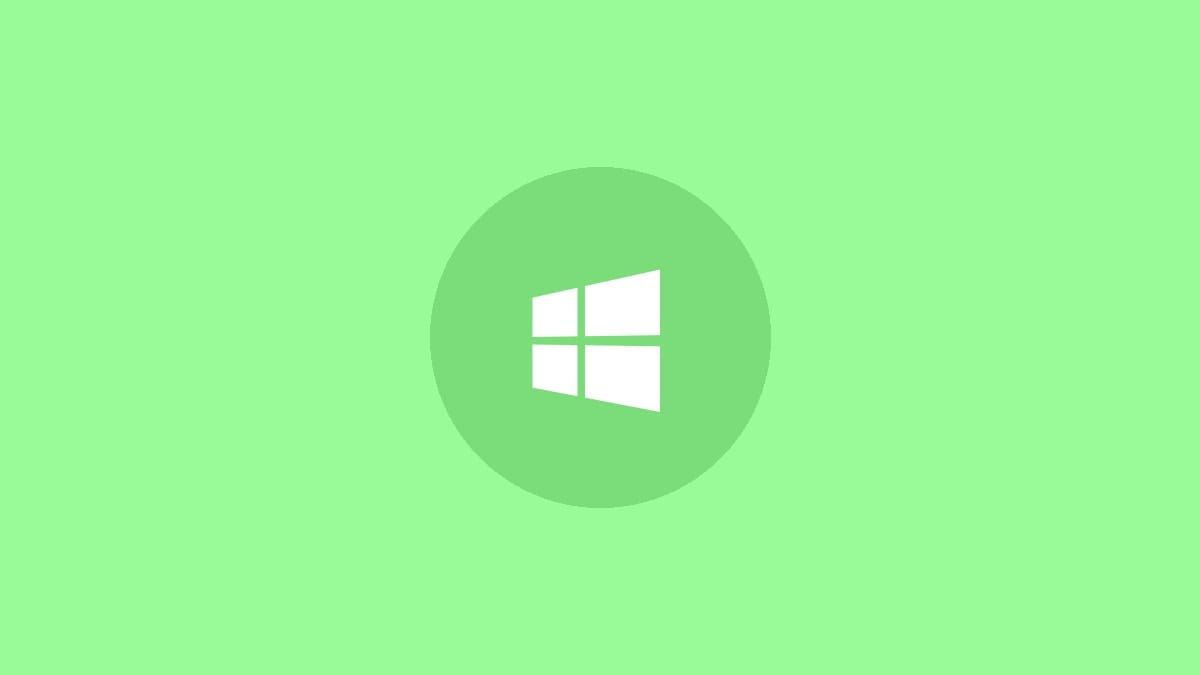
Moving files between drives in Windows 11 is a straightforward process that can help you better manage your storage and keep your files organized. Whether you're looking to free up space on your main drive or just want to reorganize your data, this guide will walk you through the steps to transfer files safely and efficiently.
Using File Explorer to Move Files
File Explorer is the built-in tool in Windows 11 that allows you to browse and manage your files and folders. Here's how to use it to move files between drives:
Step 1: Open File Explorer by clicking the folder icon on your taskbar or pressing the Windows key + E on your keyboard.
Step 2: In the File Explorer window, navigate to the drive and folder containing the files you want to move. You can use the left sidebar to quickly jump between different drives and folders.
Step 3: Select the files or folders you wish to transfer. To select multiple items, hold down the Ctrl key while clicking each file. For a range of files, click the first item, then hold Shift and click the last item to select everything in between.
Step 4: With your files selected, right-click on any of the highlighted items. From the context menu that appears, choose "Cut" if you want to move the files, or "Copy" if you want to duplicate them on the new drive while keeping the originals in place.
Step 5: Navigate to the destination drive where you want to move the files. You can do this by clicking on "This PC" in the left sidebar and then selecting the appropriate drive.
Step 6: Once you're in the desired location on the new drive, right-click in an empty area of the folder and select "Paste" from the context menu. Your files will begin transferring to the new location.
Alternatively, you can use keyboard shortcuts to speed up the process. Press Ctrl + X to cut or Ctrl + C to copy, then navigate to the destination and press Ctrl + V to paste.
Drag and Drop Method
For a more visual approach to moving files, you can use the drag and drop method:
Step 1: Open two File Explorer windows side by side. In one window, navigate to the source drive with your files, and in the other, open the destination drive.
Step 2: Select the files you want to move in the source window.
Step 3: Click and hold on the selected files, then drag them over to the destination window. Release the mouse button to drop the files in their new location.
By default, dragging files between drives will copy them. To move instead of copy, hold down the Shift key while dragging.
Using the Move To Feature
Windows 11 offers a built-in "Move to" feature that can simplify the process:
Step 1: Select the files you want to move in File Explorer.
Step 2: Click on the "Home" tab in the File Explorer ribbon at the top of the window.
Step 3: Click on the "Move to" button in the ribbon. This will open a dropdown menu.
Step 4: Select "Choose location" from the dropdown menu.
Step 5: In the window that appears, navigate to the drive and folder where you want to move your files, then click "Move".
This method is particularly useful when moving files to a location you've used before, as it will appear in the "Move to" dropdown menu for quick access.
Tips for Moving Files Between Drives
- Always double-check that you've selected the correct files and destination before moving.
- If you're moving a large number of files or very large files, be patient as the transfer may take some time.
- Consider using the "Copy" option instead of "Cut" when moving important files, just in case something goes wrong during the transfer.
- Regularly organize your files to make future moves easier and keep your drives tidy.
- Use descriptive folder names on your destination drive to keep your moved files organized.
Troubleshooting Common Issues
If you encounter problems while moving files, try these solutions:
Insufficient Space: If you receive an error about insufficient space on the destination drive, check the available space and free up room if necessary before attempting the move again.
File in Use: If a file can't be moved because it's in use, close any programs that might be accessing the file and try again.
Permission Issues: Ensure you have the necessary permissions to both read from the source location and write to the destination. You may need to run File Explorer as an administrator for some moves.
Slow Transfer Speeds: If files are moving slowly, check for any background processes that might be using disk resources and close unnecessary programs.
Moving files between drives in Windows 11 is a simple yet powerful way to manage your digital space. With these methods at your disposal, you can keep your files organized and your drives optimized for performance. Remember to periodically review and organize your files to maintain an efficient and clutter-free system.



