How to Mute and Unmute Sound in Windows 11: 8 Easy Methods
Learn multiple ways to quickly control your computer's audio output, from keyboard shortcuts to system settings.
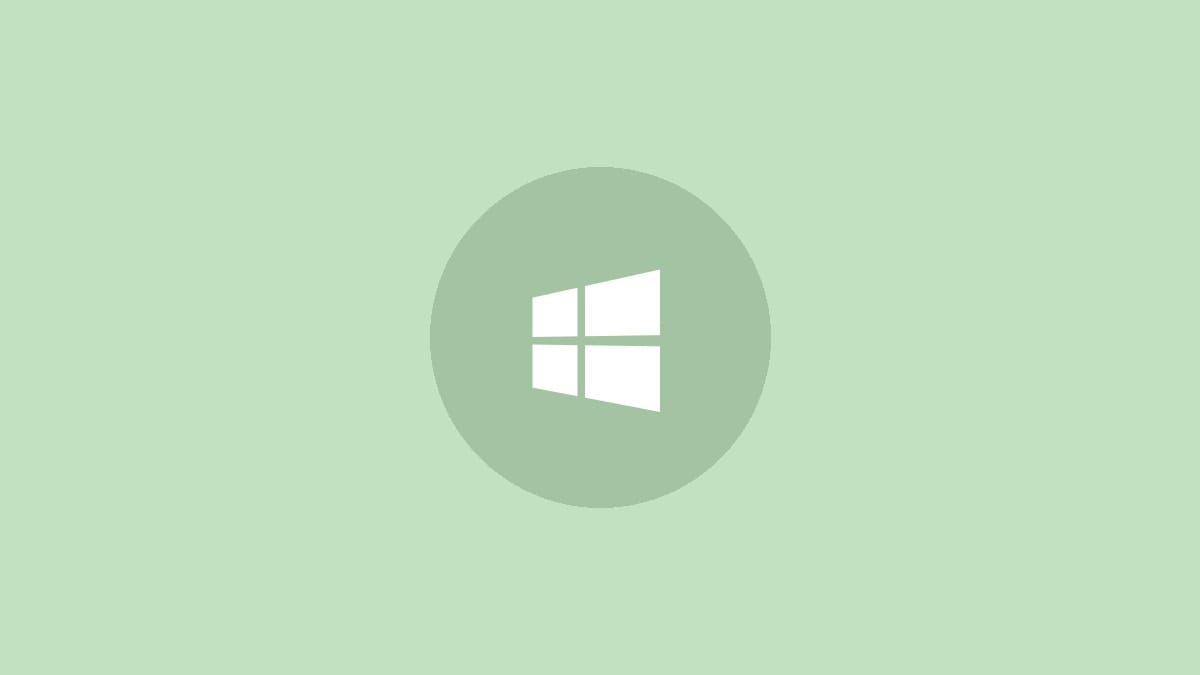
Controlling your computer's sound is an essential part of the Windows experience. Whether you're in a meeting, watching a video, or just need some quiet, knowing how to mute and unmute your audio quickly can be incredibly useful. Windows 11 offers several methods to manage your sound output, and we'll explore eight of the most convenient options.
1. Using Keyboard Shortcuts
The fastest way to mute or unmute your sound is often right at your fingertips.
Step 1: Locate the mute key on your keyboard. It's usually among the function keys (F1-F12) and may have a speaker icon with a slash through it.
Step 2: Press the mute key to toggle your sound on or off. Some keyboards may require you to hold the Fn key while pressing the mute button.
If your keyboard doesn't have a dedicated mute key, look for volume up and down buttons. Pressing the volume down key until it reaches zero will also mute your system.
2. Quick Settings Menu
Windows 11 introduced a new Quick Settings panel that makes controlling your audio a breeze.
Step 1: Click on the combined Wi-Fi, speaker, and battery icon in the bottom right corner of your taskbar to open Quick Settings.
Step 2: In the audio section, click the speaker icon next to the volume slider to mute or unmute your sound.
This method is particularly useful as it allows you to see and control your volume level visually.
3. Volume Mixer
The Volume Mixer lets you control system-wide audio and individual app volumes.
Step 1: Right-click on the speaker icon in the taskbar and select "Open Volume mixer".
Step 2: In the Volume Mixer window, you'll see sliders for your system and open applications. Click the speaker icon below any slider to mute or unmute that specific audio source.
This method is particularly useful when you want to mute certain apps while keeping others audible.
4. Windows Settings
For a more comprehensive view of your audio settings, you can use the Windows Settings app.
Step 1: Press Windows key + I to open Settings.
Step 2: Navigate to System > Sound.
Step 3: Under the Output section, you'll see your current audio output device. Click the speaker icon next to the volume slider to mute or unmute.
This method allows you to manage multiple audio devices if you have them connected.
5. Game Bar
If you're a gamer or use the Game Bar feature, you can control your audio without leaving your game or full-screen application.
Step 1: Press Windows key + G to open the Game Bar.
Step 2: Look for the Audio widget. If it's not visible, click the audio icon in the Game Bar menu to open it.
Step 3: In the Audio widget, you can mute or unmute your system audio and individual apps by clicking on their respective speaker icons.
6. Advanced Sound Options
For granular control over app volumes, you can use the Advanced sound options.
Step 1: Open Settings (Windows key + I), then go to System > Sound.
Step 2: Scroll down to Advanced sound options and click on "App volume and device preferences".
Step 3: Here, you can mute or unmute individual apps by clicking on their speaker icons.
This method is useful for setting up a custom audio mix for different applications.
7. Control Panel
While less common in Windows 11, the Control Panel still offers audio management options.
Step 1: Press Windows key + R, type "control mmsys.cpl sounds" and press Enter.
Step 2: In the Sound window, go to the Playback tab.
Step 3: Double-click on your default playback device.
Step 4: In the new window, go to the Levels tab and click the speaker icon to mute or unmute.
This method provides access to more advanced audio settings if needed.
8. Windows Mobility Center
For laptop users, the Windows Mobility Center offers quick access to various settings, including volume control.
Step 1: Press Windows key + X and select "Mobility Center".
Step 2: In the Volume section, check or uncheck the Mute box to control your audio output.
This method is particularly useful for quickly adjusting multiple laptop-specific settings at once.
With these eight methods at your disposal, you can easily control your Windows 11 audio in any situation. Whether you prefer keyboard shortcuts, visual sliders, or detailed settings, there's an option that suits your needs. Remember, the most effective method often depends on what you're doing and which part of the interface you can access quickly.



