How to Prevent Spotify from Launching at Startup on Windows 11
Take control of your PC's startup process and stop Spotify from automatically opening when you boot up Windows 11 with these simple steps.
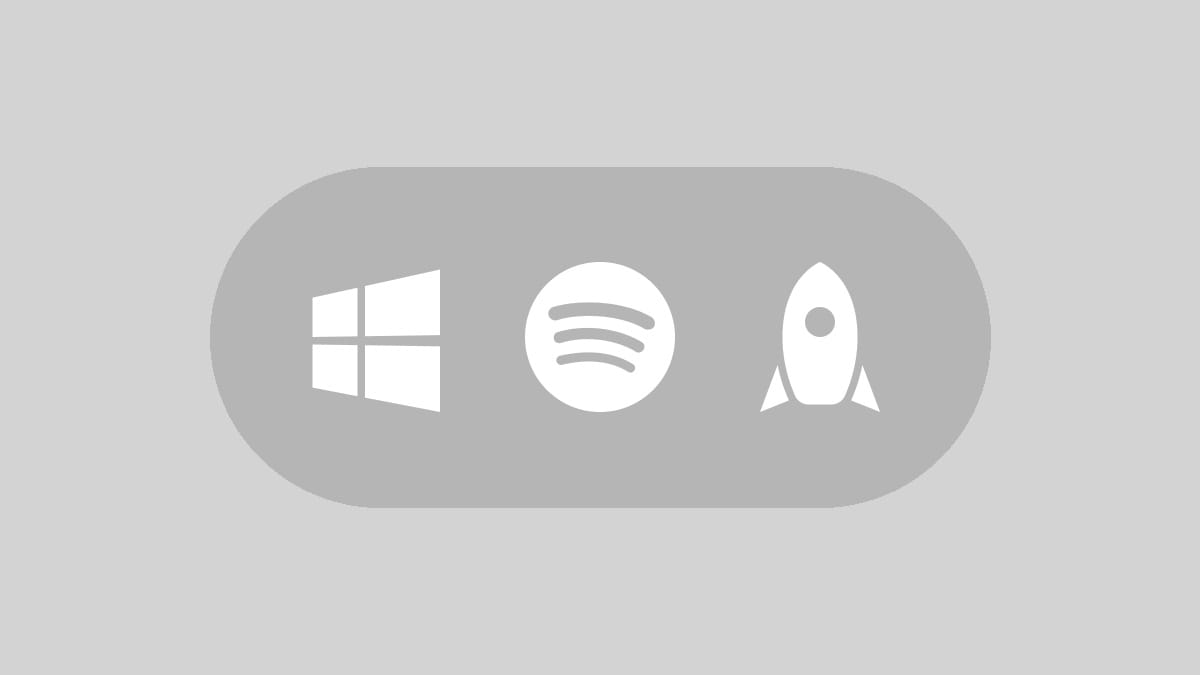
Having Spotify launch every time you start your Windows 11 PC can be frustrating, especially if you're not planning to listen to music right away. Fortunately, you can easily prevent Spotify from opening on startup and regain control over your computer's boot process. This guide will walk you through the steps to disable Spotify's automatic startup feature in Windows 11.
Disable Spotify Startup in App Settings
The most direct way to stop Spotify from launching at startup is through the app's own settings:
Step 1: Open the Spotify desktop application on your Windows 11 PC.
Step 2: Click on your profile picture in the top-right corner of the Spotify window to open the dropdown menu.
Step 3: Select "Settings" from the dropdown menu to access Spotify's configuration options.
Step 4: Scroll down the Settings page until you find the "Startup and Window Behavior" section.
Step 5: Look for the option that says "Open Spotify automatically after you log into the computer" and click the toggle switch next to it to turn it off.
Step 6: Close the Settings menu. Your changes will be saved automatically.
After completing these steps, Spotify will no longer launch automatically when you start your Windows 11 PC. You'll need to manually open the app when you want to use it.
Disable Spotify Startup in Windows Task Manager
If you prefer to manage startup apps through Windows settings, you can use the Task Manager:
Step 1: Right-click on the Start button or press Ctrl + Shift + Esc to open the Task Manager.
Step 2: Click on the "Startup" tab in the Task Manager window. If you don't see this tab, click "More details" at the bottom of the window first.
Step 3: Locate Spotify in the list of startup apps. You may need to scroll through the list to find it.
Step 4: Right-click on Spotify and select "Disable" from the context menu. Alternatively, you can click on Spotify once to select it, then click the "Disable" button in the bottom-right corner of the Task Manager window.
Step 5: Close the Task Manager. The changes will take effect immediately.
This method prevents Spotify from launching at startup system-wide, which can be useful if you want to manage all your startup apps in one place.
Additional Tips for Managing Startup Apps
- Regularly review your startup apps to ensure only essential programs are launching with Windows.
- Consider using the web version of Spotify if you don't need the desktop app running constantly.
- Keep Spotify updated to ensure you have access to the latest features and settings.
- If you reinstall Spotify, remember to check its startup settings again, as they may revert to default.
Troubleshooting Spotify Startup Issues
If Spotify continues to open at startup despite following these steps, try these troubleshooting tips:
Step 1: Uninstall and reinstall Spotify to reset its settings.
Step 2: Check for any Spotify-related entries in the Windows Registry. (Note: Editing the Registry can be risky, so proceed with caution or seek help from a professional.)
Step 3: Use third-party startup management tools to identify and disable hidden startup entries.
Step 4: Ensure your Windows 11 is up to date, as some startup issues can be resolved through system updates.
By following these steps, you can stop Spotify from automatically launching when you start your Windows 11 PC. This small change can lead to faster boot times and a more personalized computing experience. Remember, you can always open Spotify manually when you're ready to enjoy your music.




