How to Rename Quick Access Folders in Windows 11
Learn how to customize your Quick Access folders in Windows 11 with this step-by-step guide, allowing you to personalize your file navigation experience.
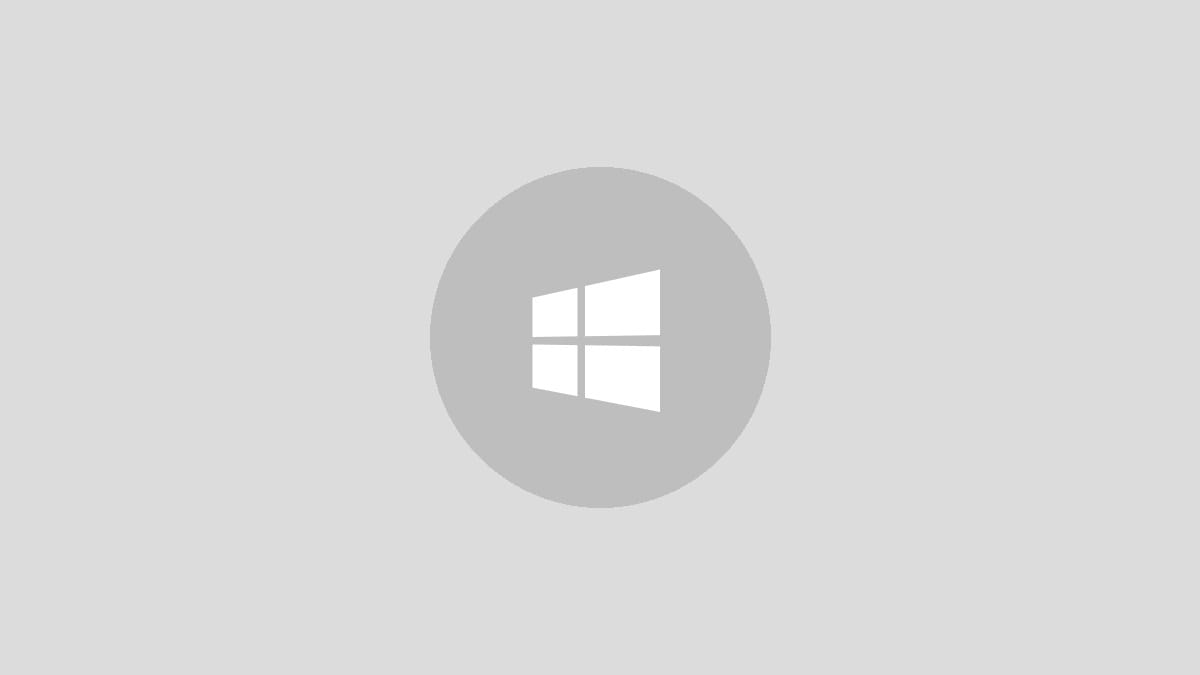
Quick Access in Windows 11 is a convenient feature that provides easy access to frequently used folders and recent files. While it's not possible to directly rename the default Quick Access folders, there's a workaround using symbolic links that allows you to customize these shortcuts. This guide will walk you through the process of renaming Quick Access folders in Windows 11, helping you organize your file system more efficiently.
Method 1: Using Symbolic Links to Rename Quick Access Folders
This method involves creating a symbolic link with your desired name that points to the original folder. Here's how to do it:
Step 1: Open File Explorer and navigate to the folder you want to rename in Quick Access.
Step 2: Hold the Shift key and right-click on the folder. Select "Copy as path" from the context menu.
Step 3: Open Command Prompt as an administrator. You can do this by right-clicking the Start button and selecting "Windows Terminal (Admin)" or by searching for "Command Prompt" in the Start menu, right-clicking it, and choosing "Run as administrator".
Step 4: In the Command Prompt, use the following command structure to create a symbolic link:
mklink /J "C:\Users\YourUsername\DesiredName" "OriginalFolderPath"Replace "YourUsername" with your actual Windows username, "DesiredName" with the new name you want for the Quick Access shortcut, and "OriginalFolderPath" with the path you copied in Step 2.
Step 5: Press Enter to execute the command. You should see a message confirming that the junction was created.
Step 6: Open File Explorer and navigate to the location where you created the symbolic link (in this case, your user folder).
Step 7: Right-click on the newly created symbolic link and select "Pin to Quick access".
Step 8: Go to Quick Access, right-click on the original folder, and select "Unpin from Quick access".
You should now see the folder with your custom name in the Quick Access section.
Customizing the Appearance of Renamed Quick Access Folders
To make your renamed Quick Access folder look more like a regular folder:
Step 1: Right-click on the renamed folder in Quick Access and select "Properties".
Step 2: In the Properties window, click on the "Customize" tab.
Step 3: Under "Folder icons", click "Change Icon".
Step 4: Choose an appropriate icon that matches the folder's purpose.
Step 5: Click "Apply" and then "OK" to save the changes.
Step 6: Unpin the folder from Quick Access and then pin it again for the changes to take effect.
Alternative Method: Using Third-Party Software
If you're not comfortable using Command Prompt, there are third-party applications available that can help you customize Quick Access folders. These tools often provide a user-friendly interface for managing your Quick Access shortcuts. However, be cautious when downloading and installing third-party software, and always ensure you're getting it from a reputable source.
Tips for Managing Quick Access
- To add a folder to Quick Access, simply right-click on it and select "Pin to Quick access".
- To remove a folder from Quick Access, right-click on it in the Quick Access section and select "Unpin from Quick access".
- You can rearrange items in Quick Access by dragging and dropping them into your preferred order.
- To reset Quick Access to its default state, go to File Explorer Options, click on the "Clear" button under Privacy, and then select "Restore Defaults".
By following these steps, you can customize your Quick Access folders in Windows 11, making file navigation more intuitive and tailored to your workflow. Remember that while this method works, it's a workaround and not an official feature, so exercise caution when modifying system folders.



