How to Replace the Front Camera on a Windows 11 Laptop
Upgrade your laptop's built-in webcam for better video quality in just a few steps
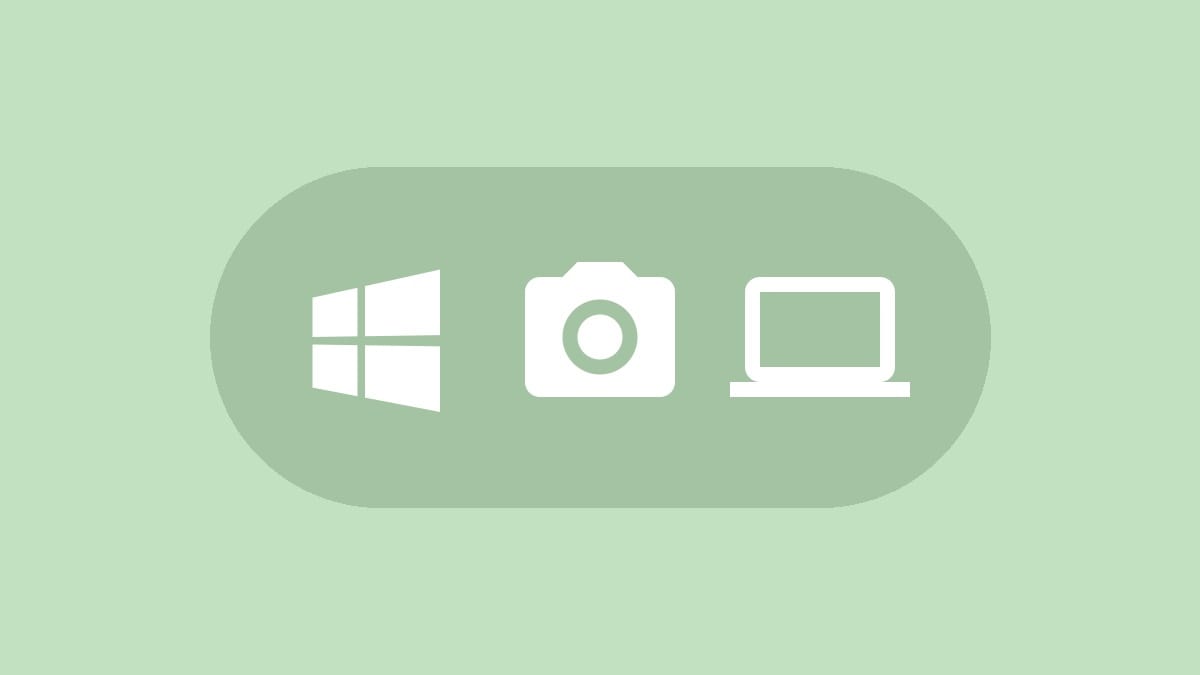
Replacing the front camera on your Windows 11 laptop can significantly improve your video call quality. While it may seem daunting, the process is straightforward if you follow the right steps. This guide will walk you through checking compatibility, selecting a new camera, and installing it properly.
Check Compatibility and Choose a New Camera
Step 1: Verify that your laptop model supports camera upgrades. Some laptops have soldered components that can't be easily changed. Check your laptop's manual or the manufacturer's website for compatibility information.
Step 2: Once you've confirmed compatibility, select a replacement camera that matches your laptop's specifications. Consider factors like resolution, frame rate, and connection type. Make sure the new camera uses the same connector as your current one to avoid installation issues.
Prepare Your Laptop
Step 3: Back up all your important files to an external drive or cloud storage. While unlikely, there's always a small risk of data loss when making hardware changes.
Step 4: Ground yourself by touching a metal surface or using an anti-static wristband. This prevents accidental damage to sensitive components from static electricity.
Remove the Old Camera
Step 5: Power off your laptop completely and unplug it from any power source. Remove the battery if it's easily accessible.
Step 6: Locate the camera module. You may need to remove the laptop's bezel (the frame around the screen) or the entire display assembly. Consult your laptop's service manual for the exact procedure, as it varies by model.
Step 7: Carefully disconnect the camera's ribbon cable from the motherboard. Take note of how it's oriented, as you'll need to connect the new camera the same way.
Step 8: Remove any screws or adhesive holding the old camera in place. Gently lift it out of its housing.
Install the New Camera
Step 9: Place the new camera in the same position as the old one. Secure it with the original screws or adhesive if applicable.
Step 10: Carefully reconnect the ribbon cable to the motherboard, ensuring it's properly seated and oriented correctly.
Step 11: Reassemble your laptop, replacing the bezel or display assembly in the reverse order you removed it.
Update Drivers and Test
Step 12: Power on your laptop and let Windows 11 boot up. It may automatically detect the new hardware and install basic drivers.
Step 13: For optimal performance, download and install the latest drivers for your new camera from the manufacturer's website. Make sure to select drivers compatible with Windows 11.
Step 14: Open the Camera app in Windows 11 to test your new camera. If it's not working, check Device Manager to ensure Windows recognizes the camera and that there are no driver issues.
Troubleshooting Tips
If your new camera isn't working properly after installation:
- Double-check all physical connections, ensuring the ribbon cable is securely attached.
- Try uninstalling and reinstalling the camera drivers in Device Manager.
- Check Windows privacy settings to make sure apps have permission to access the camera.
- If all else fails, consider seeking help from a professional technician.
With your new front-facing camera installed, you should notice a significant improvement in video quality for your calls and conferences. Remember to keep your camera drivers updated for the best performance.




