How to Run Valorant on Windows 11: A Complete Setup Guide
Get Valorant up and running smoothly on your Windows 11 PC with this step-by-step guide covering system requirements, driver updates, and key settings.
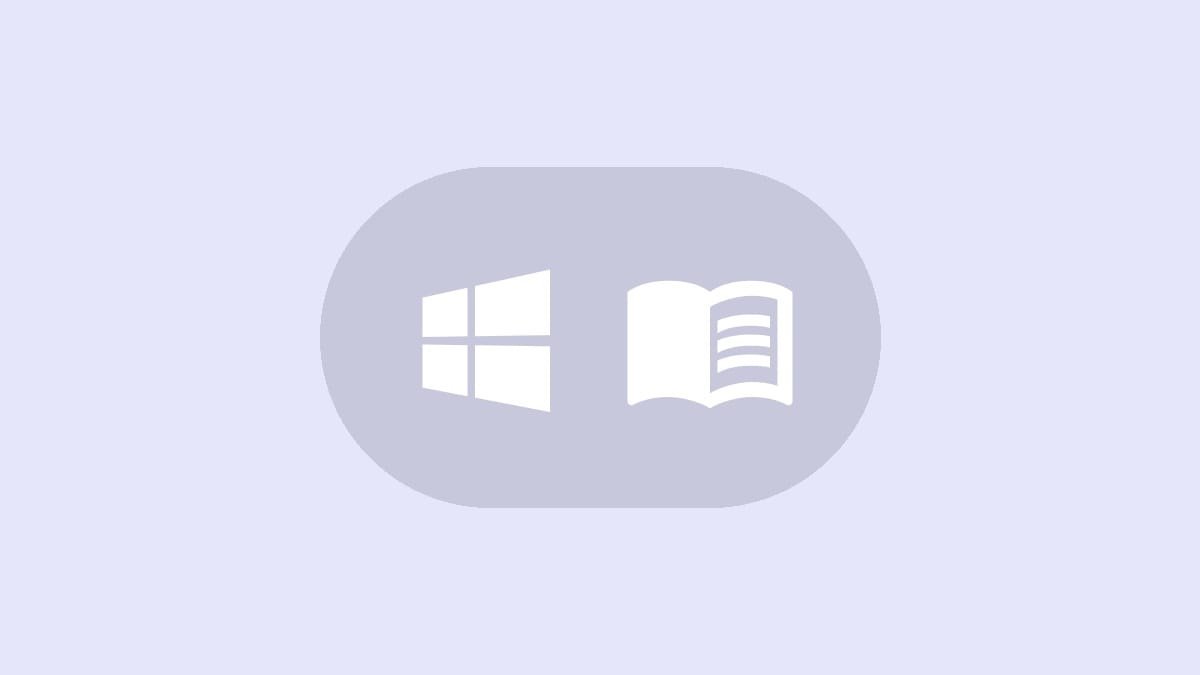
Valorant is a popular tactical shooter game, but some players encounter issues getting it to work properly on Windows 11. This guide will walk you through the process of setting up Valorant to run smoothly on Microsoft's latest operating system.
Check Your System Requirements
Before attempting to install Valorant, ensure your PC meets the minimum system requirements for both Windows 11 and the game itself:
Windows 11 requirements:
- Processor: 1 gigahertz (GHz) or faster with 2 or more cores on a compatible 64-bit processor or System on a Chip (SoC).
- Memory: 4 GB RAM or greater.
- Storage: 64 GB or larger storage device.
- System firmware: UEFI, Secure Boot capable.
- TPM: Trusted Platform Module (TPM) version 2.0.
- Graphics card: DirectX 12 compatible graphics / WDDM 2.x.
- Display: High definition (720p) display that is greater than 9" diagonally, 8 bits per color channel.
Valorant minimum requirements:
- CPU: Intel Core 2 Duo E8400 / AMD Athlon 200GE.
- GPU: Intel HD 4000 / AMD Radeon R5 200.
- RAM: 4 GB.
- OS: Windows 10 64-bit.
If your system meets these requirements, you can proceed with the installation process.
Update Your Graphics Drivers
Outdated graphics drivers can cause compatibility issues with Valorant on Windows 11. Follow these steps to update your GPU drivers:
Step 1: Press the Windows key + X and select "Device Manager" from the menu.
Step 2: Expand the "Display adapters" section, right-click on your graphics card, and select "Update driver".
Step 3: Choose "Search automatically for updated driver software" and follow the prompts to install any available updates.
Alternatively, you can download the latest drivers directly from your GPU manufacturer's website (NVIDIA, AMD, or Intel) for optimal performance.
Enable Secure Boot and TPM 2.0
Valorant requires Secure Boot and TPM 2.0 to be enabled on Windows 11. Here's how to check and enable these features:
Step 1: Restart your PC and enter the BIOS/UEFI settings by pressing the appropriate key during startup (usually F2, F12, or Del).
Step 2: Look for a "Security" or "Boot" section in your BIOS menu.
Step 3: Enable both "Secure Boot" and "TPM 2.0" if they are not already activated.
Step 4: Save your changes and exit the BIOS.
If you can't find these options or are unsure about making changes in your BIOS, consult your motherboard or PC manufacturer's documentation for specific instructions.
Install Valorant
Once your system is properly configured, you can install Valorant:
Step 1: Visit the official Valorant website and click the "Play Free" button to download the installer.
Step 2: Run the installer and follow the on-screen prompts to complete the installation process.
Step 3: Once installed, launch Valorant to begin the initial setup and download any additional game files.
Run Valorant as Administrator
To avoid potential permission issues, it's recommended to run Valorant with administrator privileges:
Step 1: Right-click on the Valorant shortcut or executable file.
Step 2: Select "Properties" from the context menu.
Step 3: Go to the "Compatibility" tab and check the box next to "Run this program as an administrator".
Step 4: Click "Apply" and then "OK" to save the changes.
Troubleshooting Common Issues
If you encounter problems running Valorant on Windows 11, try these additional troubleshooting steps:
Update Windows: Ensure your Windows 11 installation is up to date by checking for and installing any available system updates.
Verify game files: Use the Riot Client to scan and repair Valorant's game files if you experience crashes or other in-game issues.
Disable conflicting software: Temporarily disable any antivirus programs or other background applications that might interfere with Valorant's anti-cheat system.
Check your internet connection: Ensure you have a stable internet connection, preferably using a wired Ethernet connection for the best performance.
By following these steps, you should be able to get Valorant running smoothly on your Windows 11 system. If you continue to experience issues, check the official Valorant support forums or contact Riot Games support for further assistance. Happy gaming!




