How to Save Ink and Paper with GreenCloud Printer for Windows
Optimize your printing costs and reduce waste with this eco-friendly virtual printer driver that offers powerful preview and customization options.
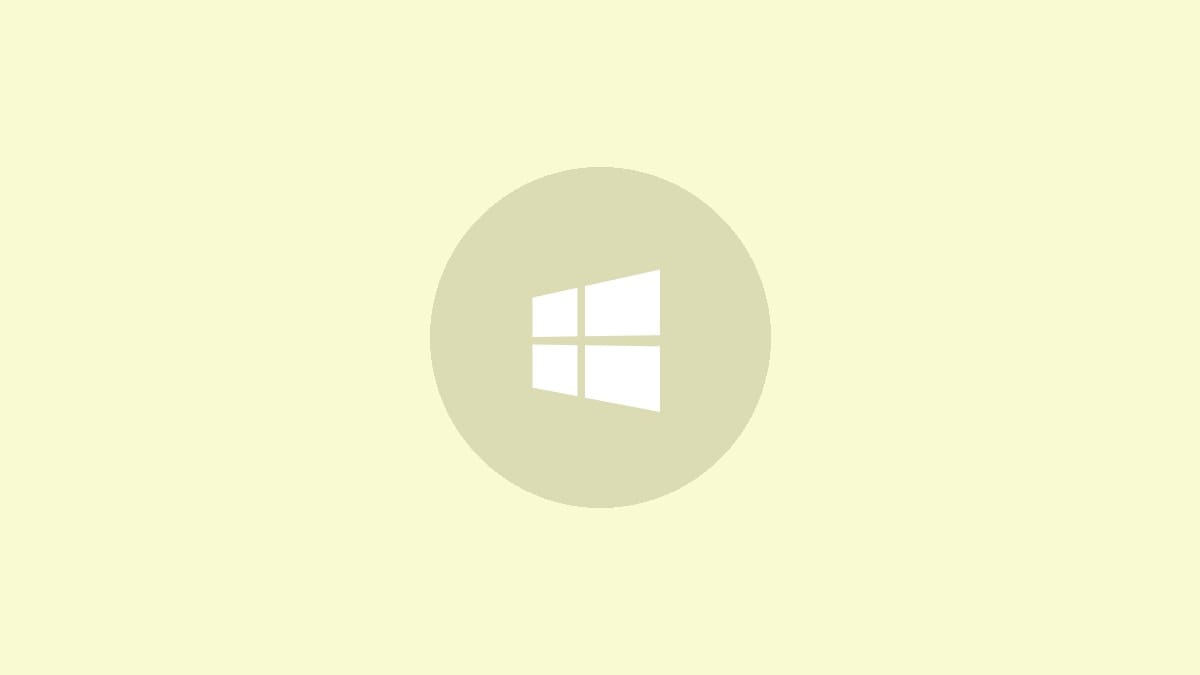
Printing documents can quickly become expensive, especially for businesses and frequent home users. GreenCloud Printer offers a solution by serving as a virtual printer driver for Windows that can significantly cut down on ink and paper usage. This innovative software acts as an intermediary between your applications and physical printer, allowing you to preview and optimize print jobs before they reach the actual device.
GreenCloud Printer boasts the ability to reduce paper and ink consumption by up to 60% without compromising on print quality. It achieves this through a combination of smart preview options, page optimization features, and ink-saving settings. Let's explore how to use GreenCloud Printer to make your printing more efficient and environmentally friendly.
Step 1: Download and install GreenCloud Printer from the official website. Once installed, it will appear as a new printer option in your Windows settings.
Step 2: When you're ready to print a document, select GreenCloud Printer as your printer in the application's print dialog. This action will open the GreenCloud preview window instead of sending the job directly to your physical printer.
Step 3: In the preview window, you'll see a range of optimization options. Here are some key features to utilize:
- Page preview: Examine each page to identify and remove unnecessary blank pages or pages with minimal content.
- Page combination: Merge multiple pages onto a single sheet to save paper. This is particularly useful for drafts or reference materials.
- Duplex printing: Enable two-sided printing with a single click if your printer supports this feature.
- Ink optimization: Adjust settings to use less ink, such as switching to grayscale or using draft quality for non-essential prints.
- PDF creation: Convert your document to a PDF instead of printing, which is useful for digital distribution or archiving.
Step 4: After making your selections, you can either send the optimized job to your physical printer or save it as a PDF file.
GreenCloud Printer also offers some unique features that set it apart from standard printer drivers:
- Cloud integration: Print directly to cloud services like Google Drive or Dropbox, creating PDF files that are automatically uploaded.
- Reward system: Earn badges for saving paper and ink, which can help motivate eco-friendly printing habits.
- Usage tracking: The pro version provides detailed statistics on your paper and ink consumption, helping you monitor and further optimize your printing practices.
For those who frequently print web pages, GreenCloud Printer is particularly beneficial. Web pages often include headers, footers, or advertisements that waste ink and paper when printed. The preview feature allows you to select only the content you need, significantly reducing waste.
While GreenCloud Printer offers numerous benefits, it's important to note that some features may be limited in the free version. The pro version removes watermarks and provides additional advanced features for those who require more comprehensive printing solutions.
By integrating GreenCloud Printer into your workflow, you can make a positive impact on both your budget and the environment. Whether you're a home user looking to cut costs or a business aiming to reduce its carbon footprint, this virtual printer driver offers a practical solution to common printing inefficiencies.




