How to Schedule Emails with Boomerang for Gmail
Take control of your inbox by scheduling emails to send and receive at the perfect time with Boomerang for Gmail
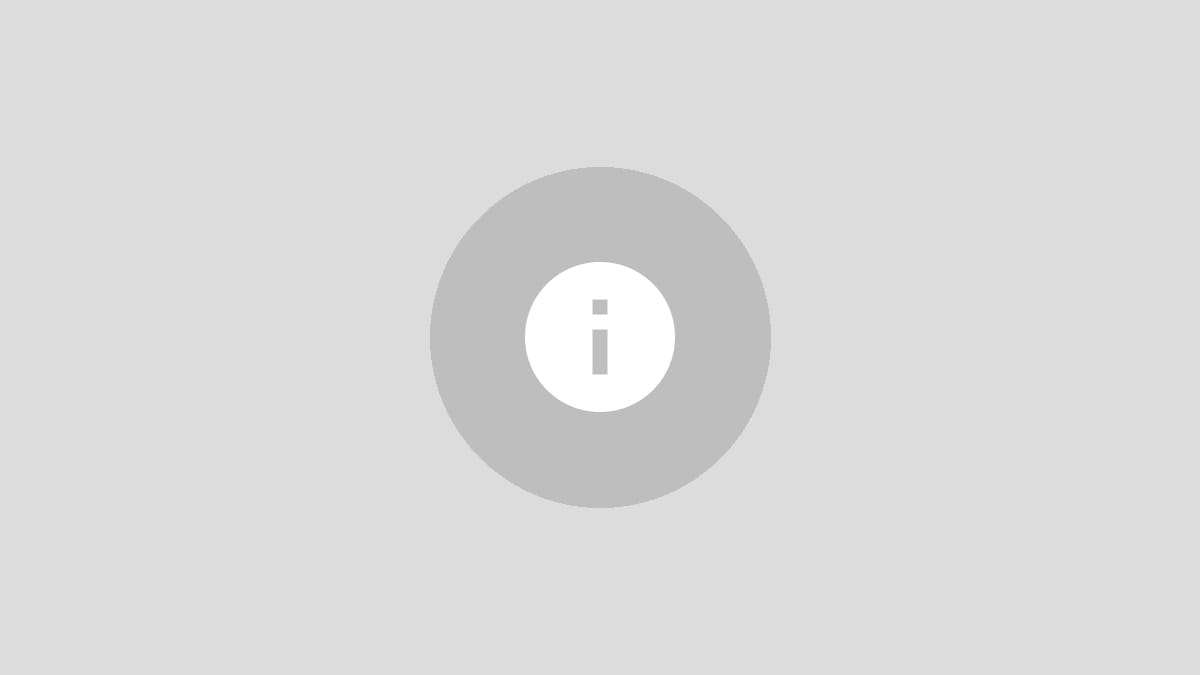
Ever wished you could write an email now but send it later? Or temporarily clear your inbox of non-urgent messages? Boomerang for Gmail gives you that power, allowing you to schedule both outgoing and incoming emails with ease. This powerful browser extension brings advanced email management features to Gmail users on Chrome, Firefox, and Edge.
Boomerang's key features include:
- Scheduling emails to send at a future date and time
- Temporarily removing emails from your inbox to reappear later
- Setting reminders to follow up on sent messages
- Tracking email opens and clicks (with recipient consent)
Let's dive into how to use Boomerang to take control of your email workflow.
How to Schedule Outgoing Emails with Boomerang
Step 1: Install the Boomerang extension for your browser (Chrome, Firefox, or Edge) and reload Gmail. You'll notice a new Boomerang icon in the top right corner of your Gmail interface.
Step 2: Compose your email as usual. When you're ready to schedule it, look for the "Send Later" button next to the regular "Send" button at the bottom of the compose window.
Step 3: Click "Send Later" to open a dropdown menu with scheduling options. You can choose from preset times like "in 1 hour," "tomorrow morning," or "next week." For more precise timing, select "Pick Date & Time" to use the calendar picker.
Step 4: After selecting your desired send time, click "Confirm." Boomerang will hold onto your email and send it automatically at the scheduled time.
Postponing Incoming Emails
Boomerang also allows you to temporarily remove emails from your inbox, helping you maintain a cleaner workspace without losing track of important messages.
Step 1: Open the email you want to postpone.
Step 2: Click the Boomerang button that appears in the email toolbar.
Step 3: Choose when you want the email to reappear in your inbox. Options include specific times like "Tomorrow morning" or "In 1 week," or you can set a custom date and time.
Step 4: Confirm your selection. Boomerang will archive the email and bring it back to the top of your inbox at the specified time.
Setting Follow-up Reminders
Never forget to follow up on important emails with Boomerang's reminder feature.
Step 1: When composing an email, click the Boomerang button in the compose window.
Step 2: Select "Boomerang if no reply" and choose when you want to be reminded.
Step 3: Optionally, you can select "Boomerang regardless of reply" if you want a reminder even if the recipient responds.
Step 4: Send your email. Boomerang will track the message and remind you to follow up if needed.
Additional Features and Considerations
Boomerang offers several other useful features:
- Read receipts and click tracking (with recipient notification)
- Recurring messages for regular communications
- AI-powered writing assistance to improve email effectiveness
While Boomerang is a powerful tool, there are a few limitations to keep in mind:
- The free version limits you to 10 message credits per month
- It's only available for Gmail and Google Workspace accounts
- You must grant Boomerang access to your Gmail account, which may raise privacy concerns for some users
Boomerang for Gmail transforms your inbox into a productivity powerhouse. By scheduling emails and managing your inbox more effectively, you can communicate at optimal times, maintain a cleaner workspace, and never let important follow-ups slip through the cracks. Give it a try and see how it can streamline your email workflow!




