How to Set Bing's Daily Images as Your Windows Desktop Background
Discover stunning new wallpapers every day with Microsoft's free Bing Wallpaper app for Windows 10 and 11
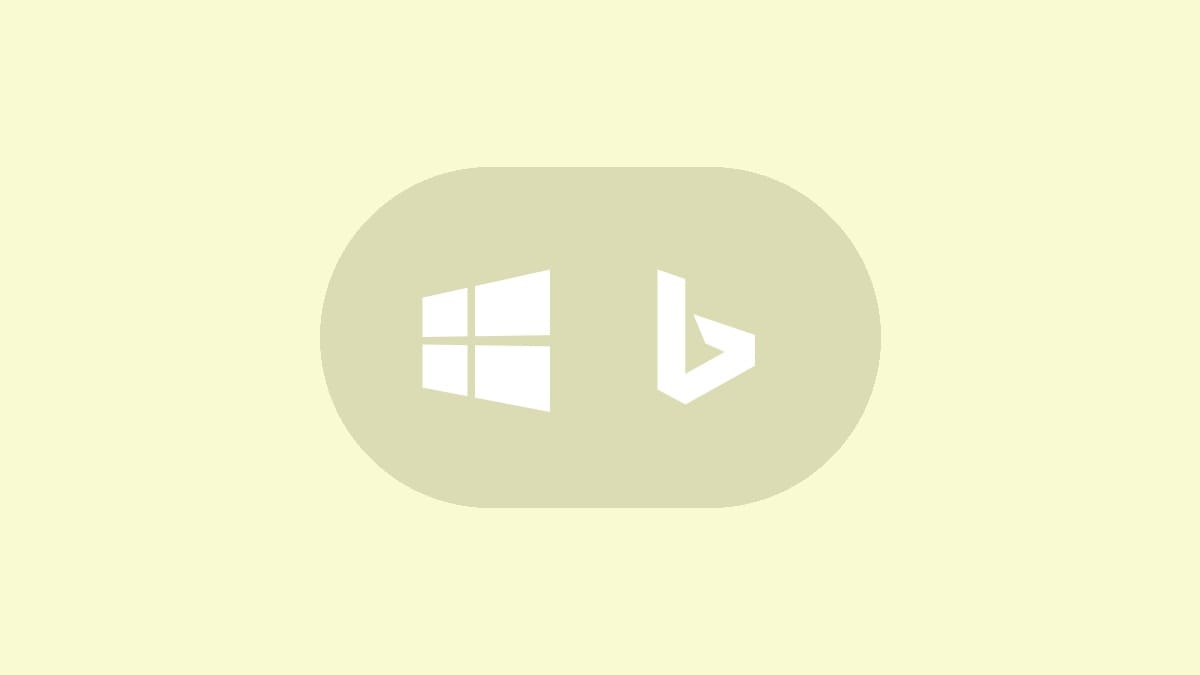
Microsoft's Bing search engine is known for its beautiful daily homepage images. Now, you can bring those same eye-catching photos directly to your Windows desktop with the free Bing Wallpaper app. This simple tool automatically updates your desktop background each day, giving you a fresh view of the world's most captivating landscapes and scenes.
The Bing Wallpaper app offers more than just pretty pictures. It allows you to learn about each image's location and even earn Microsoft Rewards points as you use Bing search. Let's explore how to set up and use this feature-rich wallpaper tool on your Windows 10 or 11 PC.
Installing the Bing Wallpaper App
Step 1: Visit the official Microsoft website to download the Bing Wallpaper app installer.
Step 2: Locate the downloaded BingWallpaper.exe file and double-click to run it.
Step 3: When the installer opens, you'll see options to set Bing as your homepage and default search provider. If you prefer not to change these settings, uncheck these boxes.
Step 4: Click "Install now" to begin the installation process.
Step 5: Once installation is complete, click "Finish" to close the installer.
Step 6: You may see a prompt to add a Bing extension to your web browser. This is optional and can be skipped if you prefer.
Using the Bing Wallpaper App
After installation, the Bing Wallpaper app runs quietly in the background, changing your desktop wallpaper each day. Here's how to interact with the app:
Step 1: Look for the Bing icon in your system tray (the group of small icons near the clock on your taskbar).
Step 2: Click the Bing icon to open the app's menu. From here, you can:
- Change the current wallpaper manually.
- Open Bing.com in your default web browser.
- Learn more about the current wallpaper image.
Step 3: To view information about the current wallpaper, click the "Learn more about this image" option. This will open a Bing search page with details about the location or subject of the photo.
Step 4: If you want to stop the app from running, you can select the "Quit" option from the menu.
Customizing Bing Wallpaper Settings
While the Bing Wallpaper app is designed to work automatically, you can adjust a few settings to personalize your experience:
Step 1: Right-click the Bing icon in the system tray.
Step 2: Select "Settings" from the context menu.
Step 3: In the settings window, you can:
- Choose to start the app when Windows boots up.
- Decide whether to allow the app to download images using mobile data.
- Select your preferred image resolution (if multiple options are available).
Step 4: After making your selections, click "Save" to apply the changes.
Troubleshooting Common Issues
If you encounter problems with the Bing Wallpaper app, try these solutions:
Wallpaper not changing: Ensure that the app is running (check for the icon in the system tray). If it's there but not working, try quitting and restarting the app.
App not starting: Right-click the Bing Wallpaper shortcut and select "Run as administrator" to ensure it has the necessary permissions.
Images not downloading: Check your internet connection and firewall settings. The app needs internet access to download new images.
The Bing Wallpaper app offers a simple way to keep your desktop fresh and inspiring. With daily updates and the ability to learn about each image, it's more than just a wallpaper changer—it's a window to the world, right on your desktop.



