How to Set Bluebeam as Your Default PDF Viewer on Windows 11
Learn how to configure Windows 11 to automatically open PDF files in Bluebeam Revu, streamlining your workflow and saving time.
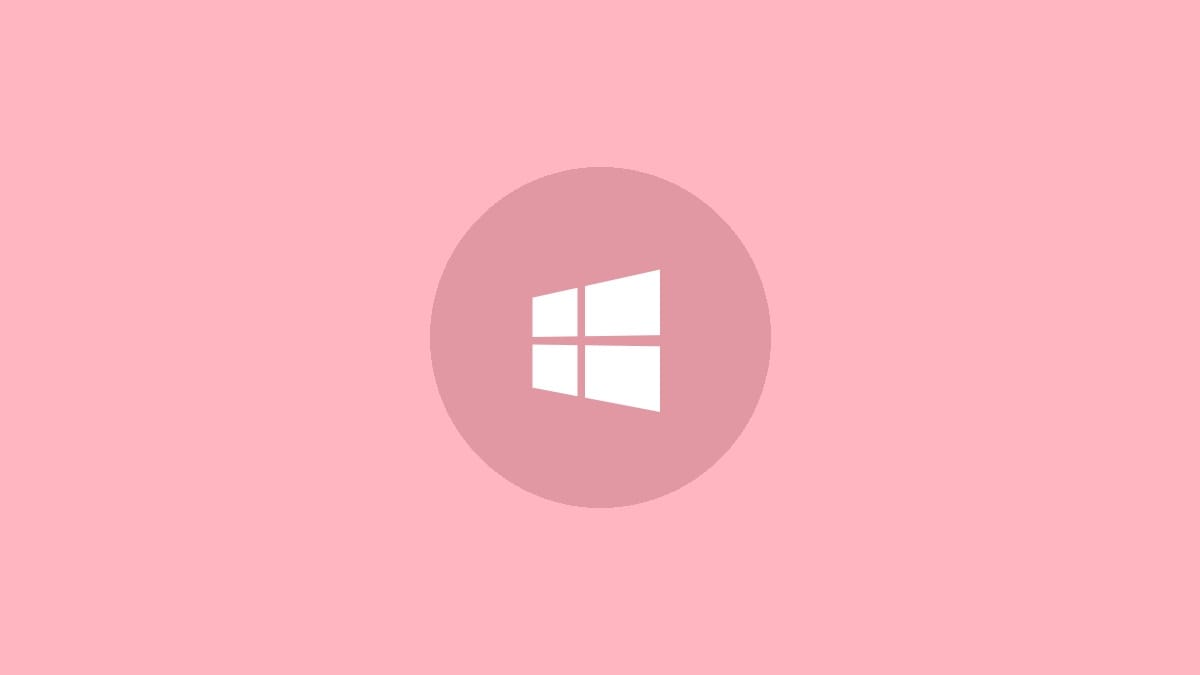
If you frequently work with PDF files and prefer using Bluebeam Revu, setting it as your default PDF viewer on Windows 11 can significantly improve your productivity. This guide will walk you through the process of configuring Windows 11 to automatically open PDFs in Bluebeam Revu.
Method 1: Using Windows Settings
This is the most straightforward method to set Bluebeam as your default PDF viewer:
Step 1: Click the Start button and select the Settings icon (it looks like a gear). Alternatively, you can use the keyboard shortcut Windows key + I to open Settings directly.
Step 2: In the Settings window, click on "Apps" in the left sidebar.
Step 3: On the Apps page, select "Default apps" from the options on the right.
Step 4: Scroll down to find the search bar and type ".pdf" (without quotes). This will filter the list to show only PDF-related settings.
Step 5: Click on the application currently set as the default for PDF files. A pop-up window will appear with a list of installed applications capable of opening PDFs.
Step 6: Select "Bluebeam Revu" from the list. If you don't see Bluebeam listed, click on "Look for another app on this PC" and navigate to the Bluebeam Revu executable file (usually located in C:\Program Files\Bluebeam Software\Bluebeam Revu\[version]\Revu\Revu.exe).
Step 7: Once selected, Bluebeam Revu will be set as your default PDF viewer. Close the Settings window.
Method 2: Using File Explorer
If you prefer a more visual approach, you can set Bluebeam as the default PDF viewer directly from File Explorer:
Step 1: Open File Explorer by clicking on the folder icon in the taskbar or pressing Windows key + E.
Step 2: Navigate to a folder containing a PDF file.
Step 3: Right-click on any PDF file and select "Open with" from the context menu.
Step 4: Click on "Choose another app" at the bottom of the submenu.
Step 5: In the "How do you want to open this file?" window, select Bluebeam Revu from the list of applications.
Step 6: Make sure to check the box next to "Always use this app to open .pdf files" at the bottom of the window.
Step 7: Click "OK" to confirm your choice and set Bluebeam Revu as the default PDF viewer.
Troubleshooting Tips
If you encounter any issues while setting Bluebeam as your default PDF viewer, try these troubleshooting steps:
- Ensure Bluebeam Revu is properly installed and up to date.
- Restart your computer after making changes to default app settings.
- If Bluebeam doesn't appear in the list of available apps, try reinstalling it.
- Check for any conflicting PDF software that might be overriding your settings.
- Use the "Reset" button in the Default apps settings to restore Windows 11 default applications, then set Bluebeam as the PDF viewer again.
By following these steps, you've successfully set Bluebeam Revu as your default PDF viewer on Windows 11. Now, double-clicking any PDF file will automatically open it in Bluebeam, allowing you to take full advantage of its powerful features and streamline your workflow.



