How to Share Local Servers Securely with ngrok
Learn to expose your local web servers to the internet safely using ngrok's secure tunnels, enabling easy testing and demos of your applications.
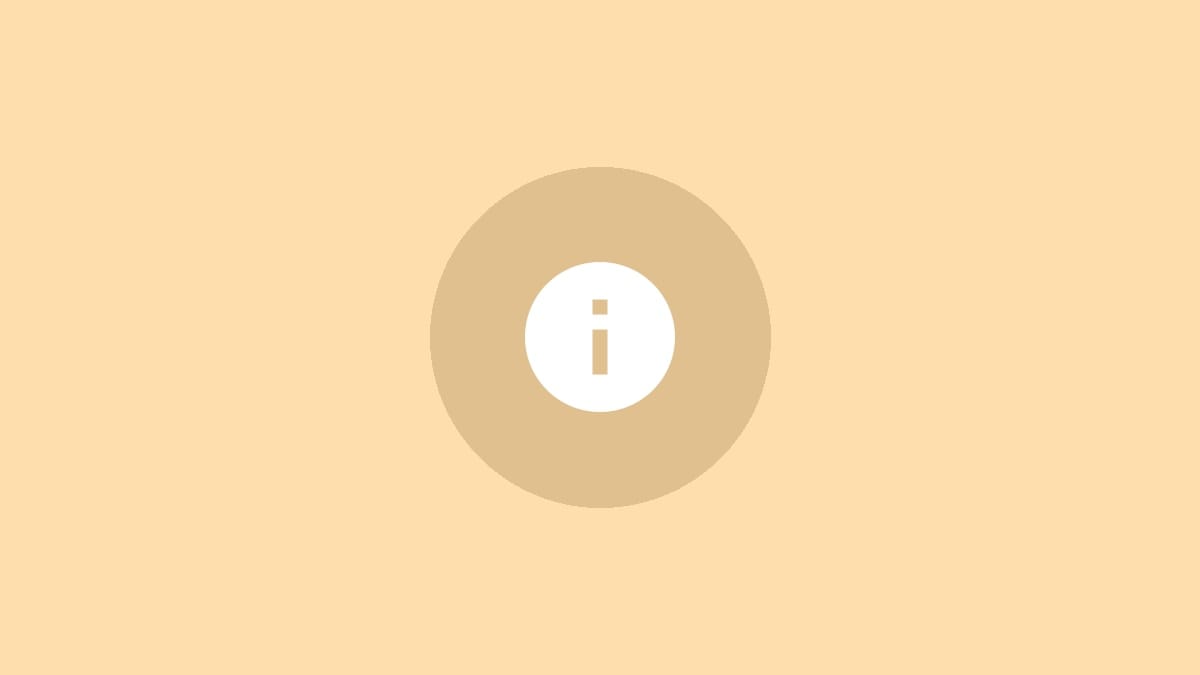
As a developer, testing applications can be challenging, especially when building for mobile or different platforms. Most development happens locally, with web servers running on localhost that only you can access. ngrok solves this problem by allowing you to securely expose local servers to the public internet.
ngrok creates an encrypted tunnel between your localhost server and a public URL, making your local web apps and services accessible from anywhere. This powerful tool enables easier testing, demos, and integrations without having to deploy your application.
Setting Up ngrok
Step 1: Download and install ngrok from the official website. The tool is available for Windows, macOS, and Linux.
Step 2: Unzip the downloaded file to a location on your computer.
Step 3: Open a command prompt or terminal window and navigate to the folder containing the ngrok executable.
Step 4: (Optional but recommended) Create a free ngrok account to access additional features and manage your tunnels through a cloud dashboard.
Step 5: If you created an account, authenticate your ngrok installation by running the following command, replacing your_auth_token with the token provided in your ngrok dashboard:
ngrok authtoken your_auth_tokenThis authentication step only needs to be performed once.
Creating a Secure Tunnel
Step 1: Start your local web server. Note the port number it's running on (commonly 8080, 3000, or 5000).
Step 2: In the command prompt or terminal, run the following command to create a secure tunnel to your local server:
ngrok http 8080Replace 8080 with the actual port number your local server is using.
Step 3: ngrok will display information about your tunnel, including the public URL. It will look something like https://abcd1234.ngrok.io.
Step 4: You can now use this URL to access your local server from anywhere on the internet.
Using the ngrok Interface
ngrok provides a web interface for monitoring and inspecting traffic through your tunnel:
Step 1: Open a web browser and go to http://127.0.0.1:4040.
Step 2: Here you can view incoming requests, inspect headers, and analyze traffic in real-time.
Step 3: The interface also provides useful statistics about connections, durations, and protocols used.
Advanced ngrok Features
While the free version of ngrok is powerful, paid plans offer additional functionality:
- Custom subdomains for more memorable URLs.
- TCP tunneling for non-HTTP protocols.
- Multiple simultaneous tunnels.
- IP whitelisting for added security.
- Detailed logging and analytics.
Security Considerations
While ngrok tunnels are encrypted, it's important to remember that you're exposing your local server to the internet. Always follow these best practices:
- Use ngrok's built-in authentication features when possible.
- Never expose sensitive data or production systems without proper security measures.
- Regularly monitor your ngrok dashboard and logs for unusual activity.
- Close tunnels when they're no longer needed.
ngrok simplifies the process of sharing local servers, making it an invaluable tool for developers. Whether you're showcasing a project, testing webhooks, or collaborating with remote team members, ngrok provides a secure and efficient solution for exposing your localhost to the world.



