How to Show All Drives in Windows 11 File Explorer
Easily display all connected drives, including empty ones, in your Windows 11 File Explorer for better storage management and accessibility.
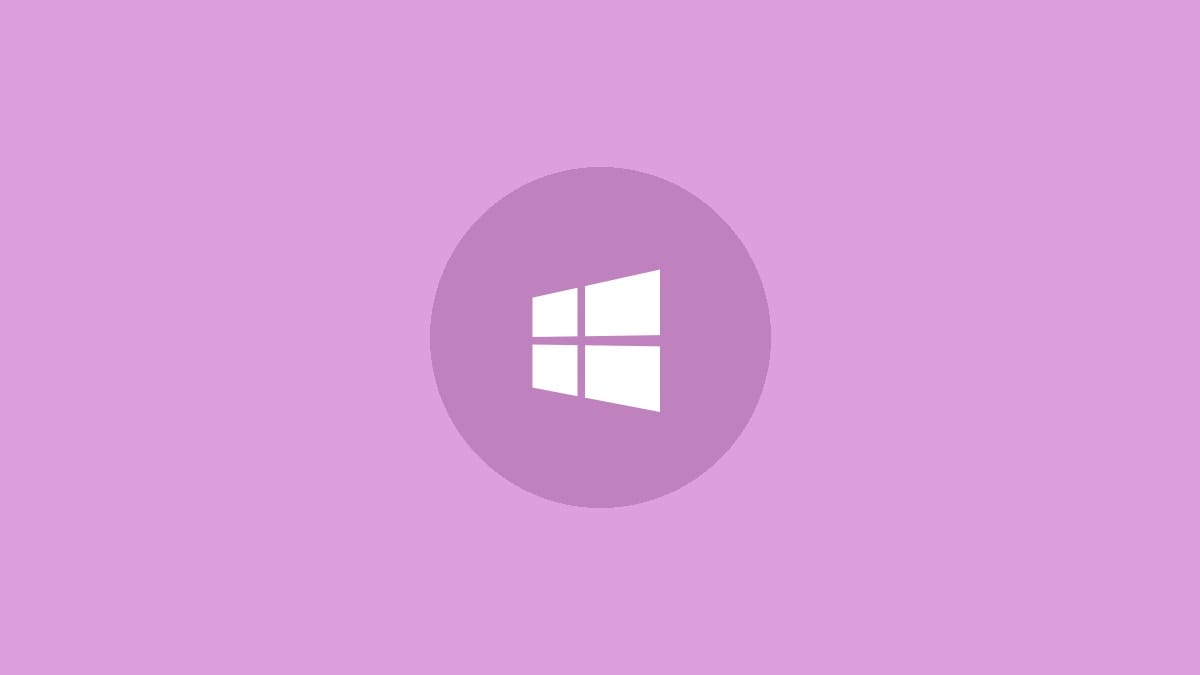
Windows 11 File Explorer typically shows only your basic hard drives by default. However, you might want to see all connected drives, including empty ones like memory card readers or removable drives. This guide will walk you through the process of displaying all drives in the "This PC" folder of Windows 11, giving you a complete view of your system's storage devices.
Step 1: Open File Explorer by pressing the Windows key + E on your keyboard or clicking the File Explorer icon in the taskbar.
Step 2: In the File Explorer window, click on the three dots (...) in the top menu bar to open more options.
Step 3: From the dropdown menu, select "Options" to open the Folder Options dialog box.
Step 4: In the Folder Options window, click on the "View" tab at the top.
Step 5: Scroll down the Advanced settings list until you find the option "Hide empty drives in the Computer folder".
Step 6: Uncheck the box next to "Hide empty drives in the Computer folder" to ensure all drives are visible.
Step 7: Click "Apply" to save the changes, then click "OK" to close the Folder Options window.
After completing these steps, return to the "This PC" view in File Explorer. You should now see all connected drives, including any empty ones that were previously hidden. This change allows you to have a complete overview of all storage devices connected to your system, which can be particularly useful for managing multiple drives or troubleshooting connection issues.
If you ever want to revert this change and hide empty drives again, simply follow the same steps and re-check the "Hide empty drives in the Computer folder" option.
Alternative Method: Using Command Prompt
For those who prefer using command-line interfaces, there's an alternative method to list all available drives using the Command Prompt:
Step 1: Open the Command Prompt by right-clicking on the Start button and selecting "Windows Terminal (Admin)" or by searching for "cmd" in the Start menu and running it as administrator.
Step 2: In the Command Prompt window, type the following command and press Enter:
wmic logicaldisk get nameThis command will list all logical drives connected to your system, including those that might not be visible in File Explorer. It's a quick way to verify which drives are recognized by your system, especially useful when troubleshooting drive visibility issues.
Troubleshooting Drive Visibility Issues
If you've followed these steps and still can't see certain drives in File Explorer, consider the following troubleshooting tips:
- Check physical connections: Ensure all drives are properly connected to your computer.
- Update or reinstall drivers: Outdated or corrupted drivers can cause visibility issues.
- Check Disk Management: Open Disk Management (right-click Start > Disk Management) to see if the drive is recognized and properly initialized.
- Verify BIOS settings: Some BIOS configurations might hide certain drives. Check your BIOS settings to ensure all storage controllers are enabled.
By following these steps, you'll have a comprehensive view of all your storage devices in Windows 11, making it easier to manage your files and troubleshoot any storage-related issues. Remember, keeping track of all your drives, even the empty ones, can help you stay organized and make the most of your computer's storage capabilities.




