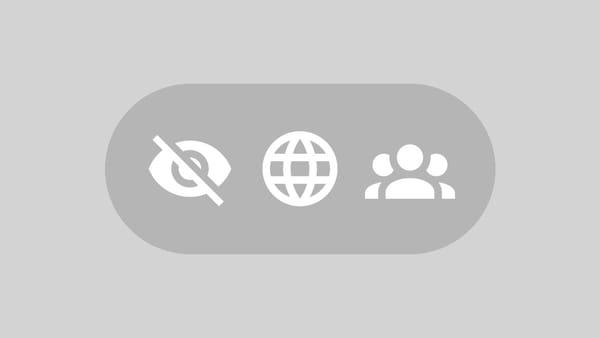How to Show or Hide Snapped Windows in Windows 11 Taskbar and Task View
Learn to customize Windows 11's Snap feature for a more efficient multitasking experience by controlling how snapped windows appear in the taskbar and Task View.
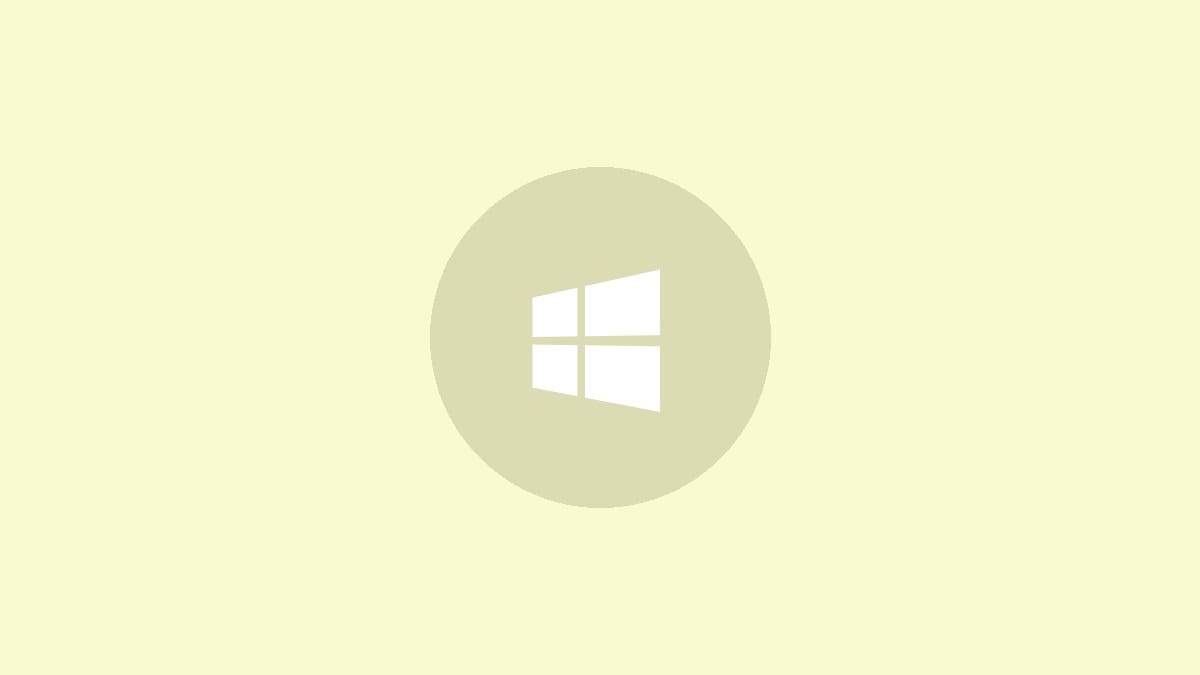
Windows 11 introduced a powerful multitasking feature called Snap layouts, which allows users to efficiently organize multiple windows on their screen. While this feature can significantly boost productivity, some users may find the constant display of snapped windows in the taskbar and Task View distracting. This article will guide you through the process of showing or hiding snapped windows when hovering over taskbar apps or using Task View in Windows 11.
Adjusting Snap Windows Settings via Windows 11 Settings
The easiest way to control the visibility of snapped windows is through the Windows 11 Settings app. This method doesn't require any advanced technical knowledge and can be done in just a few clicks.
Step 1: Open the Windows Settings app by pressing Windows key + I on your keyboard or right-clicking the Start button and selecting "Settings".
Step 2: In the Settings window, click on "System" in the left sidebar.
Step 3: Scroll down the right pane and click on "Multitasking".
Step 4: Under the "Multitasking" section, you'll see an option labeled "Snap windows". Click on it to expand the menu.
Step 5: Look for the checkbox that says "Show my snapped windows when I hover over taskbar apps, in Task View, and when I press Alt+Tab". To hide snapped windows, uncheck this box. To show them, make sure the box is checked.
After making your selection, the changes will take effect immediately. You can close the Settings app and test the new behavior by snapping some windows and hovering over their taskbar icons or using the Alt+Tab switcher.
Modifying Snap Windows Behavior via Registry Editor
For users who prefer more advanced methods or need to make this change on multiple machines, adjusting the Windows Registry is an alternative approach. However, it's important to note that modifying the registry can have system-wide effects, so proceed with caution.
Step 1: Before making any changes to the registry, it's crucial to create a backup. Press Windows key + R, type "regedit", and press Enter to open the Registry Editor.
Step 2: In the Registry Editor, navigate to the following key:
HKEY_CURRENT_USER\Software\Microsoft\Windows\CurrentVersion\Explorer\AdvancedStep 3: In the right pane, look for a DWORD value named "EnableTaskGroups". If it doesn't exist, you'll need to create it. Right-click in an empty area, select New > DWORD (32-bit) Value, and name it "EnableTaskGroups".
Step 4: Double-click on the "EnableTaskGroups" value. To hide snapped windows, set the Value data to 0. To show them, set it to 1.
Step 5: Click "OK" to save the change, then close the Registry Editor.
Step 6: For the changes to take effect, you'll need to restart Windows Explorer. Open Task Manager (Ctrl + Shift + Esc), find "Windows Explorer" under the Processes tab, right-click it, and select "Restart".
If you don't see the changes immediately, try logging out and back in or restarting your computer.
Customizing Taskbar Hover Preview Timing
If you want to keep the snapped windows visible but adjust how quickly they appear when hovering over taskbar icons, you can modify the hover preview timing. This can be useful if you find the default timing too quick or too slow for your liking.
Step 1: Open the Registry Editor as described in the previous method.
Step 2: Navigate to the same key:
HKEY_CURRENT_USER\Software\Microsoft\Windows\CurrentVersion\Explorer\AdvancedStep 3: Create a new DWORD (32-bit) Value named "ExtendedUIHoverTime".
Step 4: Double-click the new value and set its data. The value is in milliseconds, so 1000 would equal 1 second. Experiment with different values to find your preferred timing.
Step 5: Close the Registry Editor and restart Windows Explorer or your computer for the changes to take effect.
By following these methods, you can customize how Windows 11 displays snapped windows in the taskbar and Task View. This level of control allows you to tailor your multitasking experience to your personal preferences, potentially boosting your productivity and reducing visual clutter. Remember to choose the method that best suits your comfort level with system modifications, and always back up important data before making registry changes.