How to Switch Users on Windows 11: 5 Quick Methods
Learn multiple ways to seamlessly switch between user accounts on Windows 11 without logging out, perfect for shared computers or managing multiple work profiles.
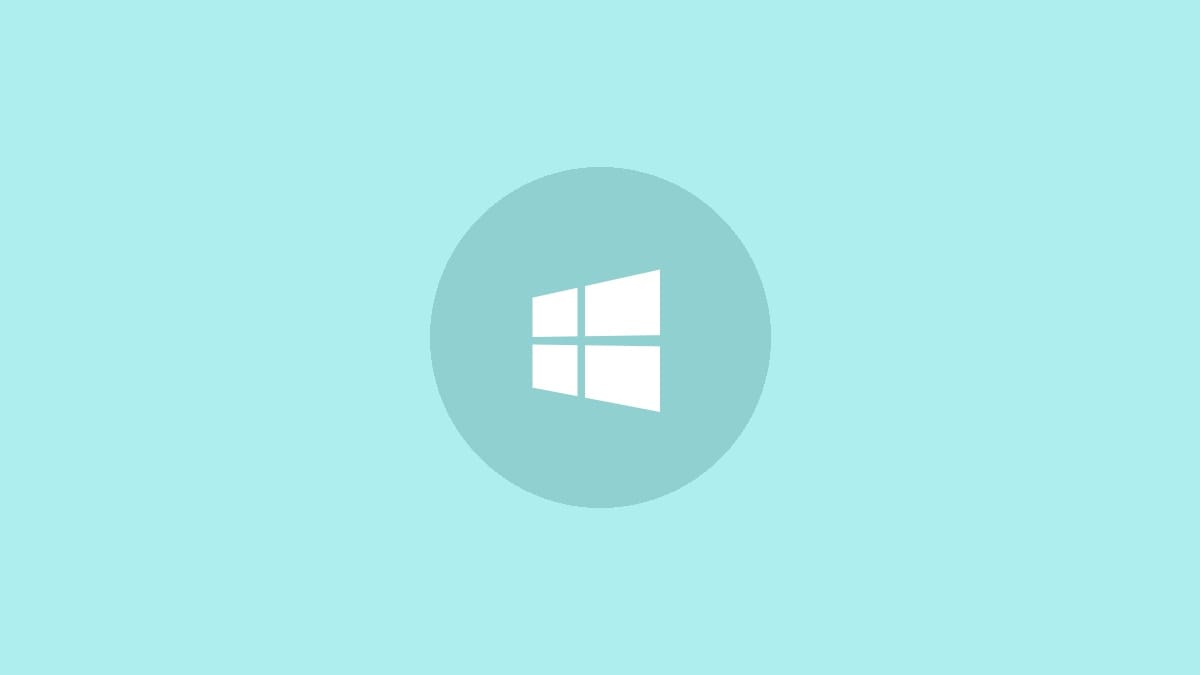
Switching between user accounts on Windows 11 is a handy feature, especially if you share your computer or use different profiles for work and personal tasks. This article will guide you through several quick methods to switch users without fully logging out, allowing you to maintain your current session while accessing another account.
Method 1: Using the Ctrl + Alt + Delete Shortcut
Step 1: Press the Ctrl + Alt + Delete keys simultaneously on your keyboard. This action will bring up the Windows security screen.
Step 2: On the security screen, click on the "Switch user" option. This will take you to the Windows login screen where you can select a different user account.
Step 3: Click on the desired user account from the list of available accounts on the login screen.
Step 4: Enter the password, PIN, or use the configured biometric login method (such as fingerprint or facial recognition) for the selected account.
Step 5: Press Enter or click the arrow button to log into the chosen account. You'll now be switched to the new user's desktop while your previous session remains active in the background.
Method 2: Using the Start Menu
Step 1: Click on the Start button located in the center of the taskbar or press the Windows key on your keyboard.
Step 2: In the Start menu, click on your user account name or picture in the bottom-left corner. This will open a small menu.
Step 3: From the menu that appears, select the "Switch user" option. This action will take you to the Windows login screen.
Step 4: Choose the account you want to switch to from the list of available users.
Step 5: Enter the required login credentials for the selected account and press Enter or click the arrow button to access the new user profile.
Method 3: Using the Lock Screen
Step 1: Press the Windows key + L on your keyboard. This keyboard shortcut will immediately lock your current session and bring up the lock screen.
Step 2: On the lock screen, click anywhere or press any key to reveal the login options.
Step 3: Look for the list of user accounts in the bottom-left corner of the screen. Click on the account you want to switch to.
Step 4: Provide the necessary login information for the chosen account, such as a password, PIN, or biometric authentication.
Step 5: Once authenticated, you'll be switched to the new user account while your previous session remains locked in the background.
Method 4: Using Task Manager
Step 1: Right-click on the taskbar and select "Task Manager" from the context menu. Alternatively, you can press Ctrl + Shift + Esc to open Task Manager directly.
Step 2: In Task Manager, click on the "Users" tab at the top of the window. This tab displays all currently active user sessions on your computer.
Step 3: Right-click on the user account you want to switch to from the list of active sessions.
Step 4: Select "Connect" from the context menu that appears. This action will switch you to the login screen for the selected user account.
Step 5: Enter the required login credentials for the chosen account to complete the switch.
Method 5: Using Command Prompt or PowerShell
Step 1: Open Command Prompt or PowerShell as an administrator. You can do this by right-clicking the Start button and selecting "Windows Terminal (Admin)" or searching for "Command Prompt" or "PowerShell" in the Start menu, right-clicking the result, and choosing "Run as administrator".
Step 2: In the command window, type the following command and press Enter:
tsdisconStep 3: This command will immediately disconnect your current session and take you to the Windows login screen.
Step 4: On the login screen, select the user account you want to switch to from the list of available users.
Step 5: Enter the login credentials for the chosen account to complete the switch.
This method is particularly useful for remote desktop sessions or when you need to switch users quickly using a command-line interface.
Switching between user accounts in Windows 11 is a straightforward process that can be accomplished through various methods. Whether you prefer keyboard shortcuts, graphical interfaces, or command-line options, these techniques allow you to maintain multiple active sessions and quickly access different user profiles without fully logging out. Remember to save your work before switching users to prevent any data loss, and always log out completely when you're finished using a shared computer for security reasons.




