How to Update Graphics Drivers on Windows 11
Learn how to easily update your graphics drivers in Windows 11 to boost performance, fix issues, and get the latest features for your GPU.
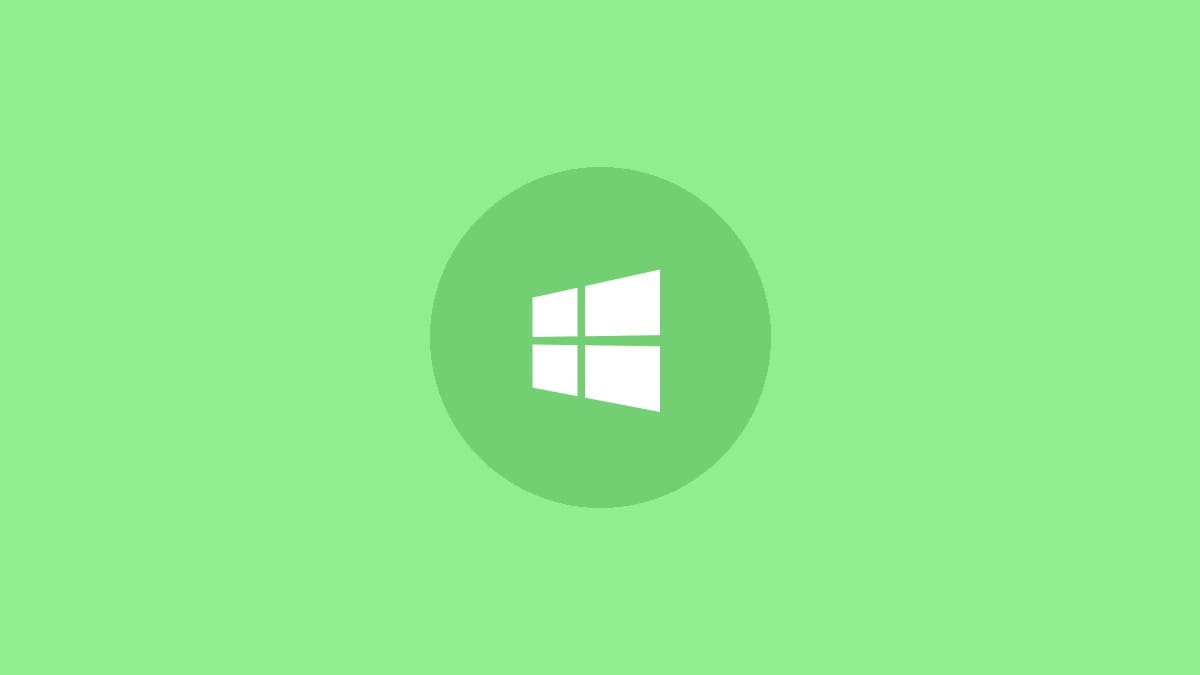
Graphics drivers play a crucial role in your computer's visual performance. Keeping them up-to-date ensures you get the best graphics quality, performance, and compatibility with the latest games and applications. This guide will walk you through the process of updating your graphics drivers on Windows 11.
Using Windows Update
The easiest way to update your graphics drivers is through Windows Update. Microsoft often includes driver updates from major manufacturers.
Step 1: Open the Start menu and click on Settings (the gear icon).
Step 2: Click on Windows Update in the left sidebar.
Step 3: Click "Check for updates" and allow Windows to search for and install any available updates, including driver updates.
Step 4: If updates are found, click "Download & install" and wait for the process to complete.
Step 5: Restart your computer to apply the changes.
Using Device Manager
If Windows Update doesn't find new drivers, you can try updating through Device Manager.
Step 1: Right-click on the Start button and select "Device Manager" from the menu.
Step 2: Expand the "Display adapters" category by clicking the arrow next to it.
Step 3: Right-click on your graphics card (e.g., NVIDIA GeForce RTX 3060, AMD Radeon RX 6700 XT) and select "Update driver".
Step 4: Choose "Search automatically for drivers" and wait for Windows to search for and install any available updates.
Step 5: If new drivers are found, follow the on-screen instructions to install them. If not, Windows will inform you that the best drivers are already installed.
Step 6: Restart your computer after the installation is complete.
Downloading Drivers from Manufacturer Websites
For the most up-to-date drivers, especially for gaming, it's best to download them directly from your graphics card manufacturer's website.
For NVIDIA Graphics Cards:
Step 1: Visit the NVIDIA Driver Download page.
Step 2: Select your product type, series, and model from the dropdown menus. Choose Windows 11 as the operating system.
Step 3: Click "Search" to find the latest driver for your card.
Step 4: Click "Download" and save the file to your computer.
Step 5: Once downloaded, run the installer and follow the on-screen instructions.
For AMD Graphics Cards:
Step 1: Go to the AMD Drivers and Support page.
Step 2: Select your product from the list or use the auto-detect tool.
Step 3: Choose Windows 11 as the operating system and click "Submit".
Step 4: Download the recommended driver package.
Step 5: Run the downloaded file and follow the installation wizard.
For Intel Graphics:
Step 1: Visit the Intel Driver & Support Assistant page.
Step 2: Download and install the Intel Driver & Support Assistant.
Step 3: Run the tool and it will automatically detect your hardware and find the appropriate drivers.
Step 4: Follow the prompts to download and install the latest graphics drivers.
After installing drivers from any manufacturer, always restart your computer to ensure all changes take effect.
Tips for Updating Graphics Drivers
- Create a system restore point before updating drivers in case you need to roll back changes.
- If you experience issues after updating, use Windows' built-in roll back driver feature in Device Manager.
- For laptops with dual graphics (integrated and discrete), update both drivers.
- Keep your Windows 11 up-to-date to ensure compatibility with the latest driver versions.
- Consider using the manufacturer's software (like NVIDIA GeForce Experience or AMD Radeon Software) for automatic driver updates and optimizations.
Updating your graphics drivers can significantly improve your system's performance and stability. Whether you're a gamer looking for the best frame rates or a professional needing reliable graphics for work, keeping your drivers current is a simple yet effective way to maintain your computer's health.



