Top 4 Free HyperTerminal Alternatives for Windows 10
Discover powerful, user-friendly terminal emulators to replace the discontinued HyperTerminal in Windows 10
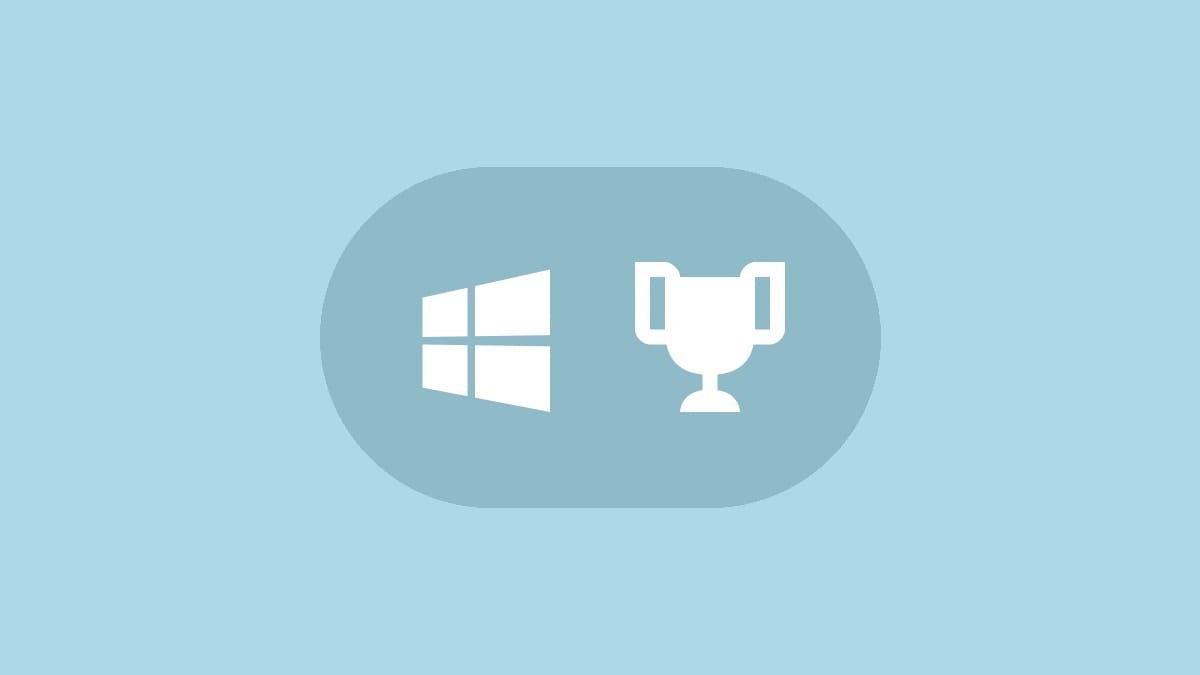
HyperTerminal was a beloved built-in Windows tool that many power users relied on for various tasks. While Microsoft removed it from Windows 7 onwards, there are several excellent free alternatives available for Windows 10 users. Let's explore four of the best HyperTerminal replacements that offer robust features and user-friendly interfaces.
What Was HyperTerminal?
HyperTerminal was a terminal program that allowed users to interact with other computer systems and devices using a text-based interface. It was primarily used for sending commands through serial ports or network connections, enabling tasks like remote system management and device control.
1. Tera Term
Tera Term is a free, open-source terminal emulator that packs a punch despite its small size. It's an excellent choice for users who need a feature-rich HyperTerminal alternative.
Key Features:
- Emulates specific physical terminal models
- User-friendly menu system for easy configuration
- Supports various protocols including SSH, Telnet, and serial connections
- Customizable interface
Step 1: Download Tera Term from the official website.
Step 2: Install the application by following the on-screen instructions.
Step 3: Launch Tera Term and select your connection type (serial, SSH, or Telnet).
Step 4: Configure your connection settings and start using the terminal.
Tera Term's open-source nature ensures transparency and regular community updates. However, keep in mind that it lacks official support, which might be a consideration for mission-critical business applications.
2. PuTTY
PuTTY is arguably the most popular HyperTerminal alternative worldwide. This open-source application offers a powerful set of features wrapped in a simple interface.
Key Features:
- Robust support for various encryption standards
- Includes SFTP for secure file transfers
- Customizable terminal settings
- Supports public key authentication
Step 1: Visit the official PuTTY website and download the application.
Step 2: Run the installer to set up PuTTY on your system.
Step 3: Open PuTTY and enter your connection details (hostname, port, connection type).
Step 4: Click 'Open' to start your terminal session.
PuTTY's long development history (since 1998) has resulted in a stable, refined application. Its wide range of features makes it suitable for both beginners and advanced users.
3. KiTTY
KiTTY is a fork of PuTTY that offers additional features for users who need more functionality. It's an excellent choice for those who like PuTTY but require extra capabilities.
Key Features:
- Portable version available
- Supports automatic logon scripts
- Allows background images or transparent terminal windows
- Can run locally saved scripts
Step 1: Download KiTTY from a trusted source like FossHub.
Step 2: Install the application or use the portable version directly.
Step 3: Launch KiTTY and set up your connection parameters.
Step 4: Explore the additional features in the configuration menu.
While KiTTY offers more features than PuTTY, it's not as lightweight. Consider your specific needs when choosing between these two options.
4. SmarTTY
SmarTTY is a powerful, user-friendly SSH client that also supports serial port connections and Telnet. It's an excellent choice for users who primarily need SSH functionality but want a more feature-rich interface than the native Windows 10 SSH client.
Key Features:
- Multi-tab interface for managing multiple connections
- Built-in text editor and file manager
- Supports X11 forwarding
- Offers a graphical SFTP client
Step 1: Go to the SmarTTY website and download the application.
Step 2: Install SmarTTY following the setup wizard.
Step 3: Open the application and create a new connection.
Step 4: Use the multi-tab interface to manage multiple sessions.
While SmarTTY is free to use, it's not open-source. This means you won't have access to the source code, which might be a concern for some users regarding privacy and security.
These HyperTerminal alternatives offer a range of features to suit different needs. Whether you're looking for a lightweight option like PuTTY or a feature-rich client like SmarTTY, you're sure to find a suitable replacement for the classic HyperTerminal. Try out a few to see which one best fits your workflow and requirements.




